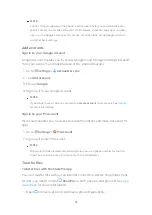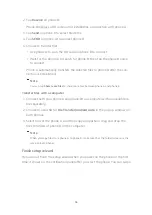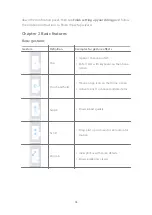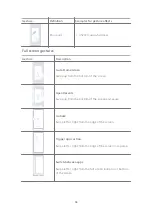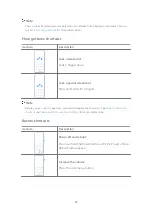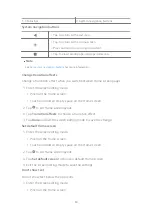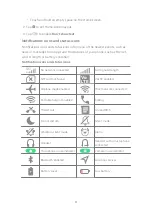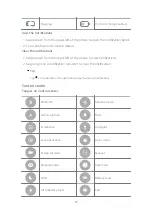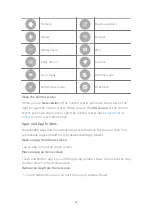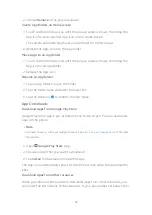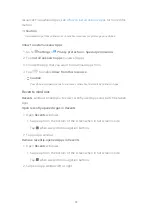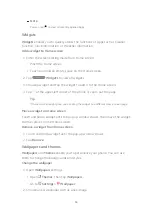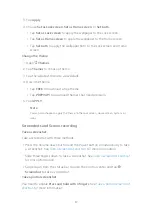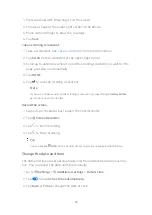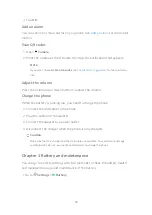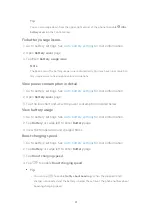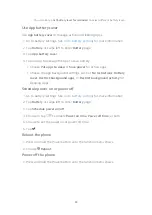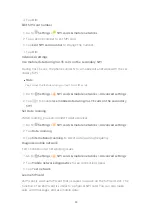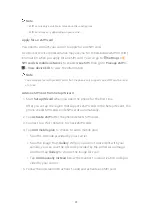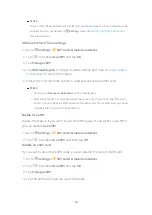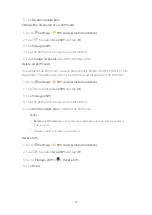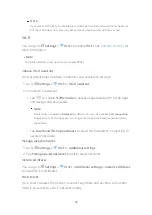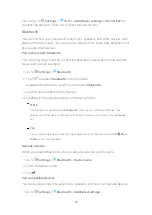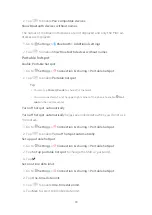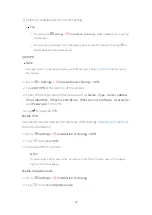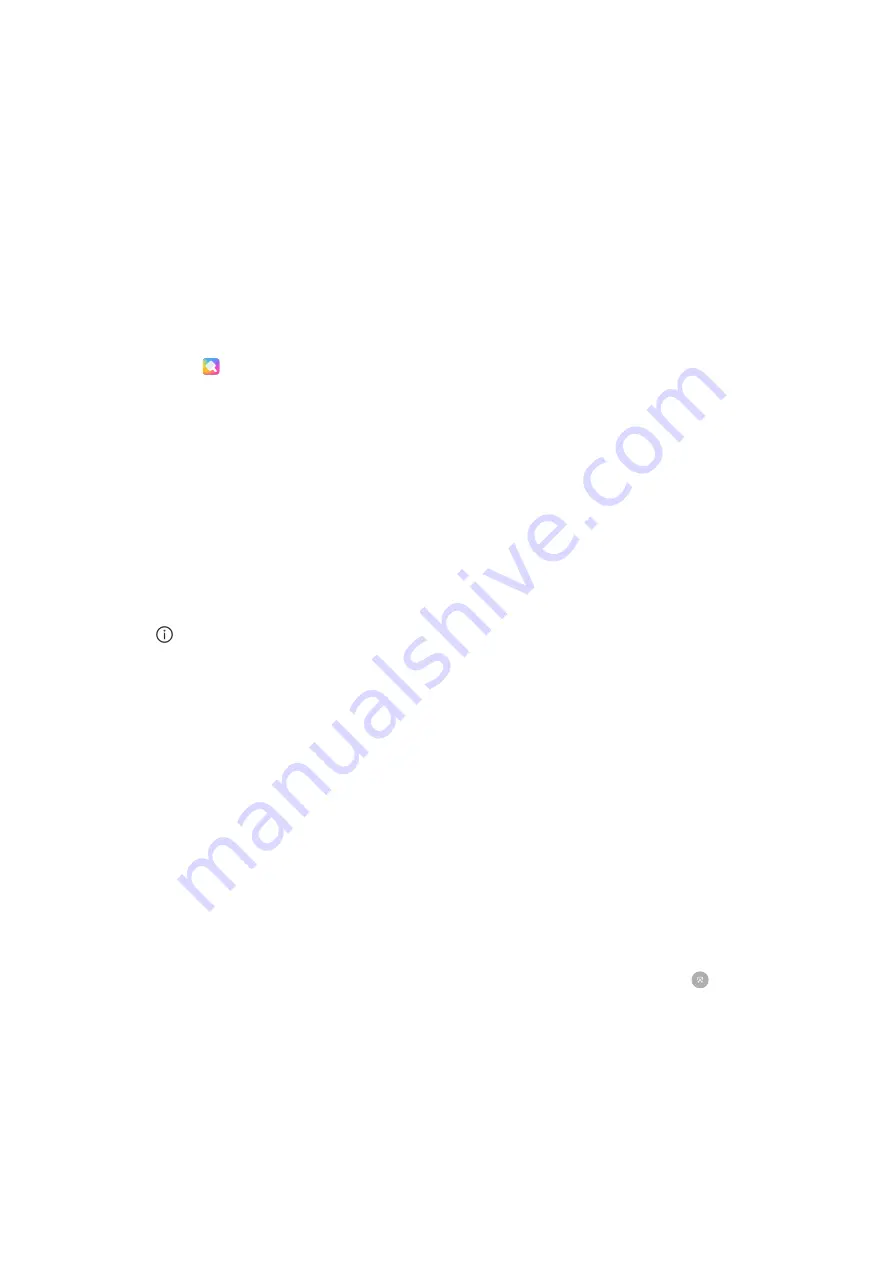
3. Tap Apply.
4. Choose Set as Lock screen, Set as Home screen, or Set both.
• Tap Set as Lock screen to apply the wallpaper to the Lock screen.
• Tap Set as Home screen to apply the wallpaper to the Home screen.
• Tap Set both to apply the wallpaper both to the Lock screen and Home
screen.
Change the theme
1. Open Themes.
2. Tap Themes to choose a theme.
3. Tap the selected theme to view details.
4. Down the theme.
• Tap FREE to download a free theme.
• Tap PREMIUM to download themes that need premium.
5. Tap APPLY.
Note
You can also choose to apply the theme to the Lock screen, Home screen, System, or
icons.
Screenshots and Screen recording
Take a screenshot
Take a screenshot with three methods.
• Press the Volume down button and the Power button simultaneously to take
a screenshot. See
for more information.
• Slide three fingers down to take a screenshot. See
for more information.
• Swipe down from the status bar to open the Control center and tap
Screenshot to take a screenshot.
Take a partial screenshot
You need to enable Press and hold with 3 fingers. See
for more information.
17
Summary of Contents for 12T Pro
Page 1: ...Xiaomi 12T Pro User Guide ...