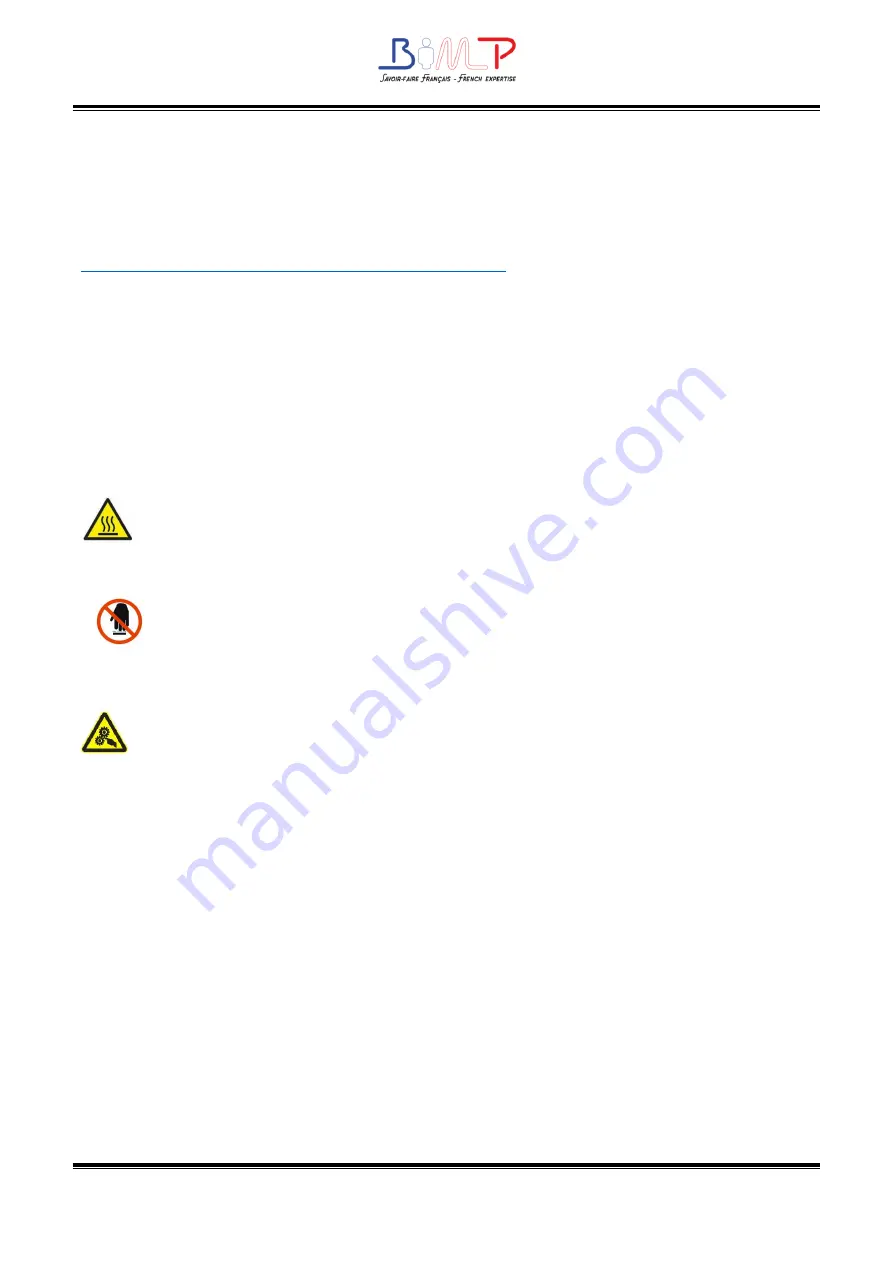
5
B4d Series User Manual
Manual Information
This user manual contains basic information for product usage as well as for emergency
measures that may be required.
The installation and usage of printer driver, utility tool and BIMP driver are available in :
https://www.mybimp.com/home/b4i/driverslogiciels-b4i/
Important Safety Instructions
Before using the appliance, please carefully read the following safety regulations in order
to prevent any hazard or material damage.
1.
Safety warning
Warnings: The print head will become very hot during printing; avoid contact with
the print head after printing has finished.
Warnings Violating following instructions can cause serious injury or death.
1)
Do not plug several products in one multiperture outlet.
•
This can provoke over-heating and a fire.
•
If the plug is wet or dirty, dry or wipe it before usage.
•
If the plug does not fit perfectly with the outlet, do not plug in.
•
Be sure to use only standardized multiperture outlet.
2)
You must use the supplied adapter.
•
It is dangerous to use other adapters.
3)
Do not pull the cable to unplug.
•
This can damage the cable, which is the origin of a fire or a breakdown of the printer.
4)
Do not plug in or unplug with your wet hands.
•
You can be electrocuted.
Summary of Contents for BIMP B4d Series
Page 1: ...B4d Series User Manual B4d B4dX B4dE B4dS Rev 1 5...
Page 9: ...9 B4d Series User Manual 1 2 Appearance and Components Front View Rear View...
Page 10: ...10 Inside View...
Page 11: ...11 B4d Series User Manual 1 3 Dimension Take printer B4dE as example...
Page 22: ...22 Figure 2 Left...
Page 24: ...24 Figure 5 Left...
Page 39: ...39 B4d Series User Manual Ethernet Port PIo SIGoAL oAME 1 TX 2 TX 3 RX 4 5 6 RX 7 8...
Page 44: ...44 2 Click Get Printer Information and printer information will show in the above...
Page 45: ...45 B4d Series User Manual 3 Click Get Status and printer status will show in the above...
Page 49: ...49 B4d Series User Manual...
Page 50: ...50 8 Click WIFI then set up the name password and so on...
Page 54: ...54 4 You can set a magnification of the graphic as needed...
Page 58: ...58 6 Click System Click language and choose the language of printer utility...




















