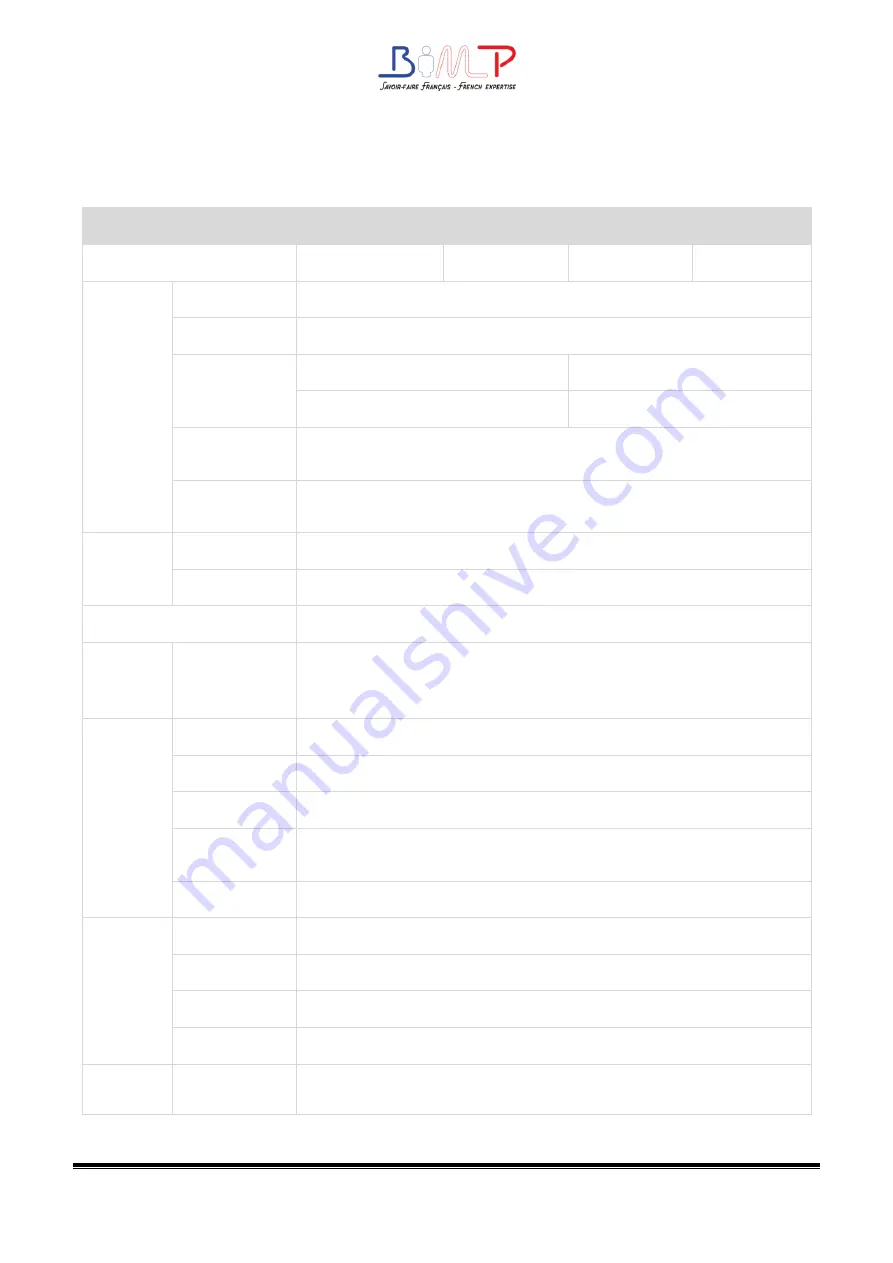
12
Chapter 2 Specifications
Item
Parameter
Type
B4dS
B4dE
B4dX
B4dP
Printing
Printing Method Thermal transfer/Direct thermal
Resolution
STD 203dpi,OPT 300dpi
Max.Printing
Speed
5 ips (203dpi)
8 ips (203dpi)
4 ips (300dpi)
6 ips (300dpi)
Max.Printing
Width
108 mm(203dpi),106 mm(300dpi)
Max.Pringting
Length
2,286 mm(203dpi),1,524 mm(300dpi)
Memory
RAM
128MB
Flash
256MB
Programming Language
ZPL-II,EPL-II,DPL
Detection Sensor
Print Frame Open Detect, Ribbon End Detect, Paper Out Detect,
TPH Over Heating Detect, 2 Fixed See-through sensor, Full Range
Reflective Detect, Position Detect
Media
Types
Continuous Paper, Gap, Black Mark, Punched Hole Label
Width
1''(25.4)-4.65''(118 mm), include the liner
Thickness
0.002''(60um)-0.01''(250um)
Label Roll
Diameter
5''(127 mm) Max
Core Diameter
0.5''(12.7 mm), 1''(25.4 mm). 1.5''(38 mm)
Ribbon
Type
Wax,Wax/Resin,Resin
Width
1.18''(30 mm)-4.33''(110 mm)
Length
984'(300 m)
Core Diameter
1''(25.4 mm)
Software
Summary of Contents for BIMP B4d Series
Page 1: ...B4d Series User Manual B4d B4dX B4dE B4dS Rev 1 5...
Page 9: ...9 B4d Series User Manual 1 2 Appearance and Components Front View Rear View...
Page 10: ...10 Inside View...
Page 11: ...11 B4d Series User Manual 1 3 Dimension Take printer B4dE as example...
Page 22: ...22 Figure 2 Left...
Page 24: ...24 Figure 5 Left...
Page 39: ...39 B4d Series User Manual Ethernet Port PIo SIGoAL oAME 1 TX 2 TX 3 RX 4 5 6 RX 7 8...
Page 44: ...44 2 Click Get Printer Information and printer information will show in the above...
Page 45: ...45 B4d Series User Manual 3 Click Get Status and printer status will show in the above...
Page 49: ...49 B4d Series User Manual...
Page 50: ...50 8 Click WIFI then set up the name password and so on...
Page 54: ...54 4 You can set a magnification of the graphic as needed...
Page 58: ...58 6 Click System Click language and choose the language of printer utility...













































