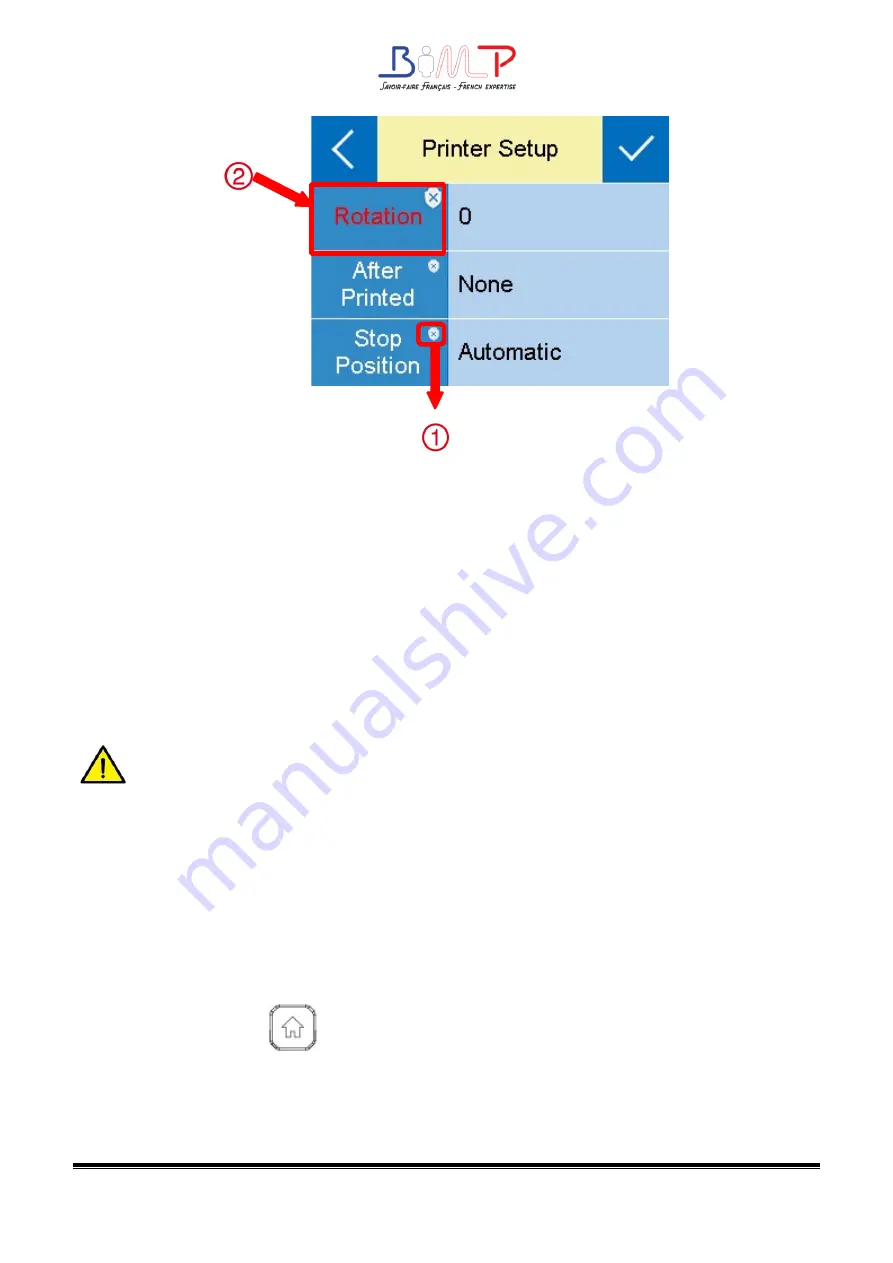
30
①
The item with red frame: When the item is white, the relevant values could be changed
both by display operation and software instructions. When the item turns yellow, the
relevant values have been protected and can only be changed by display operation.
②
User can change the item into another status by clicking the corresponding value.
3.5.2 Display Operation
Note :
The display operation of printer B4dE is controlled by directional pad.
User can carry the display operation of printer B4dP by touch screen.
The highlighted item represents that user has chosen the item needed.
In the following instructions, the example will be taken to show user how to operate the
printer.
Changing the speed of the printer:
1.Press the power button to open the printer’s power.
2.Press the menu button
for three seconds to enter the home menu, then choose
the “Setting” item.
Summary of Contents for BIMP B4d Series
Page 1: ...B4d Series User Manual B4d B4dX B4dE B4dS Rev 1 5...
Page 9: ...9 B4d Series User Manual 1 2 Appearance and Components Front View Rear View...
Page 10: ...10 Inside View...
Page 11: ...11 B4d Series User Manual 1 3 Dimension Take printer B4dE as example...
Page 22: ...22 Figure 2 Left...
Page 24: ...24 Figure 5 Left...
Page 39: ...39 B4d Series User Manual Ethernet Port PIo SIGoAL oAME 1 TX 2 TX 3 RX 4 5 6 RX 7 8...
Page 44: ...44 2 Click Get Printer Information and printer information will show in the above...
Page 45: ...45 B4d Series User Manual 3 Click Get Status and printer status will show in the above...
Page 49: ...49 B4d Series User Manual...
Page 50: ...50 8 Click WIFI then set up the name password and so on...
Page 54: ...54 4 You can set a magnification of the graphic as needed...
Page 58: ...58 6 Click System Click language and choose the language of printer utility...






























