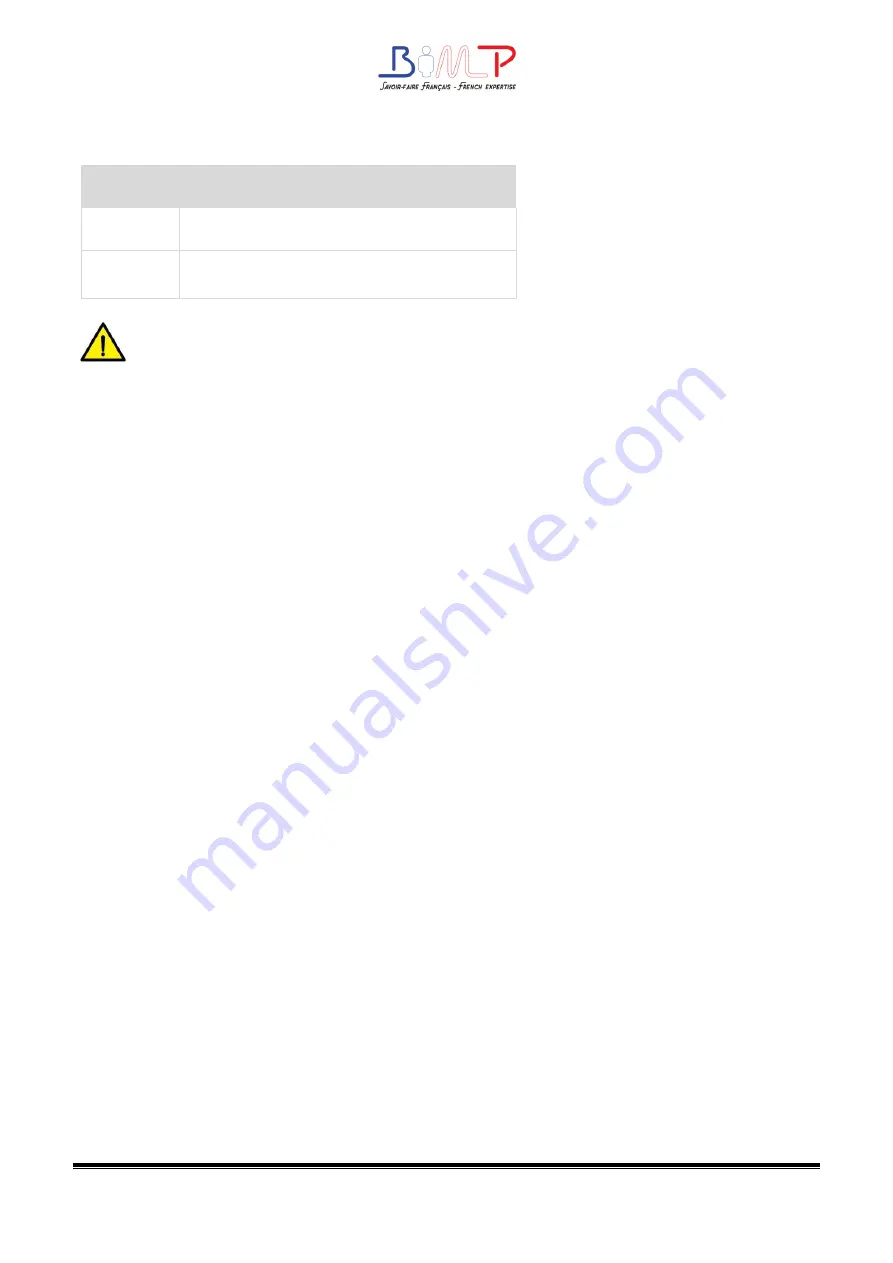
34
3.Paper Container Iight
Action
Indicating Status
On
Paper out/Paper jam/label’s separation
Off
Head up/error elimination
Note :
Quick flash → 0.2 second / every cycle
Slow flash → 1 second / every cycle
3.6 Basic Function
3.6.1 Power On/ Power Off
When the printer is off, press the power button once, and printer will power on.
When the printer is on, press the power button for three seconds. After ringing twice,
the printer will power off.
3.6.2 FEED Button
When the printer is ready, press the feed button, and printer will automatically feed a
label under “Label Mode”. Press the feed button, and the printer will feed the fixed
distance under “Continuous Mode”.
When the printer is printing, press the feed button once and it will stop the printing
job. Press the feed button for three seconds and it will cancel the printing job.
When the printer pauses, press the feed button once and it will continue the printing
job. Press the feed button for three seconds and it will cancel the printing job.
When the printer is in dump mode, press the feed button once, then back to the normal
printing mode.
When the indicator status flashes slowly(green), press the feed button once and printer
will print a label.
Summary of Contents for BIMP B4d Series
Page 1: ...B4d Series User Manual B4d B4dX B4dE B4dS Rev 1 5...
Page 9: ...9 B4d Series User Manual 1 2 Appearance and Components Front View Rear View...
Page 10: ...10 Inside View...
Page 11: ...11 B4d Series User Manual 1 3 Dimension Take printer B4dE as example...
Page 22: ...22 Figure 2 Left...
Page 24: ...24 Figure 5 Left...
Page 39: ...39 B4d Series User Manual Ethernet Port PIo SIGoAL oAME 1 TX 2 TX 3 RX 4 5 6 RX 7 8...
Page 44: ...44 2 Click Get Printer Information and printer information will show in the above...
Page 45: ...45 B4d Series User Manual 3 Click Get Status and printer status will show in the above...
Page 49: ...49 B4d Series User Manual...
Page 50: ...50 8 Click WIFI then set up the name password and so on...
Page 54: ...54 4 You can set a magnification of the graphic as needed...
Page 58: ...58 6 Click System Click language and choose the language of printer utility...






























