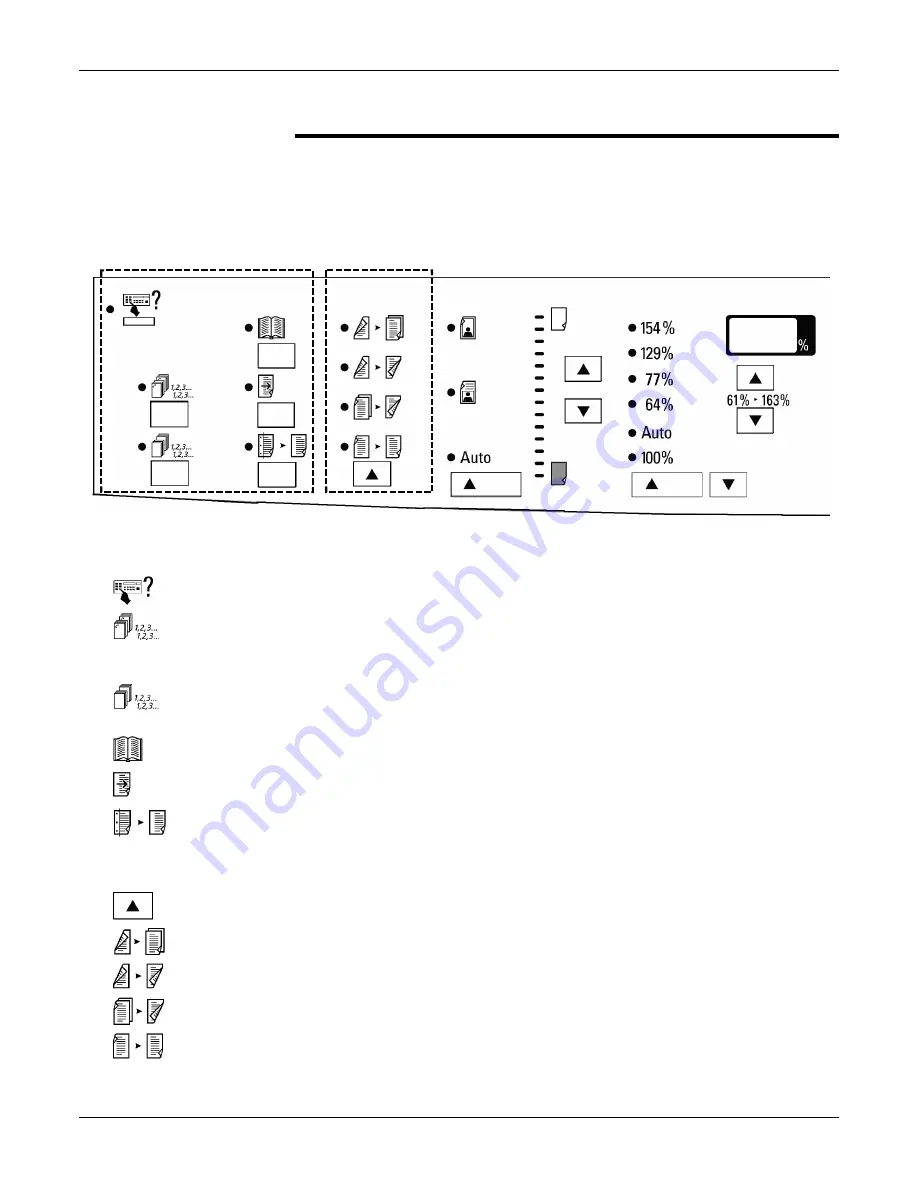
Getting to know your copier
12
XC23/XC33/XC33D User Guide
Identifying the control panel components
The control panel contains buttons and indicator lights which
control and display the conditions of the copier.
When an indicator light becomes lit, this informs you of your
control panel selections.
Added features area
Note:
To select a feature in the added feature area, press the button below the feature.
Special features: Select this feature to access, view, or change the copier default settings.
Stapling: Select this feature to automatically staple and collate copy sets; the copy sets are
delivered to the sorter/stapler. This feature is enabled only on machines with the 10-
bin sorter stapler.
Collated: Select this feature to collate the output copies. This feature is enabled only on
machines which have the 10-bin sorter stapler option.
Book mode: Select this feature to copy both pages of an open book or magazine.
Margin shift: Select this feature in order to produce a left-binding margin on the copy.
Edge deletion: Select this feature to delete any unwanted images from the edge of the copy.
Original
copy area (XC33D only)
Original
copy button: Press this button to select the desired copy output option.
2
1: Select this option for one-sided copies from two-sided originals.
2
2: Select this option for two-sided copies from two-sided originals.
1
2: Select this option for two-sided copies from one-sided originals.
1
1: Select this option for one-sided copies from one-sided originals.
Summary of Contents for XC23
Page 4: ...Table of contents iv XC23 XC33 XC33D User Guide NOTES...
Page 117: ...Material safety data sheet 112 XC23 XC33 XC33D User Guide Material safety data sheet...
Page 118: ...Material safety data sheet XC23 XC33 XC33D User Guide 113...
Page 119: ...Material safety data sheet 114 XC23 XC33 XC33D User Guide...
Page 123: ...Table of contents NOTES...


































