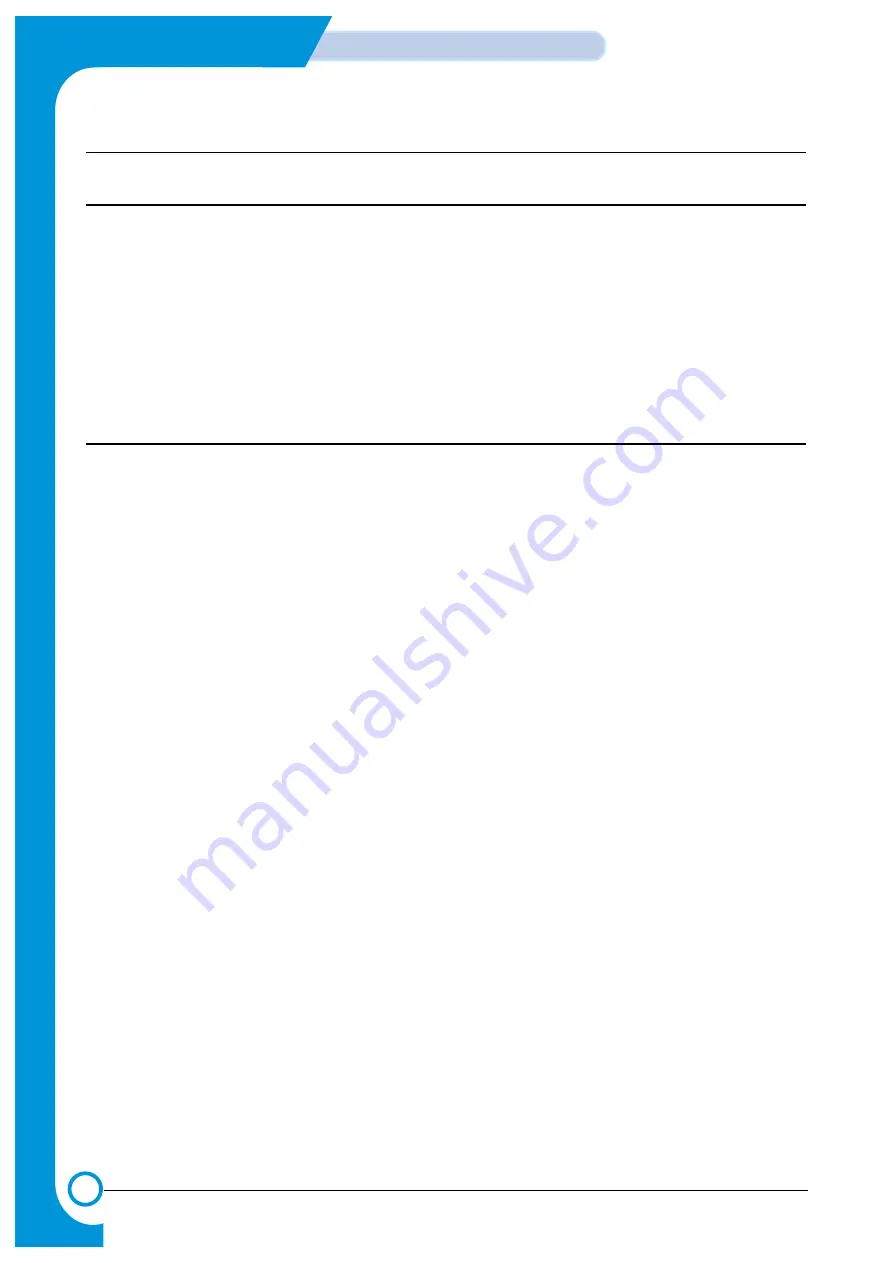
1-2
Precautions
Service Manual
1.2 Caution for safety
1.2.1 Toxic material
This product contains toxic materials that could cause illness if ingested.
(1) If the LCD control panel is damaged it is possible for the liquid inside to leak. This liquid is toxic. Contact with the skin
should be avoided, wash any splashes from eyes or skin immediately and contact your doctor. If the liquid gets into
the mouth or is swallowed see a doctor immediately.
(2) Please keep toner cartridges away from children. The toner powder contained in the toner cartridge may be harmful
and if swallowed you should contact a doctor.
1.2.2 Electric Shock and Fire Safety Precautions
Failure to follow the following instructions could cause electric shock or potentially cause a fire.
(1) Use only the correct voltage, failure to do so could damage the printer and potentially cause a fire cause an
electric shock.
(2) Use only the power cable supplied with the printer. Use of an incorrectly specified cable could cause the cable
to overheat and potentially cause a fire.
(3) Do not overload the power socket, this could lead to overheating of the cables inside the wall and could lead to
a fire.
(4) Do not allow water or other liquids to spill into the printer, this can cause electric shock. Do not allow paper
clips, pins or other foreign objects to fall into the printer these could cause a short circuit leading to an electric
shock or fire hazard..
(5) Never touch the plugs on either end of the power cable with wet hands, this can cause electric shock. When
servicing the printer remove the power plug from the wall socket.
(6) Use caution when inserting or taking off the power plug. The power plug has to be inserted completely. If not,
a fire will be caused due to poor contact. When taking off the power plug, grip the plug and remove it.
(7) Take care of the power cable. Do not allow it to become twisted, bent sharply round corners or other wise
damaged. Do not place objects on top of the power cable. If the power cable is damaged it could overheat and
cause a fire or exposed cables could cause an electric shock. Replace a damaged power cable immediately,
do not reuse or repair the damaged cable. Some chemicals can attack the coating on the power cable,
weakening the cover or exposing cables causing fire and shock risks.
(8) Ensure that the power sockets and plugs are not cracked or broken in any way. Any such defects should be
repaired immediately. Take care not to cut or damage the power cable or plugs when moving the machine.
(9) Use caution during thunder or lightening storms. Samsung recommend that this machine be disconnected from
the power source when such weather conditions are expected. Do not touch the machine or the power cord if it
is still connected to the wall socket in these weather conditions.
(10) Avoid damp or dusty areas, install the printer in a clean well ventilated location. Do not position the machine
near a humidifier. Damp and dust build up inside the machine can lead to overheating and cause a fire.
(11) Do not position the printer in direct sunlight. This will cause the temperature inside the printer to rise possibly
leading to the printer failing to work properly and in extreme conditions could lead to a fire.
(12) Do not insert any metal objects into the machine through the ventilator fan or other part of the casing, it could
make contact with a high voltage conductor inside the machine and cause an electric shock.
Summary of Contents for WorkCentre PE114e
Page 2: ...Service Manual...
Page 8: ...1 6 Precautions Service Manual MEMO...
Page 14: ...2 6 Reference Information Service Manual 2 4 2 A4 2 Pattern...
Page 15: ...2 7 Reference Information Service Manual 2 4 3 A4 IDC 5 Patten...
Page 16: ...2 8 Reference Information Service Manual MEMO...
Page 22: ...3 6 Specifications Service Manual MEMO...
Page 24: ...4 2 Summary of Product Service Manual 4 1 2 Rear View...
Page 25: ...4 3 Summary of product Service Manual 4 1 3 Control Panel...
Page 26: ...4 4 Summary of Product Service Manual 4 2 System Layout SCAN PART...
Page 40: ...4 18 Summary of Product Service Manual MEMO...
Page 58: ...5 18 Disassembly and Reassembly Service Manual MEMO...
Page 94: ...Service Manual MEMO Troubleshooting 7 28...
Page 111: ...9 9 9 1 Block Diagram Service Manual 9 Block Diagram...
Page 112: ...9 2 Block Diagram Service Manual MEMO...
Page 114: ......





































