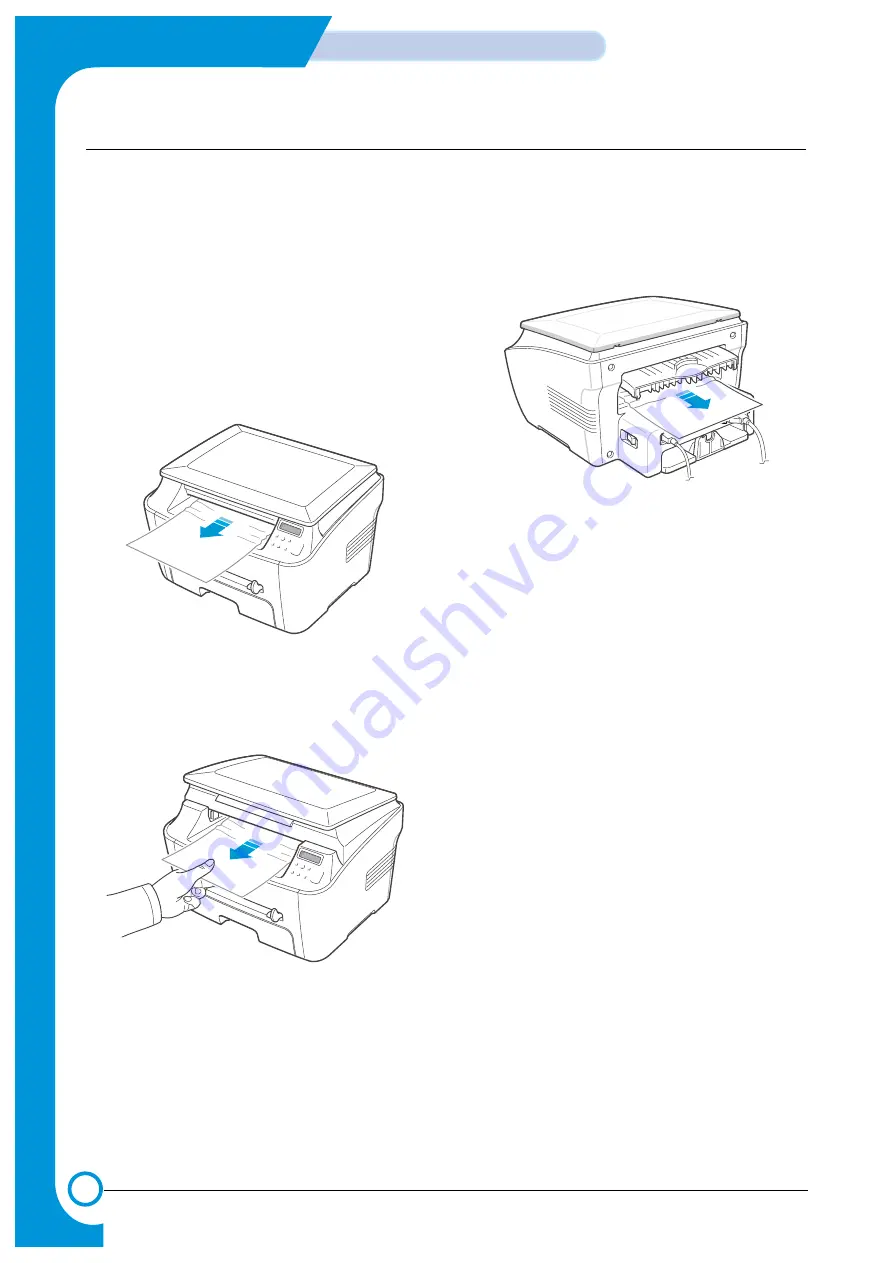
6-4
Alignment & Adjustments
Service Manual
1 Open and close the front cover. The jammed paper
is automatically ejected from the machine. If the
paper is not ejected continue to step 2.
2 Gently pull the paper out of the front output tray.
Skip to step 9.
If you cannot see the jammed paper in the front
output tray, continue to step 3.
3 Open the jam cover by lifting the front edge of the
scanner unit. The support lever will automatically
pop up.
4 Pull the paper out gently.
5 Close the jam cover by pushing the support tab to
the left and hold it down whilst lowering the cover
carefully until the cover fully down, this will hold
down the tab.
If there is any resistance and the paper does not
move when you pull or if you cannot see the paper
in the jam cover, continue to step 6.
6 Open the rear cover.
7 Remove the jammed paper by gently pulling it
straight out.
8 Close the rear cover.
9 Open and close the front cover to resume printing.
6.3.2 In the Paper Exit Area
Summary of Contents for WorkCentre PE114e
Page 2: ...Service Manual...
Page 8: ...1 6 Precautions Service Manual MEMO...
Page 14: ...2 6 Reference Information Service Manual 2 4 2 A4 2 Pattern...
Page 15: ...2 7 Reference Information Service Manual 2 4 3 A4 IDC 5 Patten...
Page 16: ...2 8 Reference Information Service Manual MEMO...
Page 22: ...3 6 Specifications Service Manual MEMO...
Page 24: ...4 2 Summary of Product Service Manual 4 1 2 Rear View...
Page 25: ...4 3 Summary of product Service Manual 4 1 3 Control Panel...
Page 26: ...4 4 Summary of Product Service Manual 4 2 System Layout SCAN PART...
Page 40: ...4 18 Summary of Product Service Manual MEMO...
Page 58: ...5 18 Disassembly and Reassembly Service Manual MEMO...
Page 94: ...Service Manual MEMO Troubleshooting 7 28...
Page 111: ...9 9 9 1 Block Diagram Service Manual 9 Block Diagram...
Page 112: ...9 2 Block Diagram Service Manual MEMO...
Page 114: ......






























