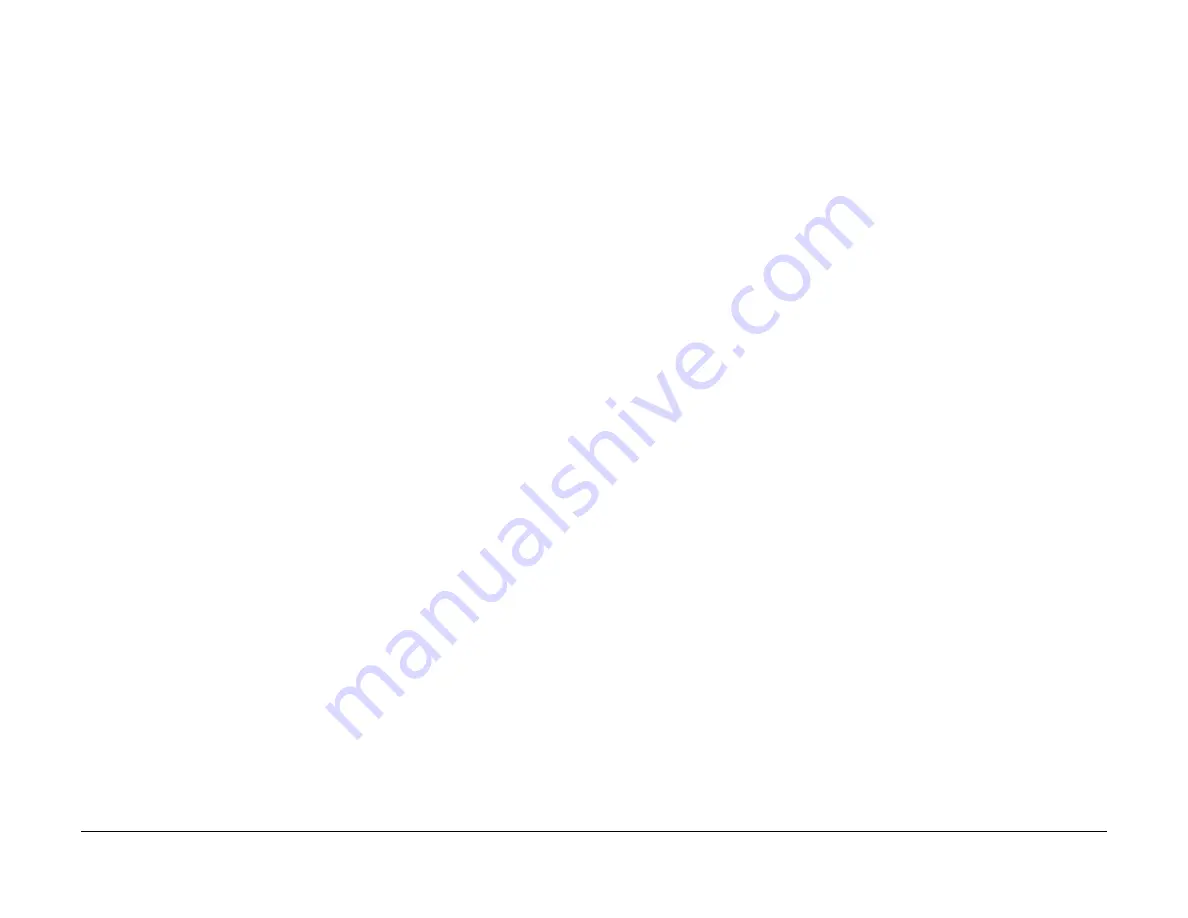
January 2007
6-210
WorkCentre 7132
GP 10, GP 11
Reversion 4.0
General procedures information
11.
Select dC 351, ensure that the All button is selected.
12. Select Save Machine Settings. When the upload is complete select File and Exit the
Diagnostics Tool. When prompted, save the Machine Data file.
13. Switch off the WC 7132.
14. Switch on the power while pressing the Power Saver switch. Download Mode will be dis-
played on the UI.
NOTE: A new hardware wizard may appear and you will be asked to install the Fuji
Xerox Firmware Download Device on your PWS. Select Cancel.
15. Start the WC 7132 PWS Diagnostic Tool. When connected select Enter Software Down-
load.
NOTE: The actual instructions will list the files that need to be selected.
Generally the Add all 1 File selection is used when upgrading to a newer version of the
software. Use the Add All 1 File (Postscript) selection if a PostScript module is installed.
NOTE: The presence of the PostScript module can be verified from the System Settings
List under Software Version. If the statement “ConPS ROM” appears, the Post-
Script module is installed. Alternatively you can remove the ESS cover and verify if a
PostScript module is installed on the Printer PWB.
If there is no PostScript module, used the Add All 1 File (Standard).
If reinstalling software at the same version, use individual files as the Add All 1 File option
as this will not overwrite a file of the same version.
16. Select the appropriate file(s) for download.
17. Select Start Download... the screen will display Processing (Load time is approximately
15 minutes).
18. When the download is completed, the machine will reboot. Exit the PWS tool.
Perform any additional steps or procedures per the actual instructions that accompany
the software.
19. Print a new copy of the System Settings List and verify that the software has been
upgraded or reloaded to the correct version.
20. Reconnect the customer’s network to the RJ45 port on the WorkCentre 7132.
GP 11Software Option Installation and Removal
Description
This procedure provides the steps necessary for installing one or more of the following Soft-
ware Options:
•
•
Network Scanning
•
Internet Fax
•
Data Security
•
Network Accounting
This procedure also provides the steps necessary for verifying or determining what Software
Options are installed in a machine as well as the procedure for removing all of the installed
Software Options all at once.
Install Software Options:
NOTE: The Internet Fax option requires the 1 Line Fax kit or the 3 Line Fax kit be installed
before it can be installed. The Email and Network Scanning options do not require any addi-
tional kits or hardware.
1.
Switch the machine on.
2.
Press the <Log In\Out> button on the machine Control Panel.
3.
Enter the User ID on the numeric keypad on the Control Panel or the keyboard screen,
then select [Confirm].
NOTE: The default Key Operator ID is (five one’s) 11111. If the Auditron feature is
enabled, you may be required to enter the Key Operator ID and the password. The default
password is x-admin (lower case letters).
4.
Select [System Settings] on the [System Administration menu] screen.
5.
Select [System Settings] on the [System Settings] screen.
6.
Select [Common Settings] on the [System Settings] screen.
7.
Select [Maintenance] on the [Common Settings] screen.
8.
Select [Software Options] on the [Maintenance] screen.
9.
Select [Keyboard], then type in the Password for the Software Option that is being
installed and select [Save].
NOTE: The Password can be found inside the front cover of the Software Option book-
let(s) that are provided to the customer at machine install based on the Software Options
that the customer purchased.
NOTE: The Password must be typed into the machine exactly as it appears in the book-
let. The Password may contain upper and lower case letters, numbers and characters
such as dashes or stars.
NOTE: If the customer purchased more than one Software Option, then each of the Pass-
words can be typed in and saved individually prior to rebooting the machine.
10. Select [Reboot] once all of the Passwords have been typed in.
11.
Use the procedure “Determine what Software Options are installed:” to confirm that
the Software Options have been installed.
Summary of Contents for WorkCentre 7132
Page 3: ...January 2007 ii WorkCentre 7132 Reversion 4 0 Introduction...
Page 9: ...January 2007 viii WorkCentre 7132 Reversion 4 0 Introduction Translated Warnings...
Page 17: ...January 2007 1 2 WorkCentre 7132 Reversion 4 0 Service Call Procedures...
Page 41: ...January 2007 2 18 WorkCentre 7132 Revision Status indicator raps...
Page 43: ...January 2007 2 20 WorkCentre 7132 002 770 Revision Status indicator raps...
Page 135: ...January 2007 2 112 WorkCentre 7132 005 943 Revision Status indicator raps...
Page 189: ...January 2007 2 166 WorkCentre 7132 012 905 012 923 Revision Status indicator raps...
Page 299: ...January 2007 2 276 WorkCentre 7132 016 983 016 985 Revision Status indicator raps...
Page 331: ...January 2007 2 298 WorkCentre 7132 018 797 Revision Status indicator raps...
Page 383: ...January 2007 2 350 WorkCentre 7132 024 985 Revision Status indicator raps...
Page 395: ...January 2007 2 362 WorkCentre 7132 025 596 025 597 Revision Status indicator raps...
Page 517: ...January 2007 2 484 WorkCentre 7132 034 796 Revision Status indicator raps...
Page 627: ...January 2007 2 594 WorkCentre 7132 042 400 Revision Status indicator raps...
Page 643: ...January 2007 2 610 WorkCentre 7132 061 344 061 345 Revision Status indicator raps...
Page 655: ...January 2007 2 622 WorkCentre 7132 062 790 Revision Status indicator raps...
Page 659: ...January 2007 2 626 WorkCentre 7132 063 500 Revision Status indicator raps...
Page 673: ...January 2007 2 640 WorkCentre 7132 071 940 Revision Status indicator raps...
Page 685: ...January 2007 2 652 WorkCentre 7132 072 940 Revision Status indicator raps...
Page 701: ...January 2007 2 668 WorkCentre 7132 075 402 Revision Status indicator raps...
Page 725: ...January 2007 2 692 WorkCentre 7132 077 968 Revision Status indicator raps...
Page 731: ...January 2007 2 698 WorkCentre 7132 078 941 Revision Status indicator raps...
Page 733: ...January 2007 2 700 WorkCentre 7132 081 799 Revision Status indicator raps...
Page 737: ...January 2007 2 704 WorkCentre 7132 089 632 089 633 Revision Status indicator raps...
Page 771: ...January 2007 2 738 WorkCentre 7132 094 421 094 422 Revision Status indicator raps...
Page 829: ...January 2007 2 796 WorkCentre 7132 116 790 Revision Status indicator raps...
Page 865: ...January 2007 2 832 WorkCentre 7132 123 399 123 400 Revision Status indicator raps...
Page 891: ...January 2007 2 858 WorkCentre 7132 125 311 Revision Status indicator raps...
Page 907: ...January 2007 2 874 WorkCentre 7132 134 210 134 211 Revision Status indicator raps...
Page 909: ...January 2007 2 876 WorkCentre 7132 202 399 Revision Status indicator raps...
Page 917: ...January 2007 3 2 WorkCentre 7132 Reversion 4 0 Image Quality...
Page 1003: ...January 2007 4 52 WorkCentre 7132 REP 5 1 1 Reversion 4 0 Repairs Adjustments...
Page 1005: ...January 2007 4 54 WorkCentre 7132 REP 6 1 1 Reversion 4 0 Repairs Adjustments...
Page 1021: ...May 2006 4 70 WorkCentre 7132 REP 9 2 5 Launch Version 3 0 Repairs Adjustments...
Page 1061: ...January 2007 4 110 WorkCentre 7132 REP 12 6 1 Reversion 4 0 Repairs Adjustments...
Page 1073: ...January 2007 4 122 WorkCentre 7132 REP 13 8 1 Reversion 4 0 Repairs Adjustments...
Page 1189: ...January 2007 4 238 WorkCentre 7132 ADJ 7 1 1 Reversion 4 0 Repairs Adjustments...
Page 1322: ...January 2007 5 99 WorkCentre 7132 Common Hardware Parts list Reversion 4 0...
Page 1323: ...January 2007 5 100 WorkCentre 7132 Common Hardware Reversion 4 0 Parts list...
Page 1325: ...January 2007 6 2 WorkCentre 7132 Reversion 4 0 General procedures information...
Page 1331: ...January 2007 6 8 WorkCentre 7132 NVM Read Write Reversion 4 0 General procedures information...
Page 1397: ...January 2007 6 74 WorkCentre 7132 IOT NVM List Reversion 4 0 General procedures information...
Page 1557: ...January 2007 7 2 WorkCentre 7132 Reversion 4 0 Wiring data...
Page 1589: ...January 2007 7 34 WorkCentre 7132 Plug Jack Locations Reversion 4 0 Wiring data...
Page 1593: ...January 2007 7 38 WorkCentre 7132 7 1 2 Reversion 4 0 Wiring data...
Page 1725: ...January 2007 8 2 WorkCentre 7132 Reversion 4 0 Options and Accessories...
















































