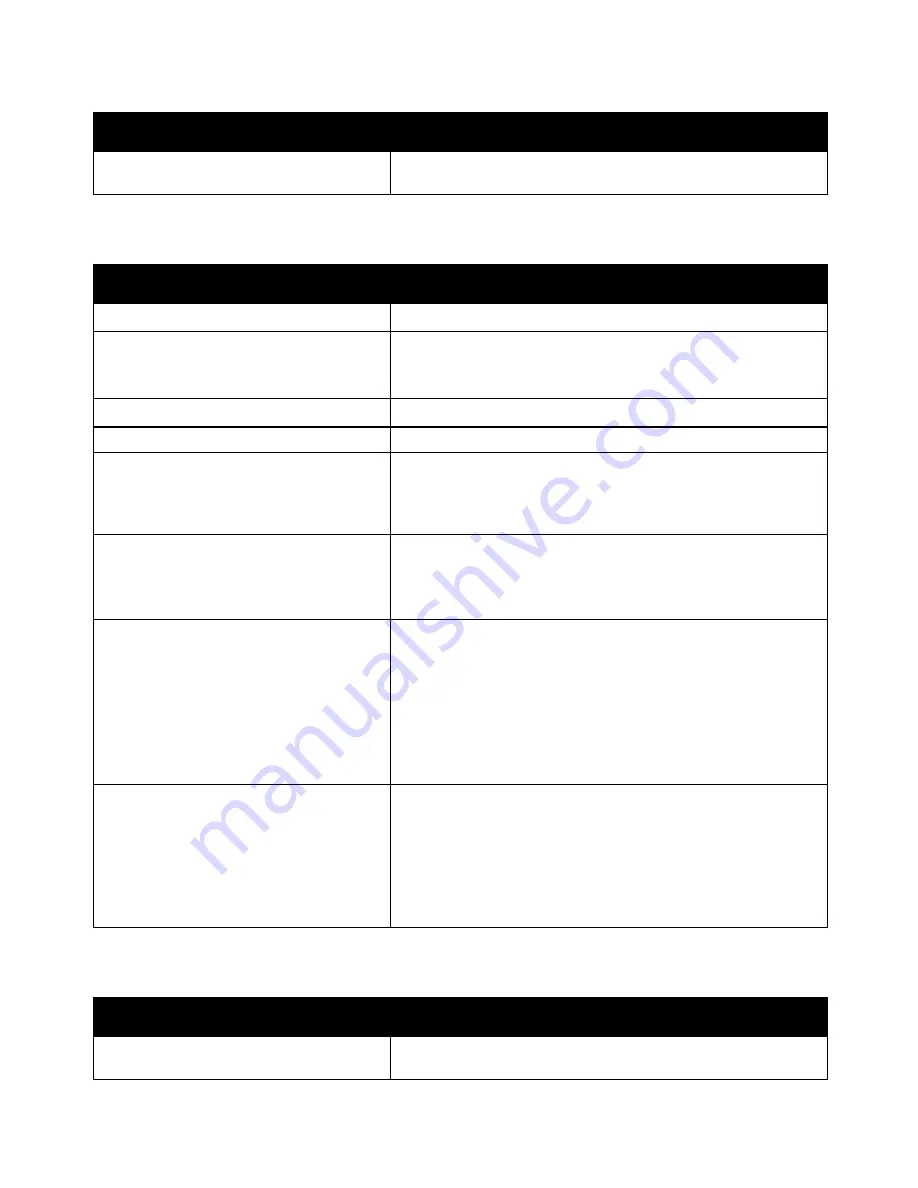
Troubleshooting
WorkCentre 6015 Color Multifunction Printer 169
User Guide
Probable Causes
Solutions
The printer is connected to a power strip
shared with other high-power devices.
Plug the printer directly into the outlet or into a power strip that is
not shared with other high-power devices.
The Printer Does Not Print
Probable Causes
Solutions
The printer is in Energy Saver mode.
Push the control panel button.
PrintingScout displays an error message.
Follow the instructions in the PrintingScout message to correct the
problem. If the error persists, contact your Xerox representative.
The printer is out of paper.
Load paper into the tray.
A toner cartridge is empty.
Replace the empty toner cartridge.
The Error Indicator is blinking.
If the Ready Indicator is off, the printer has stopped working. Turn
off the printer, then turn it on again. If the error persists, contact
your Xerox representative.
Both control panel indicators are off.
Turn off the printer, confirm that the power cord is plugged in
correctly to the printer and the outlet, then turn on the printer. If the
error persists, contact your Xerox representative.
The printer is busy.
If the Ready Indicator is flashing, it is normal. A previous print job
could be the problem. Use PrintingScout to delete all print jobs in
the print queue.
Load the paper in the tray.
If the Ready Indicator is not flashing after you send a print job,
check the USB connection between the printer and the computer.
Turn off the printer, then turn it on again.
The printer cable is disconnected.
If the Ready Indicator is not flashing after you send a print job,
check the USB connection between the printer and the computer.
For the WorkCentre 6015N/NI Color Multifunction Printer: If the
Ready Indicator is not flashing after you send a print job, check
the Ethernet connection between the printer and the computer.
Printer is Making Unusual Noises
Probable Causes
Solutions
There is an obstruction or debris inside
the printer.
Turn off the printer and remove the obstruction or debris. If you
cannot remove it, contact your Xerox representative.






























