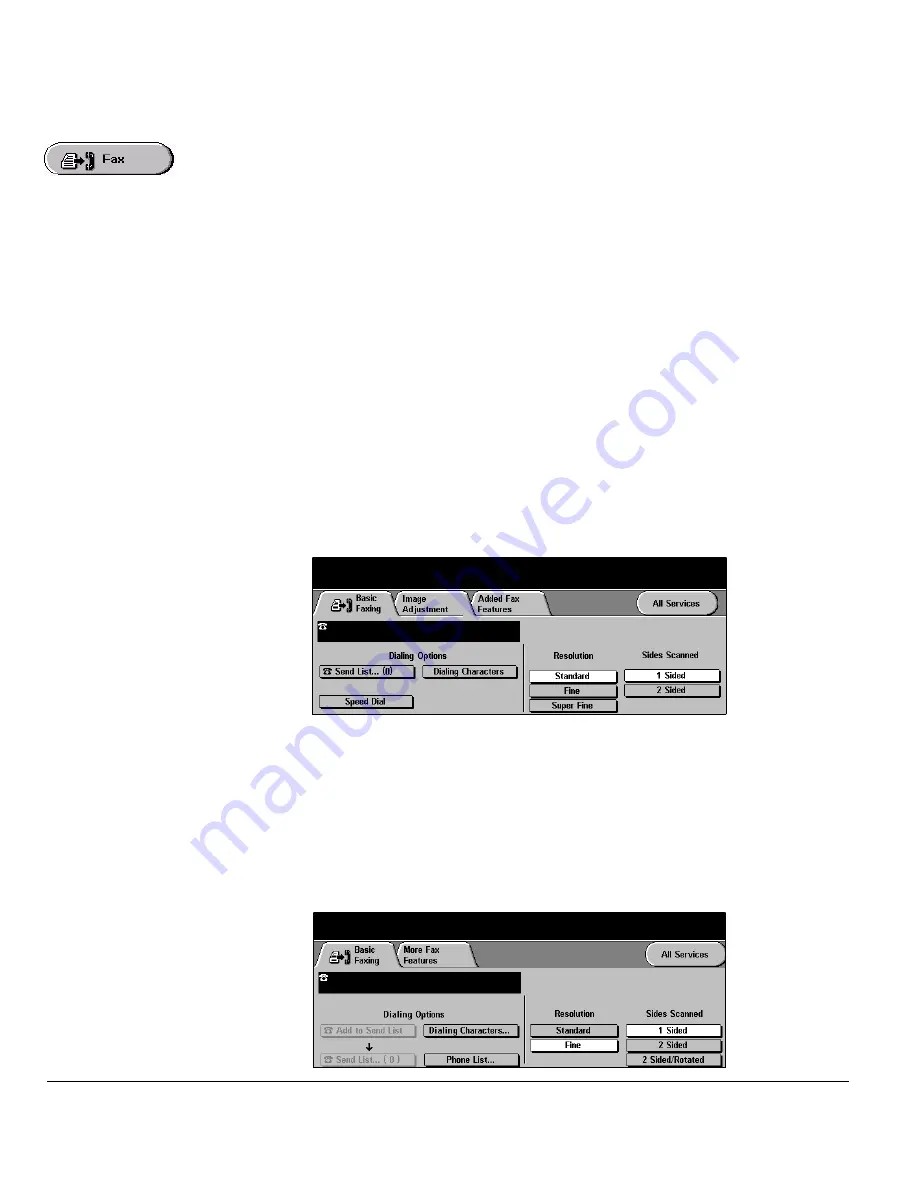
Page 5-2
Quick Reference Guide
Fax
This chapter contains information about the options available within
Fax
.
NOTE:
Fax is an optional feature which may not be available on your machine. For
information about the options available for each configuration, please refer to the
Product Overview chapter.
There are two types of
Fax
service -
Embedded Fax
and
Server Fax.
Although both
Fax
services can be installed, only one fax service can be enabled. Your System
Administrator will set up the default fax service.
Embedded Fax
is the default service
when both fax services are installed.
Embedded Fax
Once enabled on your machine, you will be able to transmit and receive hard copy
fax jobs over the telephone network directly to and from another fax machine. Your
images are sent from your machine directly to the fax number entered. This type of
fax travels over normal telephone lines and will therefore be charged at telephone
rates. If the
Basic Faxing
screen looks like the one shown below, with the
Superfine
option shown, then
Embedded Fax
is enabled.
NOTE:
A separate 2 line fax kit with more memory is available as an option.
For information about the
Embedded Fax
options available please refer to page
5-3
.
Server Fax
Once enabled on your machine, you will be able to transmit and receive hard copy
faxes without a dedicated telephone line on the machine. Your images are sent from
your machine to a Third Party fax server which forwards them on to the fax number
you entered. This type of fax travels over normal telephone lines and will therefore
be charged at telephone rates. If the
Basic Faxing
screen looks like the one shown
below then
Server Fax
is enabled.
For more information about the
Server Fax
options available please refer to page
5-24
.
Summary of Contents for WORKCENTRE 5050
Page 8: ...Page vi Quick Reference Guide...
Page 26: ...Page 1 18 Quick Reference Guide...
Page 32: ...Page 2 6 Quick Reference Guide...
Page 48: ...Page 3 16 Quick Reference Guide...
Page 110: ...Page 5 34 Quick Reference Guide...
Page 146: ...Page 7 20 Quick Reference Guide...
















































