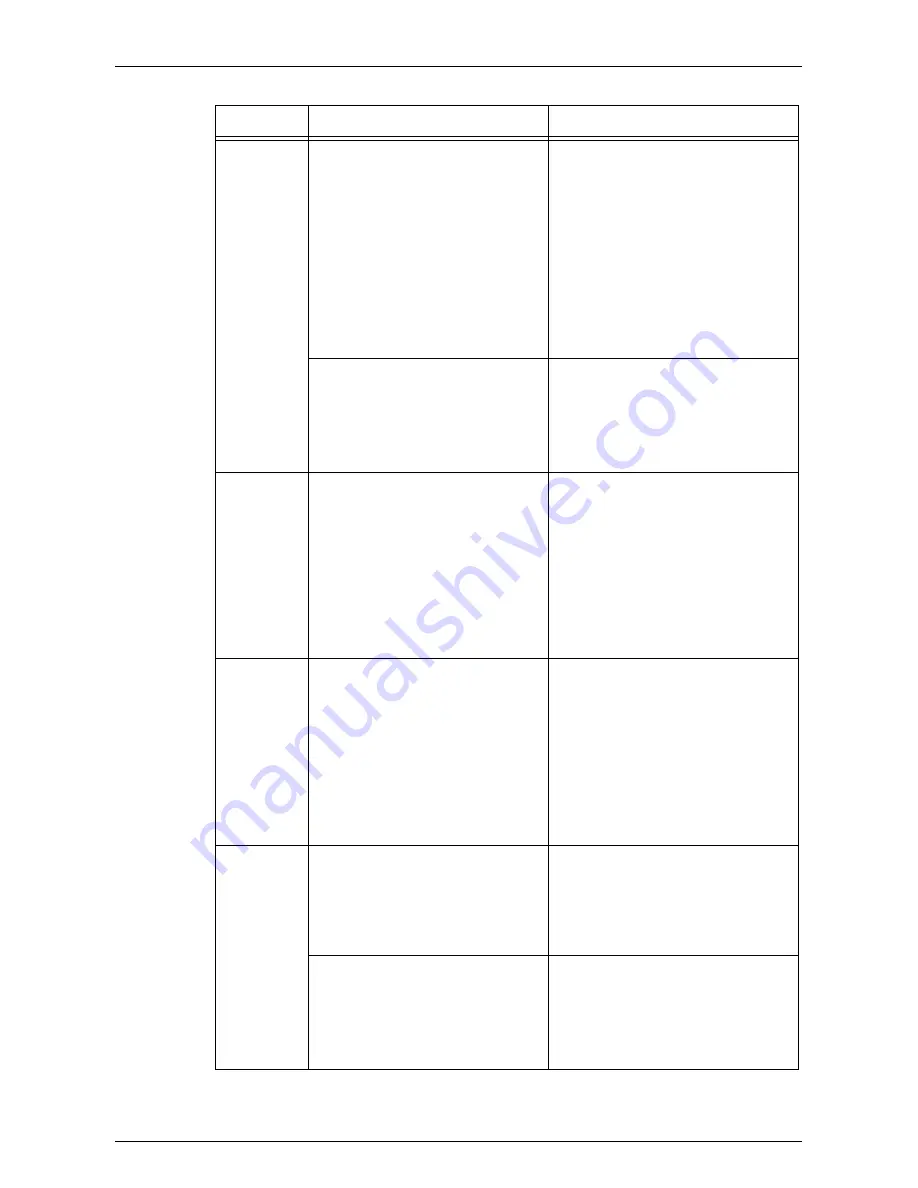
Fault Clearance Procedure
Xerox WorkCentre 5016/5020 User Guide
93
C Codes
Error Code
Description
Remedy
C0
When using the Document Feeder to
scan a document, the scanned
image that is enlarged or reduced by
the specified zoom ratio does not fit
entirely on the paper that is loaded in
the tray that you specified.
Stop the job. Specify the smaller zoom
ratio, or load the bigger sized paper in
the tray before running the job again.
For information on how to specify the
zoom ratio, refer to "<Variable Ratio>
button" (P.24) or "<Reduce/Enlarge>
button" (P.24).
For information on how to change the size
of paper in the tray, refer to "Changing the
Size and Orientation of Paper in Tray 1"
(P.46) and "Changing the Size and
Orientation of Paper in Tray 2" (P.48).
When Automatic Paper Selection
(menu number: 7) is enabled, the
machine is unable to select a tray,
because none of the trays are
loaded with the appropriate size of
paper.
Press the <Stop> button to cancel the
job. Load a tray with the desired size
of paper.
For information on how to load paper in
the trays, refer to "Loading Paper in the
Trays" (P.42).
C1
Paper jammed in Tray 1.
Remove the jammed paper. Check
that the paper guides are adjusted
correctly.
For information on how to clear paper
jams in Tray 1, refer to "C1: Paper Jam in
Tray 1" (P.106).
For information on how to correctly adjust
the paper guides, refer to Step 4 of the
procedure "Loading Paper in Tray 1"
(P.42).
C2
Paper jammed in Tray 2.
Remove the jammed paper. Check
that the paper guides are adjusted
correctly.
For information on how to clear paper
jams in Tray 2, refer to "C2: Paper Jam in
Tray 2" (P.107).
For information on how to correctly adjust
the paper guides, refer to Step 3 of the
procedure "Loading Paper in Tray 2"
(P.43).
C3
Paper jammed in the Bypass Tray.
Remove the jammed paper. Check
that the paper guides are adjusted
correctly.
For information on how to clear paper
jams in the Bypass Tray, refer to "C3:
Paper Jam in the Bypass Tray" (P.108).
The Bypass Tray is out of paper.
Open and close the Left Side Cover
once, and load paper in the Bypass
Tray.
For information on how to load paper in
the Bypass Tray, refer to "Loading Paper
in the Bypass Tray" (P.44).






























