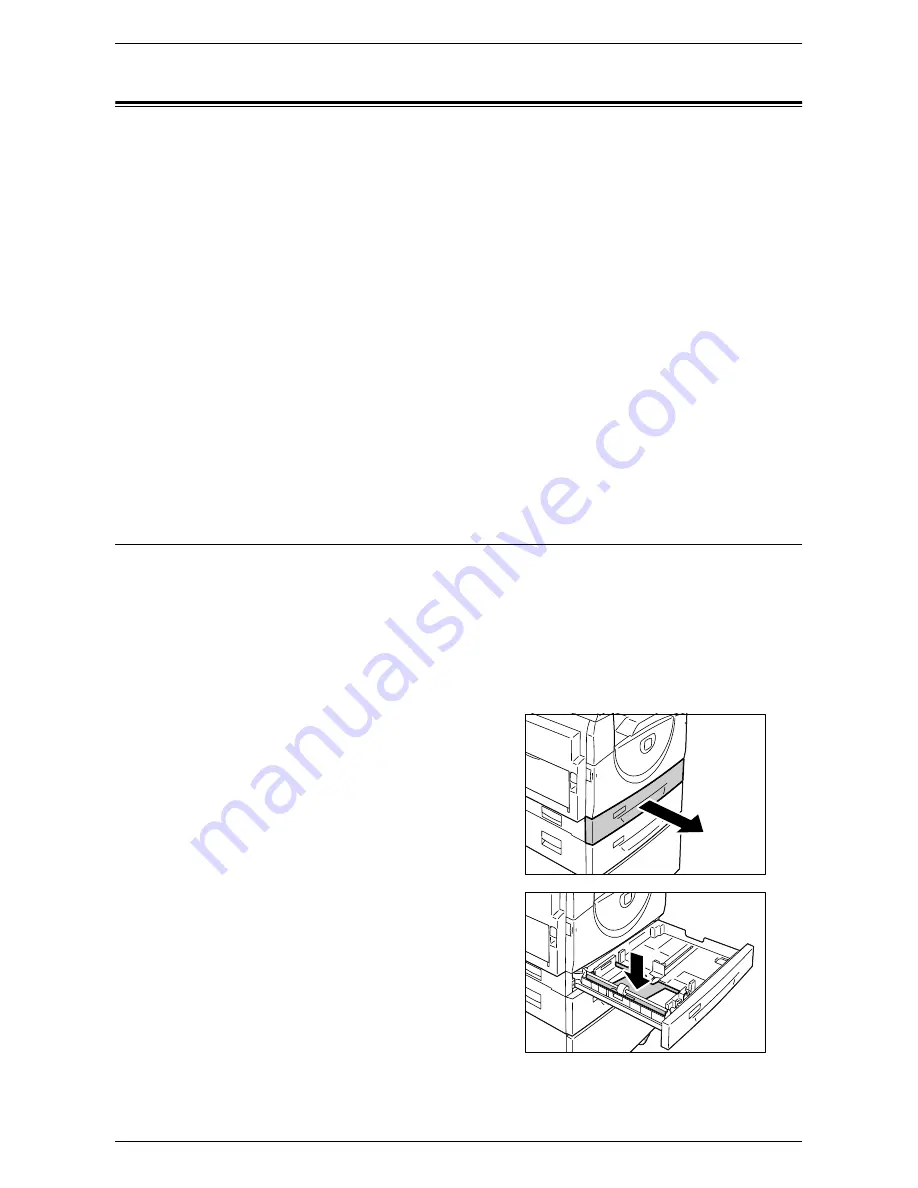
Loading Paper in the Trays
Xerox WorkCentre 5016/5020 User Guide
42
Loading Paper in the Trays
This section describes how to load paper in the trays.
Paper loaded in the trays
After loading paper in the trays, you need to manually specify the size and orientation
of paper on the machine.
For information on how to set the size and orientation of paper that is loaded in the trays, refer to "Specifying the
Size and Orientation of Paper Loaded in the Trays" (P.49).
Automatic Tray Switching
If the machine runs out of paper during a copy job, this feature also allows the machine
to automatically select an alternative tray that is loaded with the same size and
orientation of the paper.
To use this feature, enable Automatic Tray Switching (menu number: 6) of the system
settings. If two trays are loaded with paper of the same size and orientation, the
machine selects a tray based on the priority set under Tray Priority (menu number: 2)
of the system settings.
For information on how to configure the system settings, refer to "System Settings" (P.123).
Note
•
Automatic Tray Switching does not include the Bypass Tray.
Loading Paper in Tray 1
If the machine runs out of paper in Tray 1 during copying or printing, the Tray 1 indicator
flashes on the Machine Diagram (mimic), and the error code appears in the Display.
Copying or printing automatically resumes when sufficient amount of paper is loaded
in Tray 1.
The following procedure describes how to load paper in Tray 1.
Note
•
Before loading paper in the tray, fan the edges. This separates any sheets of paper that are
stuck together, and reduces the possibility of paper jams.
1.
Pull out Tray 1 towards you.
Important •
While the machine processes a
job, do not pull out the tray in use.
2.
Push down the metal plate to the
bottom of the tray.
Important •
Do not add a new stack of paper
on top of the remaining paper in the
tray. Remove the remaining paper
in the tray, put it together with a
new stack of paper, align the edges
neatly, then load the stack of paper
in the tray. This reduces the
possibility of paper jams.






























