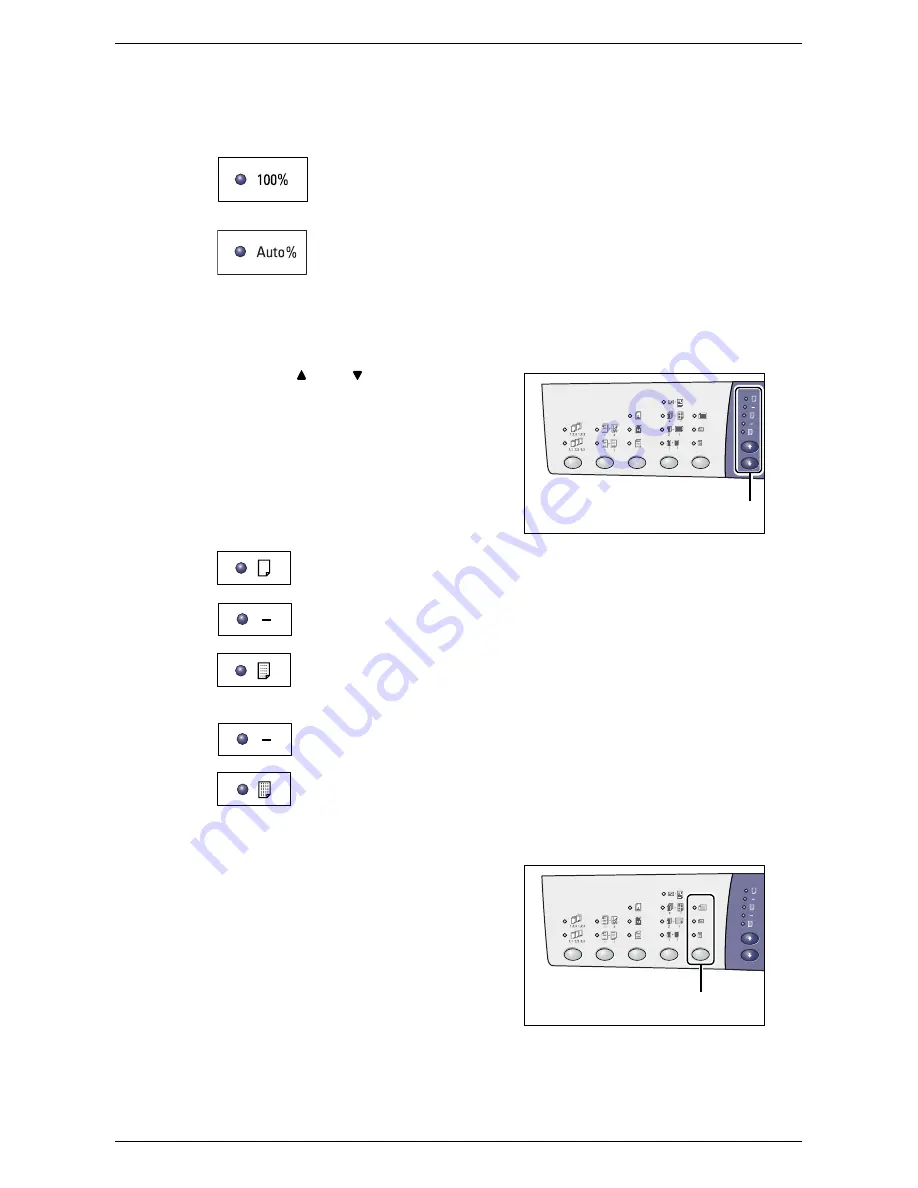
Control Panel
Xerox WorkCentre 5016/5020 User Guide
26
Note
•
You can specify the preset zoom ratio when the machine is in the System Setting Mode
(menu number: 8). For more information, refer to "System Settings" (P.123).
•
The default preset zoom ratio is 82%.
100%
Makes copies of an original document at the same size.
Auto%
The machine automatically selects the zoom ratio based on the original
document size and the paper size in the selected tray.
Note•
This option is selectable only when using the Document Feeder.
<Lighten/Darken> button
Press the < > or < > button to select the
density of the output copies.
Lightest
The density of the output copies decreases to the lightest level.
Light
The density decreases on the output copies.
Normal
The density of the output copies stays the same as the original
documents.
Dark
The density increases on the output copies.
Darkest
The density of the output copies increases to the darkest level.
<Original Size> button
When selecting the N-up feature, press this
button to select the original document size.
For more information on the N-up feature, refer to "4-up/2-
up Copies (Copying Multiple Pages onto a Single Sheet)"
(P.57).
Important
•
This button is selectable only when
using the Document Glass with the N-
up feature. The button is not selectable
when using the Document Feeder as
the size of the original document is
automatically detected.
•
The measuring unit can be switched between metric and inches when the machine is in the
System Setting Mode (menu number: 15). The following three options change depending
on the selected measuring unit.
<Lighten/Darken>
button
<Original Size>
button






























