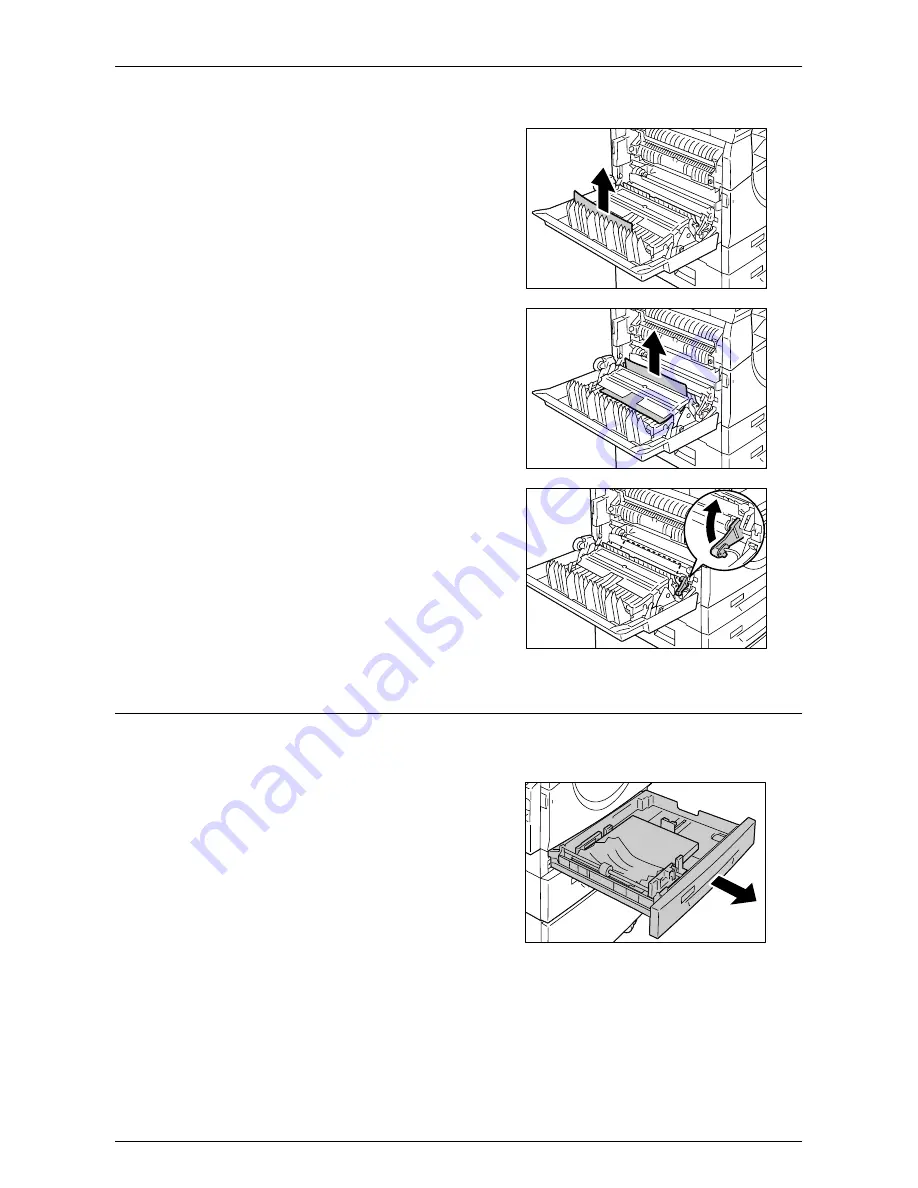
Paper Jams
Xerox WorkCentre 5016/5020 User Guide
106
4.
Remove the jammed paper.
Note
•
Do not leave any torn pieces of paper inside the machine.
1) If the paper is jammed in the
location shown in the diagram,
remove the jammed paper pulling
upwards.
2) If the paper is jammed in the
location shown in the diagram,
remove the jammed paper pulling
upwards.
3) If the paper is jammed in the
location shown in the diagram, and
if the edges of the jammed paper is
not accessible to be pulled out, pull
up the green lever, and remove the
jammed paper.
5.
Gently close the Left Side Cover,
Access Cover 2, and Access Cover 1.
C1: Paper Jam in Tray 1
The following procedure describes how to clear paper jams in Tray 1 when an error
code [C1] appears in the Display.
1.
Pull out Tray 1 toward you.
Important •
Identify the location of the paper
jam first. Randomly pulling out the
trays may tear the jammed paper,
and any torn pieces of paper
remaining in the machine may
eventually cause the machine to
malfunction.
2.
Remove the jammed paper.
Note
•
Do not leave any torn pieces of
paper inside the machine.
3.
Push Tray 1 gently back into position.






























