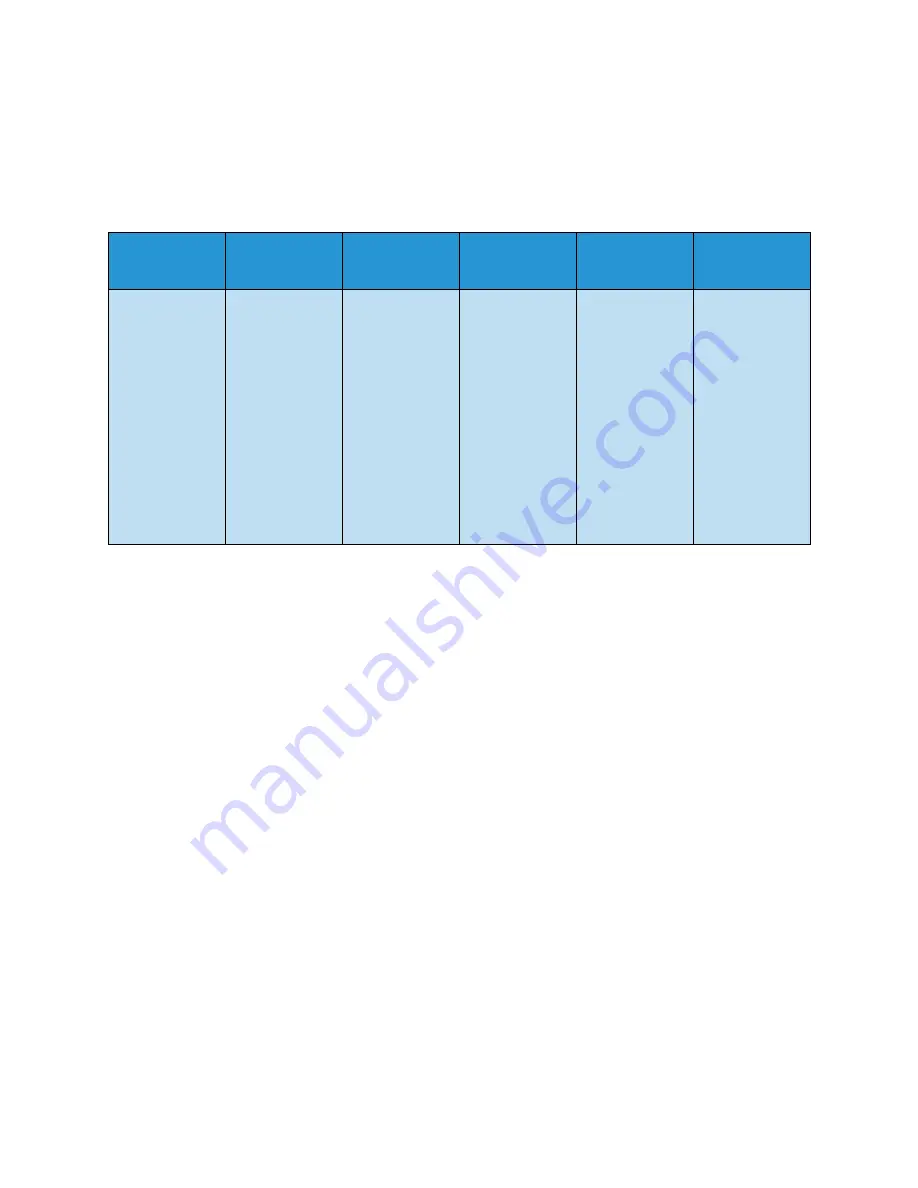
Control Panel Overview
Xerox WorkCentre 3550
User Guide
15
Menu Overview
The control panel provides access to various menus to setup the machine or use the machine’s
functions. These menus can be accessed by pressing the appropriate service button e.g. Copy, Fax or E-
mail and the
Menu
button. The menu options available are as follows:
Note:
For some services, the machine must be in the Ready state or additional selections may be
required before the
Menu
options can be accessed.
Copy Menu
Fax Menu
E-mail Menu
Scan Menu
Machine
Status Menu
Job Status
Menu
•
Reduce/Enlarge
•
Lighten/Darken
•
Original Type
•
Background
Suppression
•
Layout
•
Collation
•
Original Size
•
Lighten/Darken
•
Background
Suppression
•
Resolution
•
Original Size
•
Multi Send
•
Delayed Start
•
Priority Send
•
Forward
•
Secure
Receive
•
Add Page
•
Cancel Job
•
File Format
•
Lighten/Darken
•
Output Color
•
Original Type
•
Background
Suppression
•
Resolution
•
Original Size
•
File Format
•
Lighten/Darken
•
Output Color
•
Original Type
•
Background
Suppression
•
Resolution
•
Original Size
•
Machine
Information
•
Toner Level
•
Information
Pages
•
Copy
Defaults
•
E-mail
Defaults
•
Fax Setup
•
Scan Defaults
•
System Setup
•
Network
Settings
•
Active Jobs
•
Job Options
Summary of Contents for WorkCentre 3550
Page 1: ...V1 0 April 2010 Xerox WorkCentre 3550 User Guide ...
Page 6: ...Xerox WorkCentre 3550 User Guide 6 ...
Page 36: ...Media Output Locations Xerox WorkCentre 3550 User Guide 36 ...
Page 58: ...Receiving Faxes Xerox WorkCentre 3550 User Guide 58 ...
Page 116: ...Support Xerox WorkCentre 3550 User Guide 116 ...
Page 126: ...Media Specifications Xerox WorkCentre 3550 User Guide 126 ...
Page 198: ...Feature Specifications Xerox WorkCentre 3550 User Guide 198 ...






























