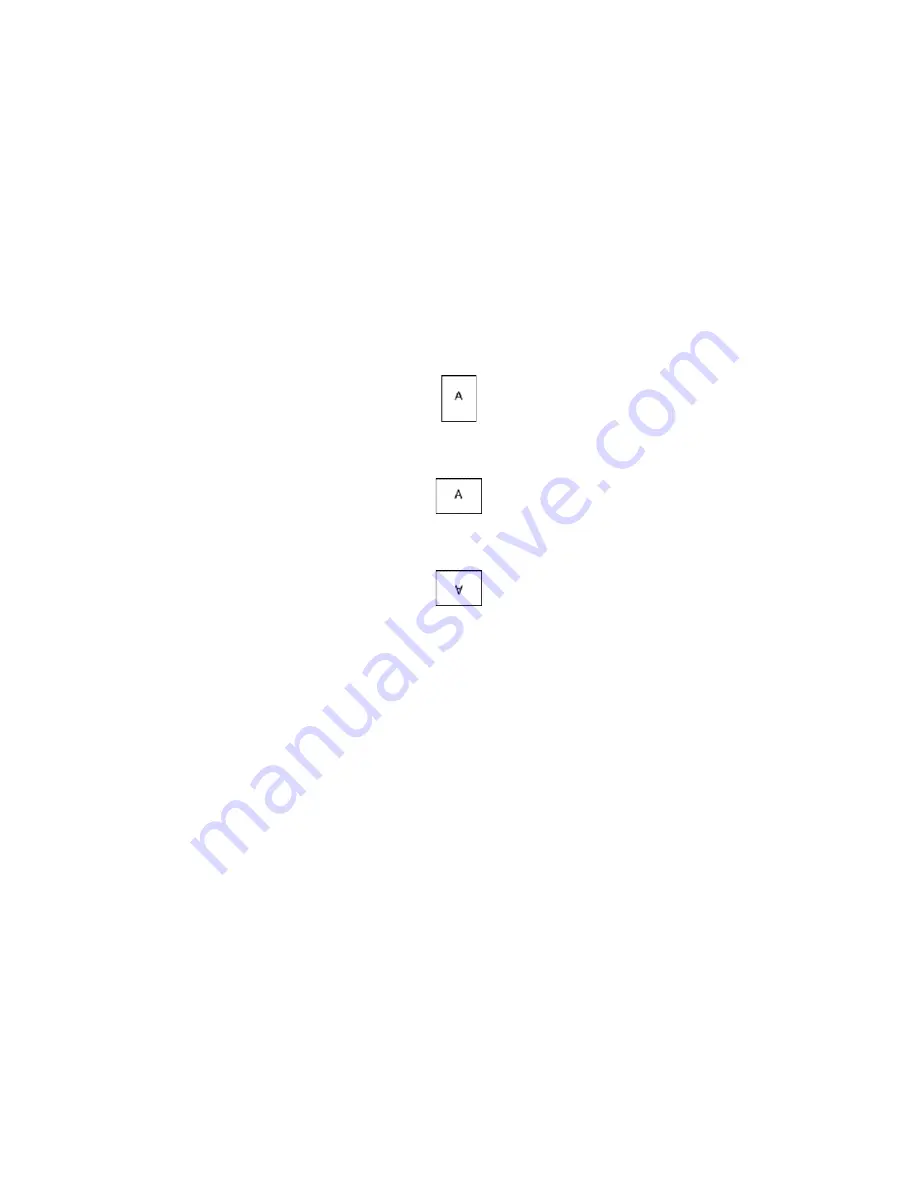
Printing
Xerox
®
VersaLink
®
C400 Color Printer
93
User Guide
Orientation
Orientation allows you to select the direction that the page prints.
•
For Windows, the Orientation tab is on the Document Options tab.
Note:
The orientation setting in your application print dialog box may override the orientation
options in the print driver.
•
For Macintosh, Orientation options are in the Print window for Preview.
The following options are available:
•
Portrait
: Orients the paper so that the text and images print across the short dimension of
the paper.
•
Landscape
: Orients the paper so that the text and images print across the long dimension of
the paper.
•
Rotated Landscape
: Orients the paper so that the content is rotated 180 degrees and with the long
bottom side up.
Note:
For Macintosh, to print portrait text and images in landscape orientation, clear the Auto
Rotate check box.
Printing Banner Pages
To enable or disable Banner Pages, contact your system administrator, or refer to the
System
Administrator Guide
www.xerox.com/office/VLC400docs
Selecting Job Completion Notification for Windows
You can select to be notified when your job finishes printing. A message appears on your computer
screen with the name of the job and the name of the printer where it was printed.
Note:
This feature is only available on a Windows computer printing to a network printer.
To select job completion notification from the Advanced tab:
1.
Click
Notifications
.
2.
Click
Notify for Completed Jobs
, then select an option.
−
Enabled
: This option turns on notifications.
−
Disabled
: This option turns off the Notification feature.
3.
Click
OK
.
















































