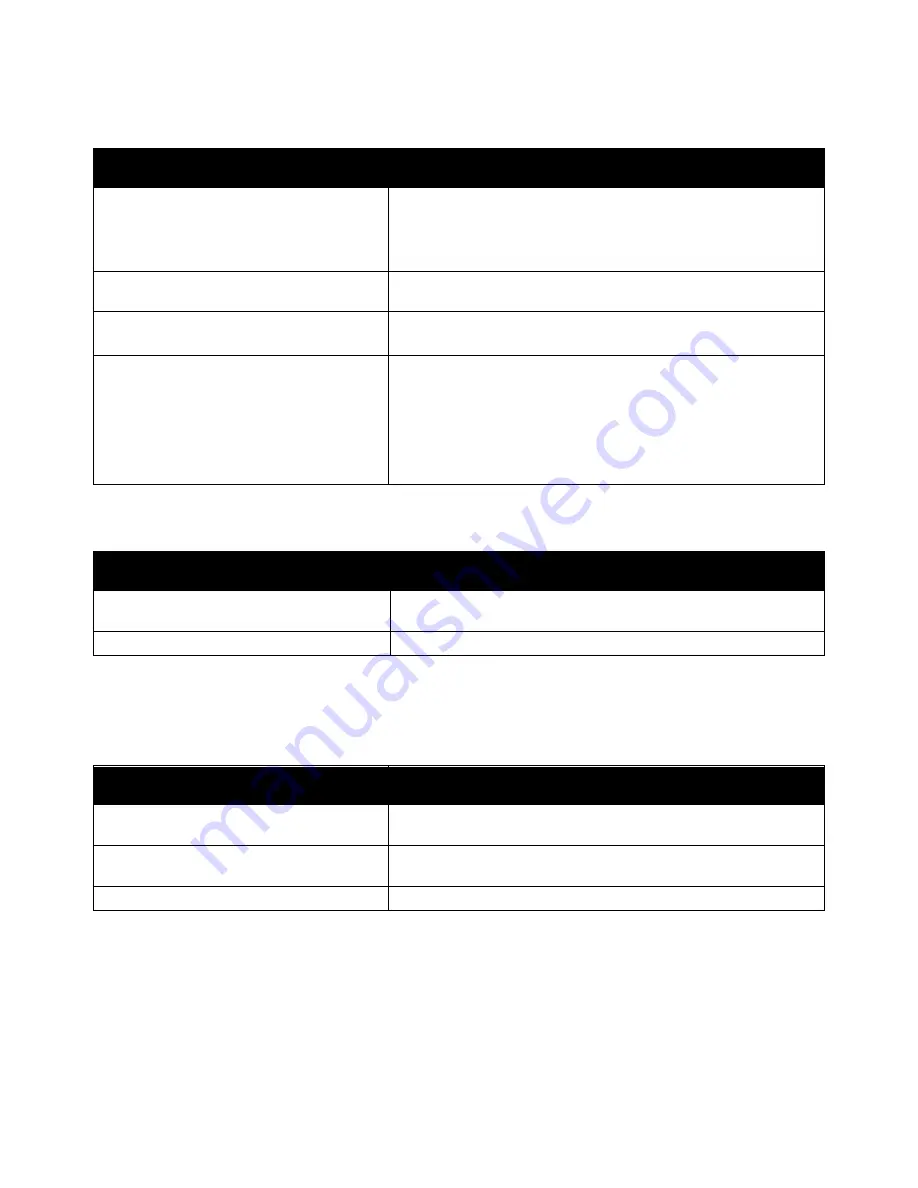
Troubleshooting
158
Xerox
®
VersaLink
®
C400 Color Printer
User Guide
Label and Envelope Misfeeds
Probable Causes
Solutions
The label sheet is facing the wrong way in
the tray.
•
Load label sheets according to the instructions from
the manufacturer.
•
Load labels in the tray, face up.
For details, refer to
Labels
on page 114.
Labels are missing, curled, or pulled away
from the backing sheet.
Do not use any sheet where labels are missing, curled, or pulled
away from the backing sheet.
Envelopes are loaded incorrectly.
You can print envelopes from the Bypass tray or Tray 1.
For details, refer to
Envelopes
on page 110.
Envelopes are wrinkling.
•
The heat and pressure of the laser printing process can
cause wrinkling.
•
Use supported envelopes. For details, refer to
Guidelines for
Printing Envelopes
on page 110.
Note:
When you load envelopes long-edge feed, ensure that you
specify landscape orientation in the print driver.
Paper Jam Message Stays On
Probable Causes
Solutions
Some paper remains jammed in the printer.
Recheck the media path and make sure that you have removed all
of the jammed paper.
One of the printer doors is open.
Check the doors on the printer. Close any door that is open.
Note:
Check for, and remove, torn pieces of paper in the paper path.
Jams During Automatic 2-Sided Printing
Probable Causes
Solutions
Using paper of the wrong size, thickness,
or type.
Use paper of the correct size, thickness, or type. For details, refer to
Supported Paper Sizes for Automatic 2-Sided Printing.
Paper is loaded in the wrong tray.
Ensure that paper is loaded into the correct tray. For details, refer to
Supported Paper
on page 98.
Tray is loaded with mixed paper.
Load the tray with only one type and size of paper.
















































