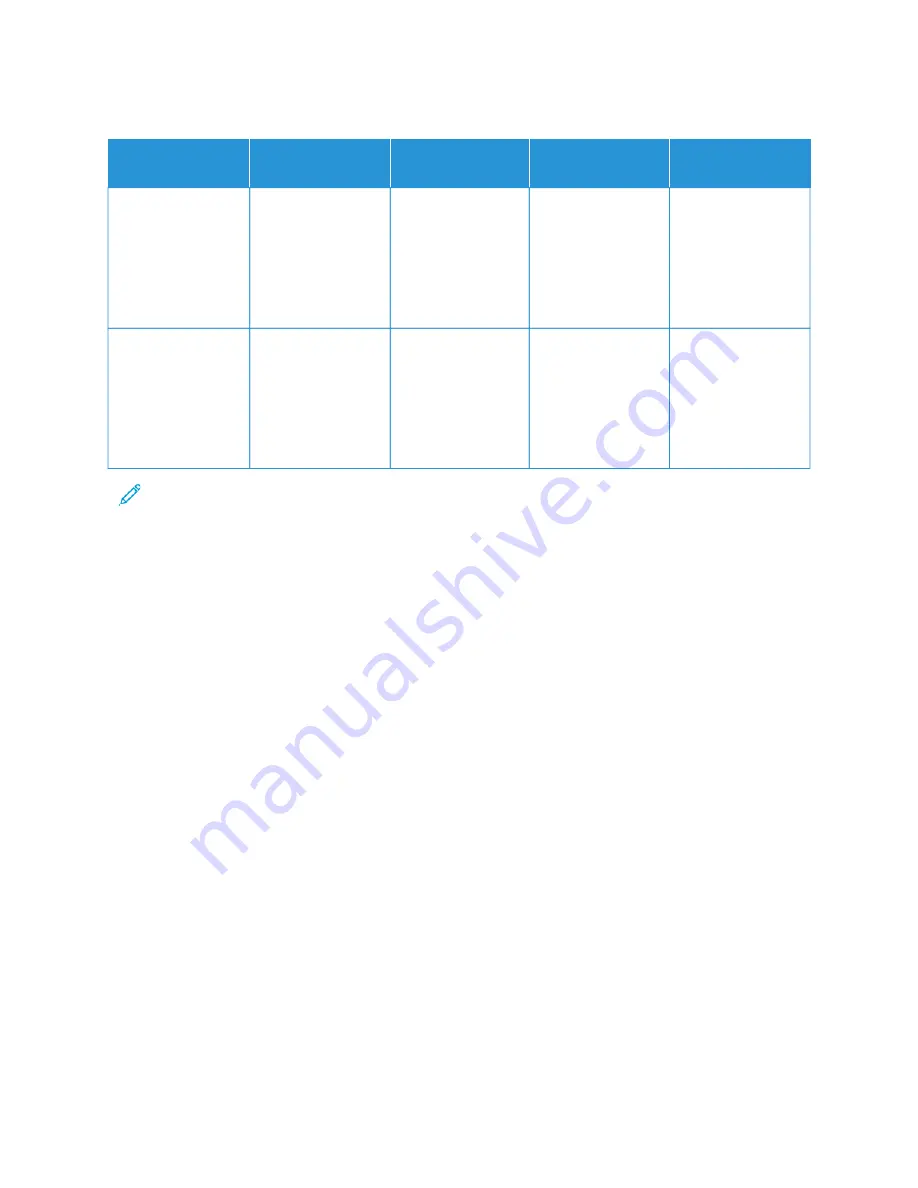
F I N I S H I N G O P T I O N S
O
OU
UTTPPU
UTT D
DEEV
VIIC
CEE
C
CA
APPA
AC
CIITTYY
SSIIZZEESS
W
WEEIIG
GH
HTTSS
FFIIN
NIISSH
HIIN
NG
G
O
OPPTTIIO
ON
NSS
Center Tray
250 sheets
All supported sizes
For information on
supported sizes,
refer to
All supported
weights
For information on
supported weights,
refer to
Not Applicable
Convenience Stapler
20 sheets
Any supported size
For information on
supported sizes,
refer to
Any supported
weight
For information on
supported weights,
refer to
Maximum 20 sheets
for standard 20 lb.
paper
Note: Sheet quantities for tray capacities and finishing options are based on 75 g/m
2
. Quantities are
reduced for heavier media and must be within the specified weight range.
274
Xerox
®
VersaLink
®
B415 Multifunction Printer User Guide
Summary of Contents for VersaLink B415
Page 1: ...VERSION 1 0 AUGUST 2023 702P08980 Xerox VersaLink B415 Multifunction Printer User Guide...
Page 4: ...4 Xerox VersaLink B415 Multifunction Printer User Guide...
Page 158: ...158 Xerox VersaLink B415 Multifunction Printer User Guide Xerox Apps...
Page 190: ...190 Xerox VersaLink B415 Multifunction Printer User Guide Printing...
Page 232: ...232 Xerox VersaLink B415 Multifunction Printer User Guide Maintenance...
Page 306: ...306 Xerox VersaLink B415 Multifunction Printer User Guide Recycling and Disposal...
Page 308: ...Apps Features 308 Xerox VersaLink B415 Multifunction Printer User Guide Apps Features...
Page 322: ...322 Xerox VersaLink B415 Multifunction Printer User Guide Apps Features...
Page 323: ......
Page 324: ......






























