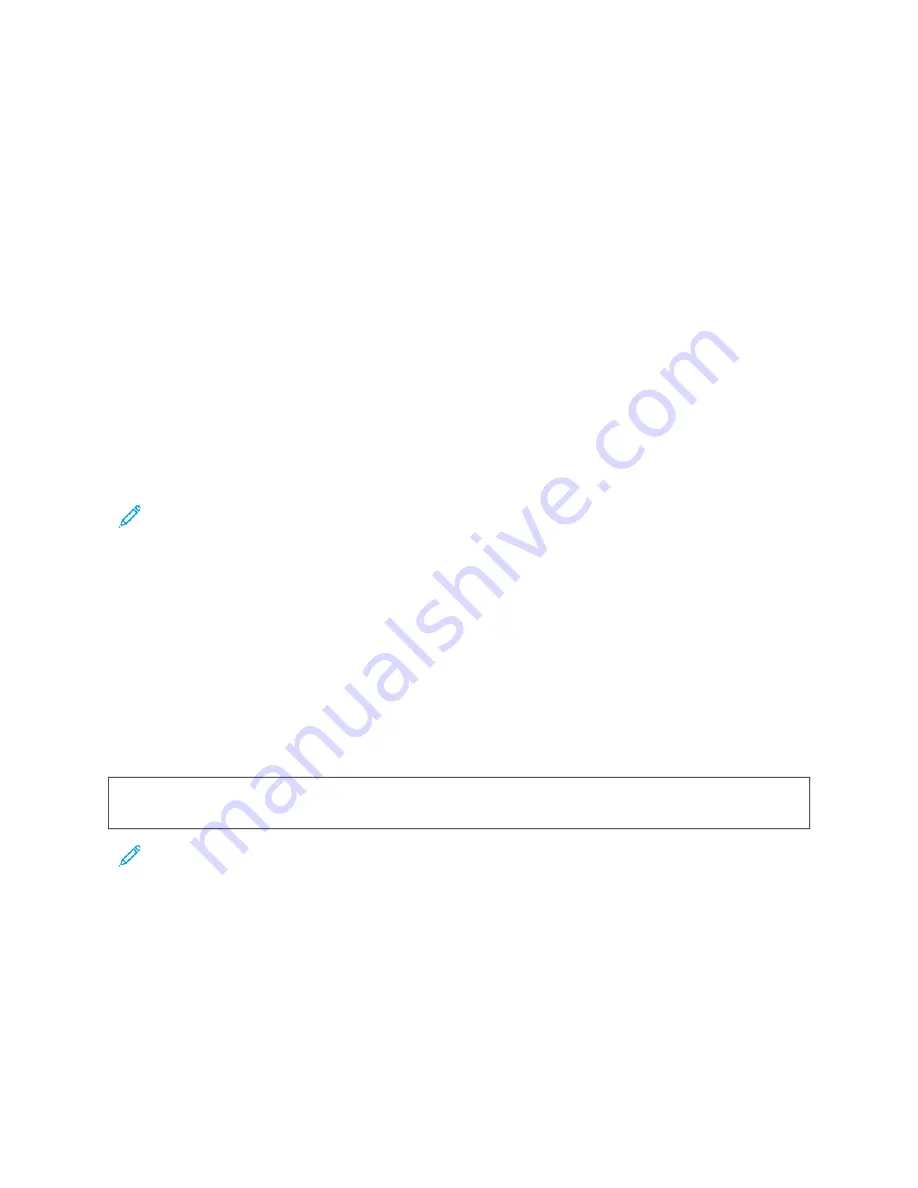
Print, Copy, and Scan Problems
I D E N T I F Y I N G P R I N T , C O P Y , A N D S C A N P R O B L E M S
Problems with the output quality of your printer can be a print-related, copy-related, or scan-related problem. A
quick test can help you to identify where a problem exists.
To identify if a problem is print-related or scan-related, do the following:
1.
Print the
Getting Started
guide:
a. At the printer control panel, press the H
Hoom
mee button.
b. Touch D
Deevviiccee, then touch IInnffoorrm
maattiioonn PPaaggeess.
c. Touch G
Geettttiinngg SSttaarrtteedd, then touch PPrriinntt.
d. To return to the Home screen, press the H
Hoom
mee button.
2.
Check the quality of the printed output.
3.
If the print quality appears poor, the problem is print-related. For possible solutions, refer to
.
Note: Ensure that the packaging materials are removed from the toner cartridge.
4.
If the print quality meets your requirements, the problem is likely to be scanner-related.
a. Copy the
Getting Started
guide that you have printed.
b. Check the quality of the copy output.
c. For any symptom of poor scan quality, refer to
.
P R I N T - Q UA L I T Y P R OB L E M S
Your printer is designed to produce consistently high-quality prints. If you observe print-quality problems, use the
information in this section to troubleshoot the problem. For more information, go to
W
Waarrnniinngg::
The Xerox Warranty or Service Agreement does not cover damage caused by using
unsupported paper or specialty media. For more information, contact your local Xerox representative.
Note: To ensure consistent print quality, the toner cartridges for many devices are designed to cease
functioning at a predetermined point.
Controlling Print Quality
Various factors can affect the quality of the output of your printer. For consistent and optimum print quality, use
paper designed for your printer, and set the paper type correctly. Follow the guidelines in this section to maintain
optimum print quality from your printer.
Temperature and humidity affect the quality of the printed output. For details, refer to
.
Xerox
®
VersaLink
®
B415 Multifunction Printer User Guide
255
Summary of Contents for VersaLink B415
Page 1: ...VERSION 1 0 AUGUST 2023 702P08980 Xerox VersaLink B415 Multifunction Printer User Guide...
Page 4: ...4 Xerox VersaLink B415 Multifunction Printer User Guide...
Page 158: ...158 Xerox VersaLink B415 Multifunction Printer User Guide Xerox Apps...
Page 190: ...190 Xerox VersaLink B415 Multifunction Printer User Guide Printing...
Page 232: ...232 Xerox VersaLink B415 Multifunction Printer User Guide Maintenance...
Page 306: ...306 Xerox VersaLink B415 Multifunction Printer User Guide Recycling and Disposal...
Page 308: ...Apps Features 308 Xerox VersaLink B415 Multifunction Printer User Guide Apps Features...
Page 322: ...322 Xerox VersaLink B415 Multifunction Printer User Guide Apps Features...
Page 323: ......
Page 324: ......






























