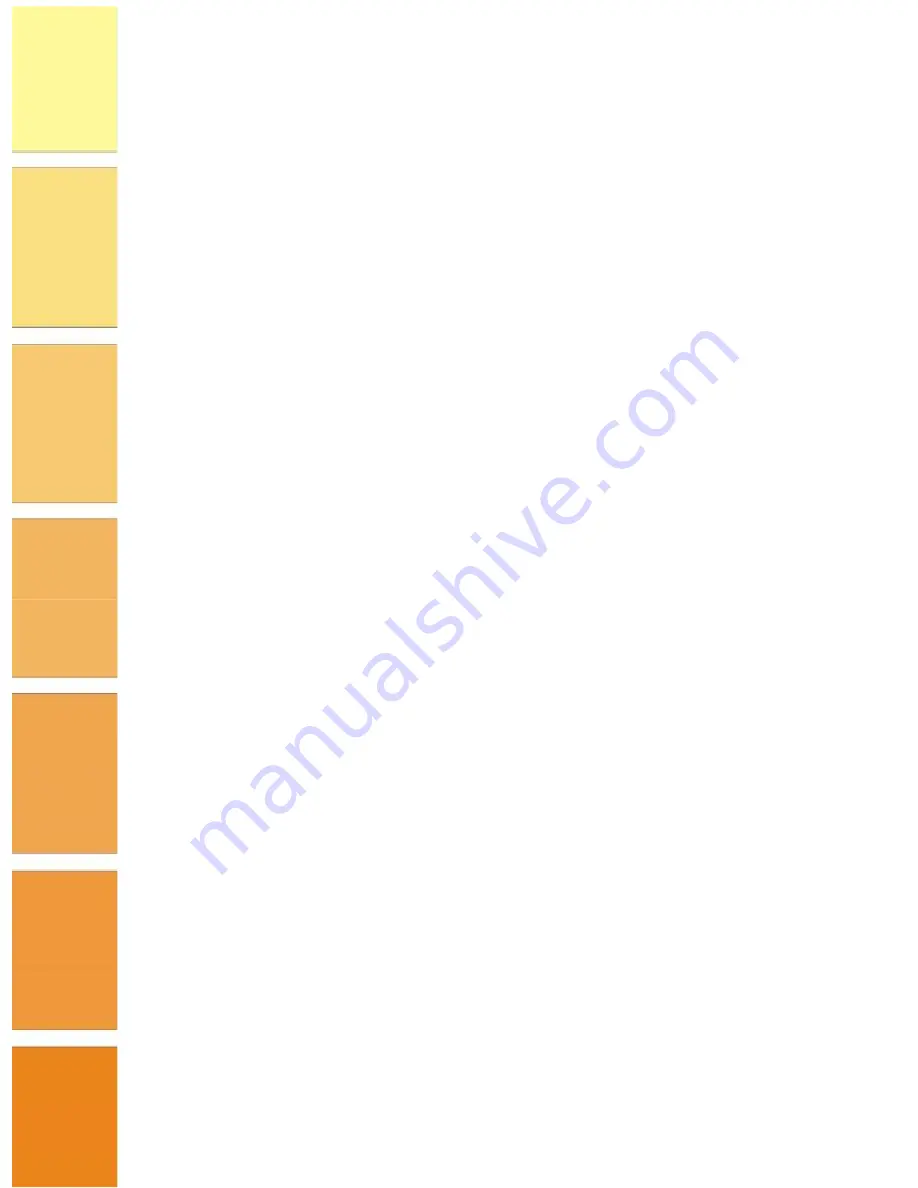
SAFEStor User Guide
Page 26
This function allows you to verify the correctness of the redundant data in a volume set. For
example, in a system with dedicated parity, volume set check means computing the parity of
the data disk drives and comparing the results to the contents of the dedicated parity disk
drive. The checking percentage can also be viewed by clicking on Raid Set Hierarchy in the
main menu.
To carry out the consistency check, follow the procedure below:
1.
From the navigation panel, select Check Volume Set. The list of available Volume
Sets is displayed in the information panel.
2.
Using the check boxes, select the Volume Set to do the consistency check on and click
Submit to start the check.
Stop Volume Set Check
This function allows you to stop a consistency check on a Volume Set. To stop a consistency
check on a Volume Set, follow the procedure below:
1.
From the navigation panel, select Stop Volume Set Check. The list of Volume Sets
that have consistency checks running is displayed in the information panel.
2.
Using the check boxes, select the Volume Set that you wish to stop the consistency
check for. Click Submit to stop the consistency check.
P hysical D rives
This section describes the Physical Drives functions of the RAID Management software.
These functions allow you to create, modify and delete Pass Through Drives and also
allow you to identify the location of the physical disk drive in the enclosure
.
Create Pass Through
This function allows you to create a Pass Through Disk Drive. A Pass-Through Disk is not
controlled by the internal RAID subsystem firmware and thus cannot be a part of a volume
set. The disk is available to the operating system as an individual disk. It is typically used on a
system where the operating system is to be on a disk not controlled by the RAID firmware.
To create a pass through drive, follow the procedure below:
1.
From the navigation panel, select Create Pass Through. The list of disk drives that
are available to create pass through disks is displayed in the information panel.






























