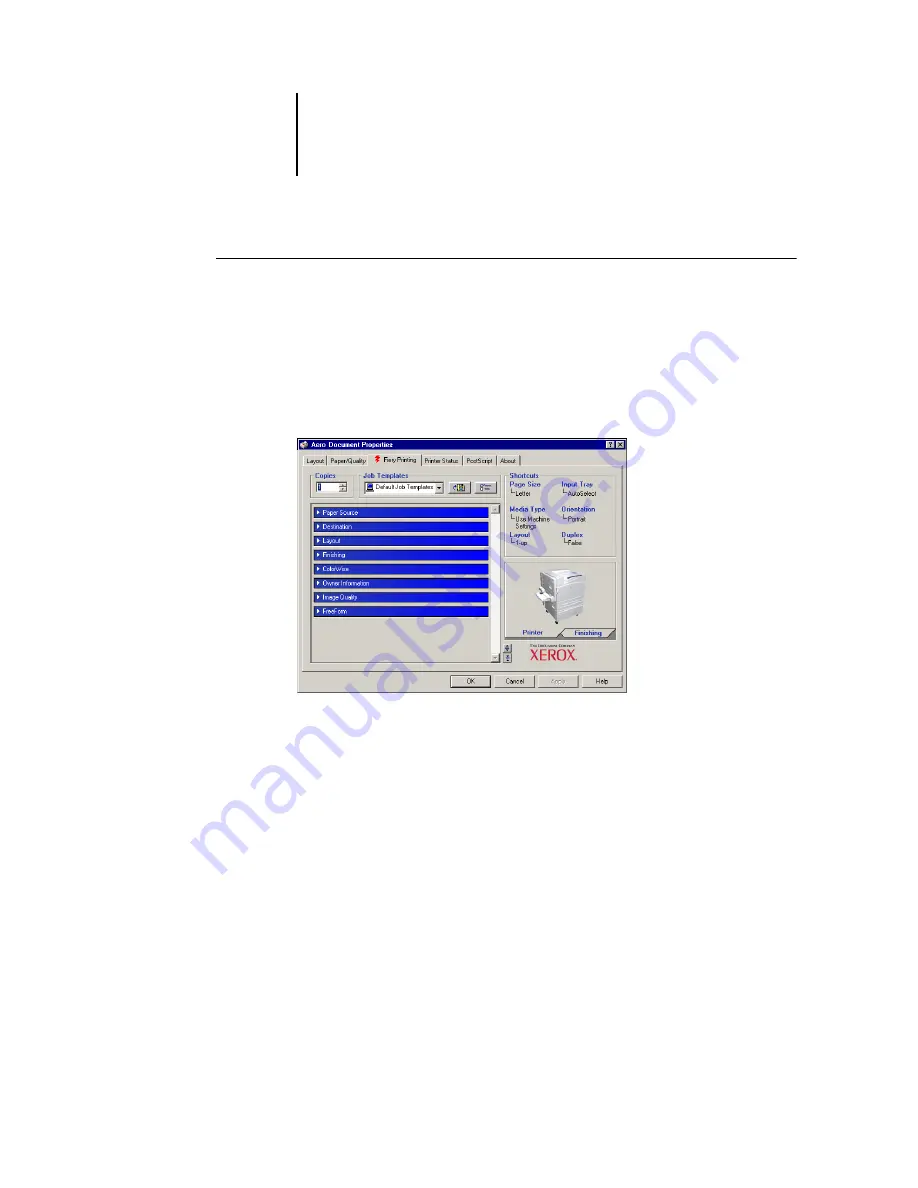
7
7-5
Job Control
T
O
USING
THE
F
IERY
E-
P
ORT
M
ONITOR
1.
Choose Print in your application.
2.
Make sure the EX7750 is selected as your printer and you have set up the E-mail Port
Monitor for the EX7750.
3.
Click Properties.
4.
Click the Fiery Printing tab.
5.
Set the print options and click OK.
Your job is sent to the EX7750.
To set options using the printer driver, see
“Setting options and printing from
N
OTE
:
If the attachment exceeds the file size limitation set in your application, the
attachment may be broken into several smaller messages.
Summary of Contents for Phaser EX7750
Page 1: ...0RINTING UIDE...
Page 8: ...This page is intentionally blank...
Page 12: ...This page is intentionally blank...
Page 38: ...This page is intentionally blank...
Page 54: ...This page is intentionally blank...
Page 58: ...This page is intentionally blank...
Page 70: ...This page is intentionally blank...
Page 82: ...This page is intentionally blank...
Page 88: ...This page is intentionally blank...
Page 94: ...This page is intentionally blank...
Page 114: ......
Page 122: ...This page is intentionally blank...






























