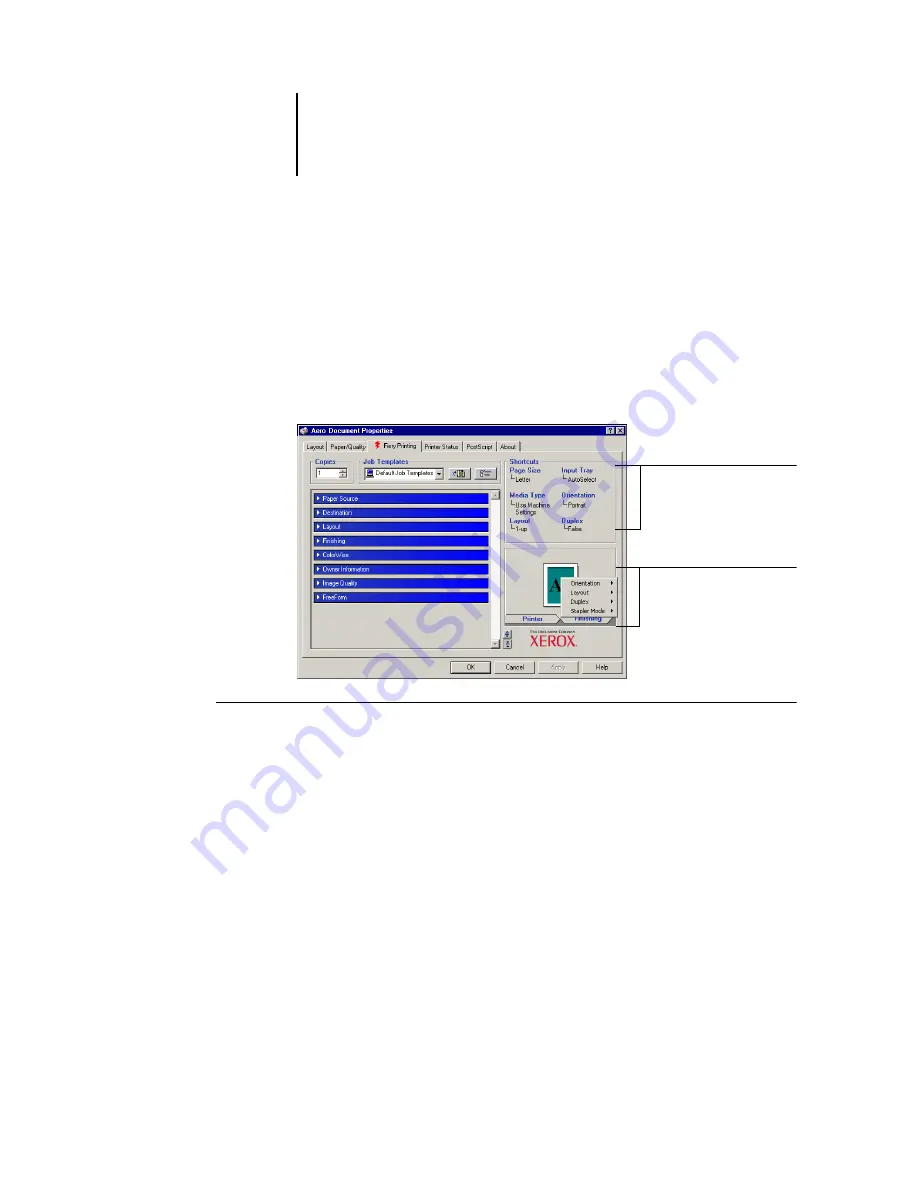
1
1-13
Using job templates
Using Shortcuts
The Shortcuts area of the printer driver interface displays the current settings for some
of the most commonly used print options. Access and change these settings quickly
and easily using the Shortcuts. You can also access some page layout and finishing
options by right-clicking the image of the page directly below Shortcuts.
N
OTE
:
Although the user interface differs slightly, the following procedures are the
same for both PCL and PostScript printer drivers.
T
O
SET
OPTIONS
USING
P
RINT
O
PTION
S
HORTCUTS
1.
From the Fiery Printing tab, position your cursor over the print option you want
to set.
The cursor changes into a hand.
2.
Click the selected print option and specify the appropriate settings.
The print option bar in which the selected print option is located opens, and the print
option is highlighted. Alternatively, you can right-click the print option and click your
selection from the menu that appears.
3.
Click Apply to make the new settings the default.
4.
Click OK.
Print Option Shortcuts
Page shortcuts
Summary of Contents for Phaser EX7750
Page 1: ...0RINTING UIDE...
Page 8: ...This page is intentionally blank...
Page 12: ...This page is intentionally blank...
Page 38: ...This page is intentionally blank...
Page 54: ...This page is intentionally blank...
Page 58: ...This page is intentionally blank...
Page 70: ...This page is intentionally blank...
Page 82: ...This page is intentionally blank...
Page 88: ...This page is intentionally blank...
Page 94: ...This page is intentionally blank...
Page 114: ......
Page 122: ...This page is intentionally blank...






























