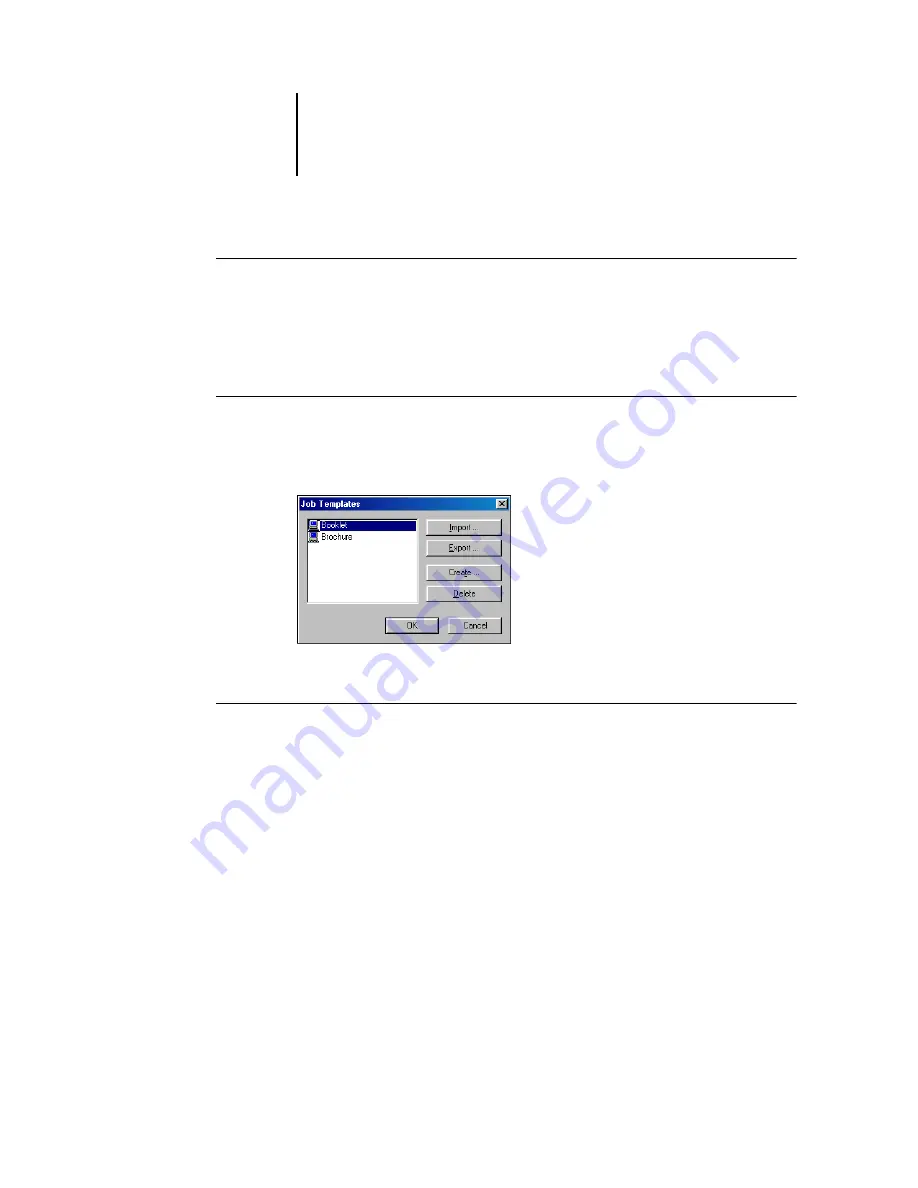
1
1-10
Printing from Windows Computers
T
O
LOAD
J
OB
T
EMPLATES
1.
From the Fiery Printing tab, click the Job Templates menu.
2.
Choose the settings you want to use for your template.
The options are automatically configured.
T
O
DELETE
J
OB
T
EMPLATES
1.
From the Fiery Printing tab, click the Job Templates button.
2.
Choose the templates you want to delete and click Delete.
3.
Click Yes to confirm the deletion and click OK.
T
O
MODIFY
J
OB
T
EMPLATES
1.
From the Fiery Printing tab, click the Job Templates menu.
2.
Choose the template you want to modify and click OK.
The options are automatically configured with the currently saved settings.
3.
Configure your new settings from the print option bars and click the Save Current Job
Template button.
4.
Click OK to save the modified template.
Summary of Contents for Phaser EX7750
Page 1: ...0RINTING UIDE...
Page 8: ...This page is intentionally blank...
Page 12: ...This page is intentionally blank...
Page 38: ...This page is intentionally blank...
Page 54: ...This page is intentionally blank...
Page 58: ...This page is intentionally blank...
Page 70: ...This page is intentionally blank...
Page 82: ...This page is intentionally blank...
Page 88: ...This page is intentionally blank...
Page 94: ...This page is intentionally blank...
Page 114: ......
Page 122: ...This page is intentionally blank...






























