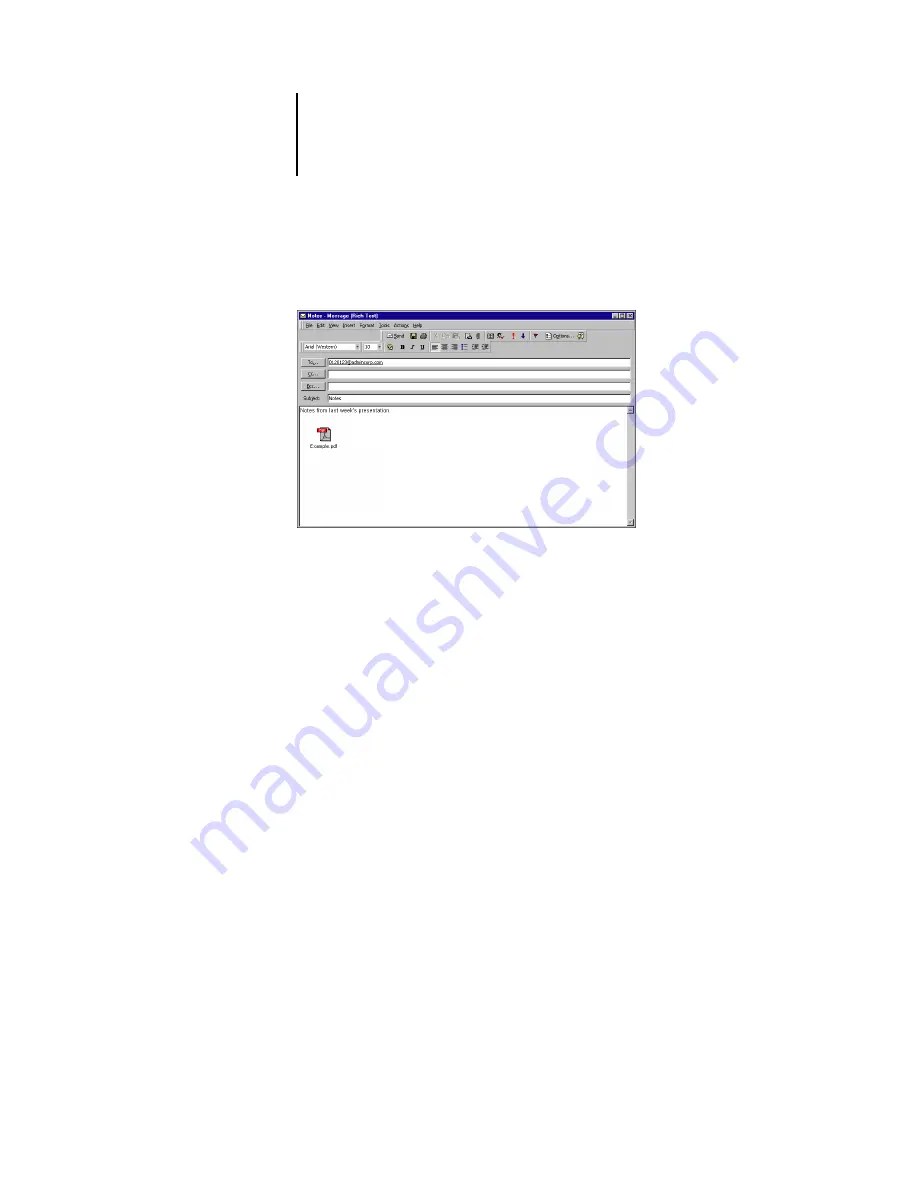
7
7-3
Printing using an E-mail Client
N
OTE
:
If your attachment exceeds the file size limitation set by your e-mail system
administrator, the e-mail will not be sent.
5.
Click Send.
The file is sent to the EX7750 and the job is printed. After the EX7750 receives the
job, you receive an e-mail notification that the print job was accepted. The e-mail
notification also provides a job identification (ID), which allows you to manage jobs
with Job Control (see the following section). The e-mail notification indicates any
current error at the printer.
Once the job has been printed, you receive a second e-mail notification that indicates
the job printed successfully.
To check the status of your job, use Job Control to see if the job printed successfully.
Summary of Contents for Phaser EX7750
Page 1: ...0RINTING UIDE...
Page 8: ...This page is intentionally blank...
Page 12: ...This page is intentionally blank...
Page 38: ...This page is intentionally blank...
Page 54: ...This page is intentionally blank...
Page 58: ...This page is intentionally blank...
Page 70: ...This page is intentionally blank...
Page 82: ...This page is intentionally blank...
Page 88: ...This page is intentionally blank...
Page 94: ...This page is intentionally blank...
Page 114: ......
Page 122: ...This page is intentionally blank...
















































