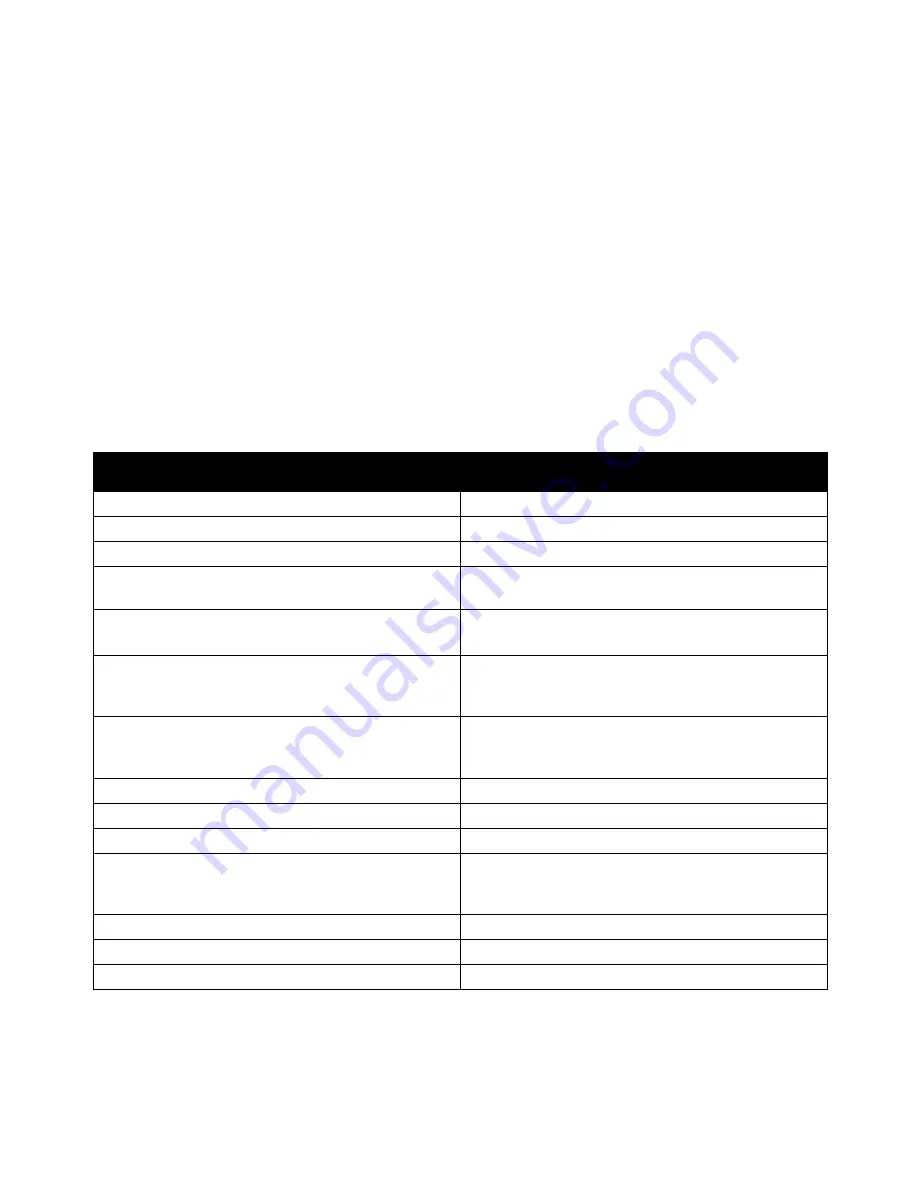
Troubleshooting
142
Phaser 6700 Color Printer
User Guide
•
A network-connected computer with a Web browser that supports JavaScript.
For details, see the Help in CentreWare Internet Services or the
System Administrator Guide
.
To access CentreWare Internet Services:
At your computer, open a Web browser, type the IP address of the printer in the address field, then press
Enter
or
Return
.
If you do not know the IP address of your printer, see
Finding the IP Address of Your Printer
on page 20.
To access CentreWare Internet Services from Job Tracker:
From the Job Tracker Menu, click
Help
, then select CentreWare Internet Services.
More Information
You can obtain more information about your printer from these sources:
Resource
Location
Installation Guide
Packaged with printer
Quick Use Guide
Packaged with printer
System Administrator Guide
www.xerox.com/office/6700docs
Video Tutorials
Available on the printer control panel and at
www.xerox.com/office/6700docs
Recommended Media List
United States:
www.xerox.com/paper
Europe:
www.xerox.com/europaper
PhaserSMART Technical Support automatically
diagnoses problems on your network printer and
proposes solutions.
www.phasersmart.com
Technical support information for your printer includes
online Technical Support, Online Support Assistant, and
driver downloads.
www.xerox.com/office/6700support
Information about menus or error messages
Control panel Help (?) button
Information pages
Print from the control panel menu
Order supplies for your printer
www.xerox.com/office/6700supplies
A resource for tools and information, such as interactive
tutorials, printing templates, helpful tips, and customized
features to meet your individual needs.
www.xerox.com/office/businessresourcecenter
Local sales and support center
www.xerox.com/office/worldcontacts
Printer registration
www.xerox.com/office/register
Xerox
®
Direct online store
www.direct.xerox.com/
Summary of Contents for Phaser 6700DN
Page 30: ...Installation and Setup 30 Phaser 6700 Color Printer User Guide...
Page 50: ......
Page 66: ......
Page 108: ......






























