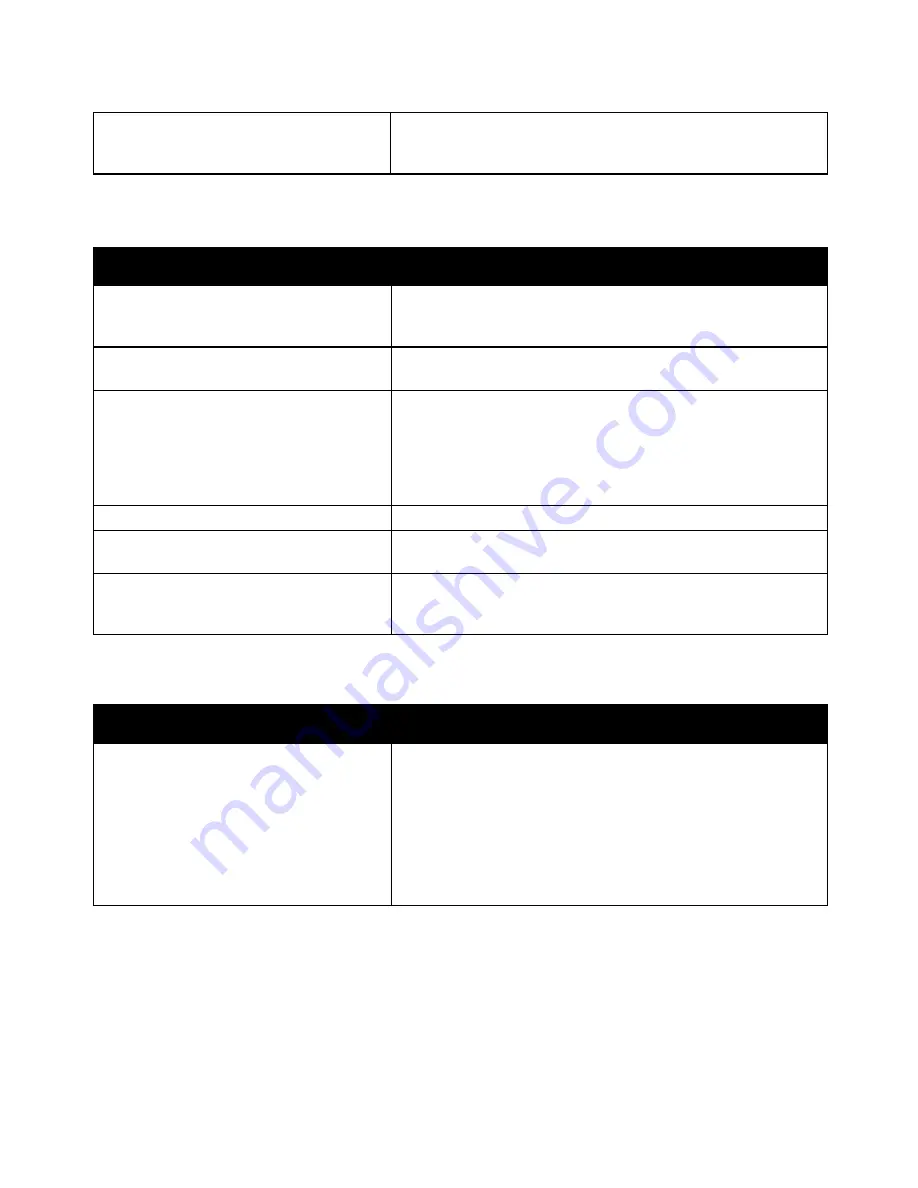
Troubleshooting
Phaser 6700 Color Printer 111
User Guide
A system error occurred.
Contact your Xerox
®
service representative with the error code and
message. Check the control panel fault history. For details, see
Viewing Error Messages on the Control Panel
on page 137.
Printing Takes Too Long
Probable Causes
Solutions
The printer is set to a slower printing mode,
for example, for printing on heavyweight
paper or transparencies.
It takes more time to print on certain types of special media. Make
sure that the paper type is set properly in the driver and at the
printer control panel.
The printer is in Energy Saver mode.
Wait. It takes time for printing to start when the printer is coming
out of Energy Saver mode.
The way the printer was installed on the
network could be an issue.
Determine if a print spooler or a computer sharing the printer is
buffering all print jobs and then spooling them to the printer.
Spooling can slow print speeds. To test the speed of the printer, print
some Information pages such as the Office Demo Page. If the page
does not print at the rated speed of the printer, you could have a
network or printer installation issue.
The job is complex.
Wait. No action needed.
The print-quality mode in the driver is set
to Photo.
Change the print-quality mode in the print driver to Standard.
The printer quality is set to Photo and the
printer is being used for complex, 2-sided
print jobs.
Increase memory size to 2 GB RAM.
Document Prints From Wrong Tray
Probable Causes
Solutions
Application and print driver have conflicting
tray selections.
1.
Check the tray selected in the print driver.
2.
Go to the page setup or printer settings of the application from
which you are printing.
3.
Set the paper source to match the tray selected in the print driver
or set the paper source to Automatically Select.
Note:
To have the print driver select the tray, set the tray used as
the paper source to Auto Selection Enabled.
Summary of Contents for Phaser 6700DN
Page 30: ...Installation and Setup 30 Phaser 6700 Color Printer User Guide...
Page 50: ......
Page 66: ......
Page 108: ......
















































