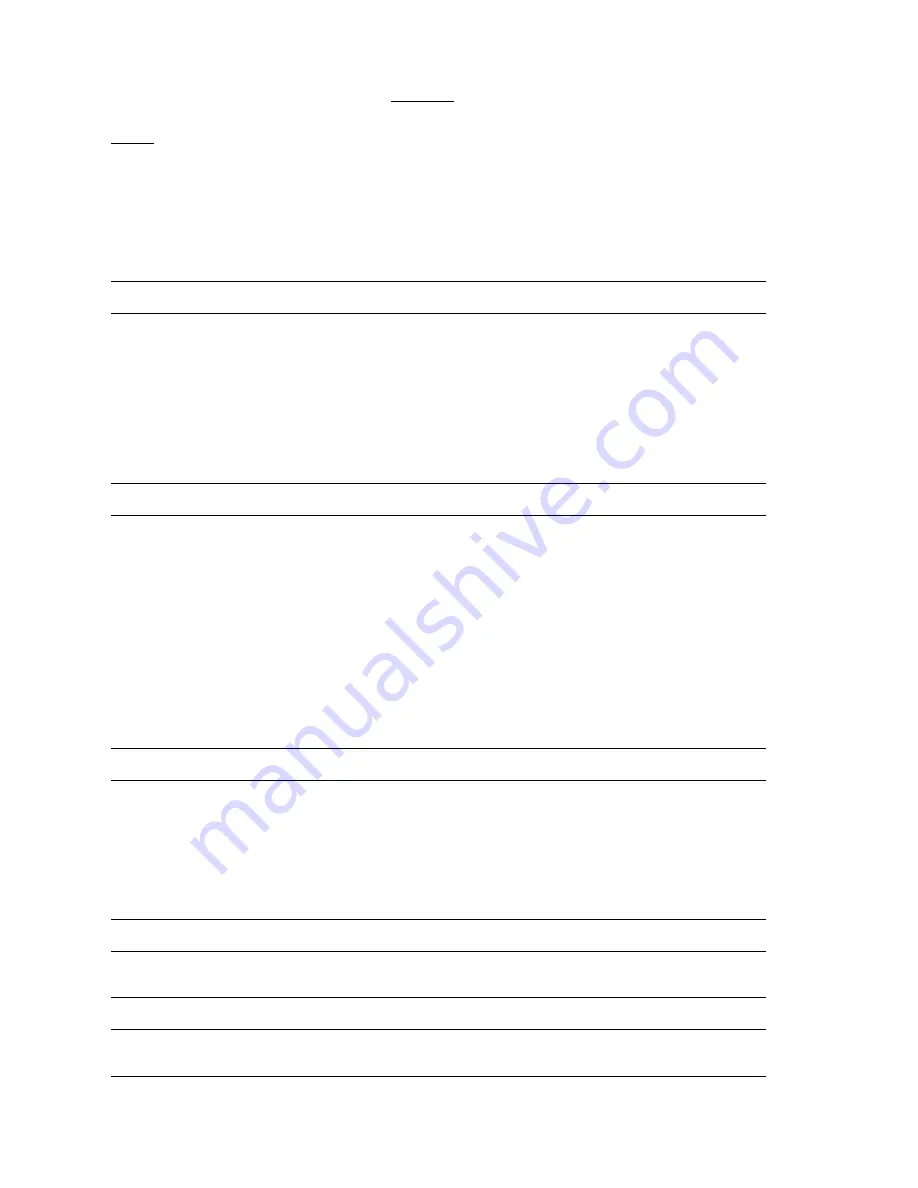
20
Phaser 6200 Color Laser Printer - Service Manual
Service Flowchart
The Service Flowchart outlines one possible approach to troubleshooting and repair
of the printer. The Service Flowchart is an overview of the path a service technician
could take, using this technical manual, to service the print engine and options. If you
choose not to use the Service Flowchart, it is recommended that you start at the
appropriate troubleshooting table and proceed from there.
Always follow the safety measures detailed in the front of the manual when servicing
the printer. See "Service Safety Summary" on page vi of this manual.
Step 1: Identify the Problem:
1 Verify the reported problem does exist.
2 Check for any error codes and write them down.
3 Print normal customer prints and service test prints.
4 Make note of any print quality problems in the test prints.
5 Make note of any mechanical or electrical abnormalities present.
6 Make note of any unusual noise or smell coming from the printer.
7 Print a Usage Profile Report, if the printer is able to print.
8 View the fault history under the Service Tools Menu
9 Verify the AC input power supply is within proper specifications by measuring the
voltage at the electric outlet while the printer is running.
Step 2: Inspect and Clean the Printer:
1 Switch OFF printer power.
2 Disconnect the AC power cord from the wall outlet.
3 Verify the power cord is free from damage or short circuit and is connected properly.
4 Remove the Imaging Unit and protect it from light.
5 Inspect the printer interior and remove any foreign matter such as paper clips,
staples, pieces of paper, dust or loose toner.
■
Do not use solvents or chemical cleaners to clean the printer interior.
■
Do not use any type of oil or lubricant on printer parts.
■
Use only an approved toner vacuum.
6 Clean all rubber rollers with a lint-free cloth, dampened slightly with cold water and
mild detergent.
7 Inspect the interior of the printer for damaged wires, loose connections, toner
leakage, and damaged or obviously worn parts.
8 If a toner cartridge appears obviously damaged, replace with a new one.
Step 3: Find the Cause of the Problem:
1 Use the Error Messages and Codes and troubleshooting procedures to find the
cause of the problem.
2 Use Diagnostics to check printer and optional components.
3 Use the Wiring Diagrams and Plug/Jack Locator to locate test points.
4 Take voltage readings at various test points as instructed in the appropriate
troubleshooting procedure.
5 Use the “Engine Test Print”, page 96, to isolate problems with the Image Processor
Board.
Step 4: Correct the Problem
1 Use the Parts List to locate a part number
2 Use the Removal and Replacement Procedures to replace the part.
Step 5: Final Checkout
1 Test the printer to be sure you have corrected the initial problem and there are no
additional problems present.
Summary of Contents for Phaser 6200
Page 1: ......
Page 2: ......
Page 14: ...xii Phaser 6200 Color Laser Printer Service Manual ...
Page 18: ...xvi Phaser 6200 Color Laser Printer Service Manual ...
Page 34: ...16 Phaser 6200 Color Laser Printer Service Manual ...
Page 136: ...118 Phaser 6200 Color Laser Printer Service Manual ...
Page 141: ...FRU Disassembly Removal and Replacement Procedures 123 Orientation of the Printer S6200 063 ...
Page 146: ...128 Phaser 6200 Color Laser Printer Service Manual RRP 1 3 Fuser Fan PL 1 1 7 S6200 066 1 2 1 ...
Page 171: ...FRU Disassembly Removal and Replacement Procedures 153 Blank Page ...
Page 274: ...256 Phaser 6200 Color Laser Printer Service Manual PL 1 1 Covers S6200 228 ...
Page 280: ...262 Phaser 6200 Color Laser Printer Service Manual PL 3 2 Paper Feed II S6200 231 ...
Page 282: ...264 Phaser 6200 Color Laser Printer Service Manual PL 3 3 Paper Feed III S6200 247 ...
Page 284: ...266 Phaser 6200 Color Laser Printer Service Manual PL 4 1 Housing Assembly Retard S6200 232 ...
Page 286: ...268 Phaser 6200 Color Laser Printer Service Manual PL 5 1 Chute Assembly In S6200 233 ...
Page 290: ...272 Phaser 6200 Color Laser Printer Service Manual PL 7 1 Chute Assembly Exit S6200 235 ...
Page 294: ...276 Phaser 6200 Color Laser Printer Service Manual PL 9 1 Xerographics S6200 237 ...
Page 300: ...282 Phaser 6200 Color Laser Printer Service Manual PL 12 1 Electrical S6200 240 ...
Page 302: ...284 Phaser 6200 Color Laser Printer Service Manual PL 13 1 Harness Assemblies S6200 241 ...
Page 318: ...300 Phaser 6200 Color Laser Printer Service Manual Blank Page ...
Page 363: ...Plug Jack Locator Maps 345 Map 1 S6200 264 ...
Page 364: ...346 Phaser 6200 Color Laser Printer Service Manual Map 2 S6200 265 ...
Page 365: ...Plug Jack Locator Maps 347 Map 3 S6200 266 ...
Page 366: ...348 Phaser 6200 Color Laser Printer Service Manual Map 4 S6200 267 ...
Page 368: ...350 Phaser 6200 Color Laser Printer Service Manual Map 5 S6200 268 ...
Page 386: ...368 Phaser 6200 Color Laser Printer Service Manual Blank Page ...






























