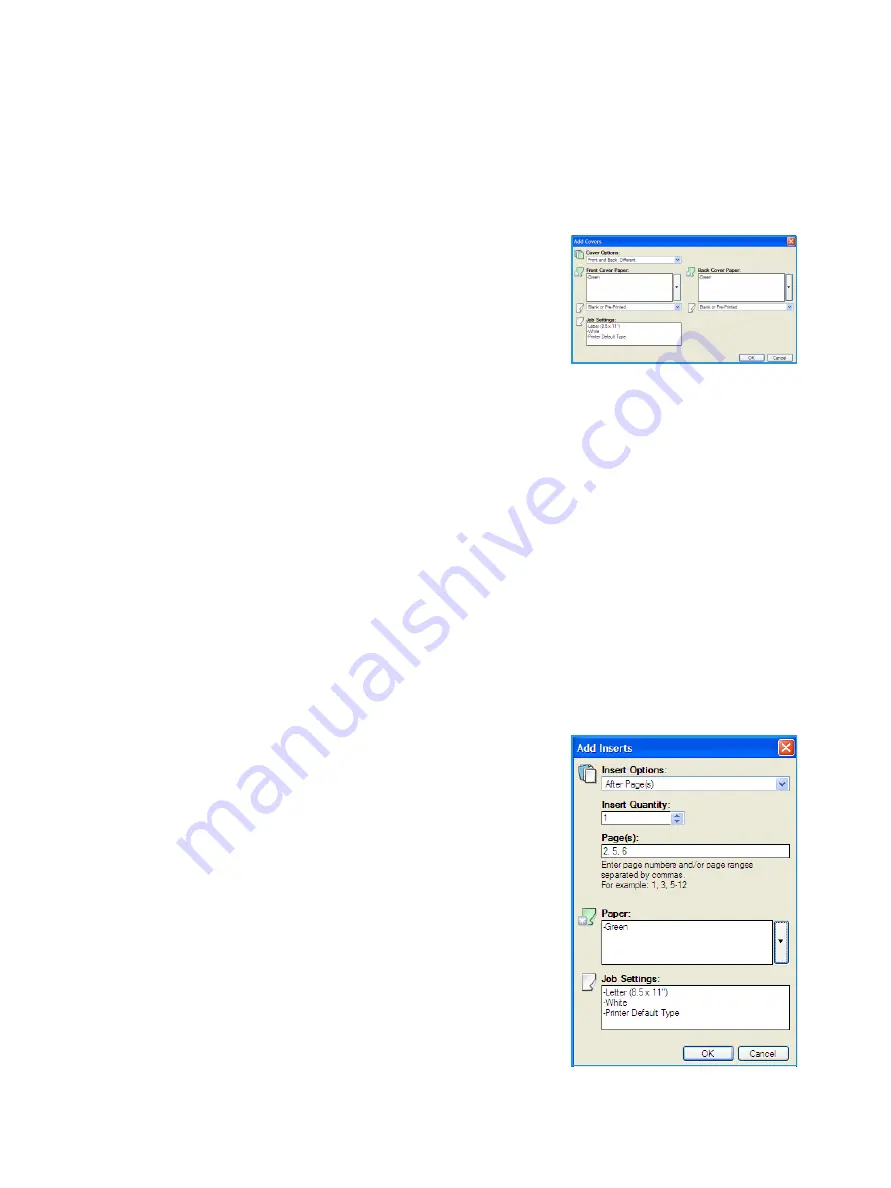
Xerox Phaser 4622
User Guide
35
Some features are only supported by specific printer configurations, operating systems or driver types.
You may see more features or options listed than your specific machine supports.
Add Covers
Use this option to add blank or printed covers to your printed document.
1.
To add a cover select the
Add Covers
button above the table.
2.
Select the
Cover Options
required:
•
Front Only
provides a front cover.
•
Back Only
provides a back cover.
•
Front and Back: Same
provides a front and back cover
with the same settings, on the same media.
•
Front and Back: Different
provides a front and back cover with individual programing
requirements and on different media if required.
3.
Select the
Paper Settings
for the selected cover options.
4.
Select the printing options:
•
Blank or Preprinted
inserts a blank or pre-printed sheet and does not print an image.
•
Printed
uses the first page of the document to print the front cover (if selected), and the last
page to print the back cover (if selected).
5.
Select
OK
to save your selections and exit.
The cover details display in the table.
Add Inserts
Use this option to add blank or pre-printed inserts to your printed document. To program the inserts,
you enter the page number of the page before the insert. If an insert is required as your first page,
Before Page 1
can be specified. It is recommended that you work through your document and identify
the page numbers where inserts are required prior to programing.
To add an insert select the
Add Inserts
button above the table.
1.
Using the
Inserts Options
drop-down menu, select whether the
insert is to be placed
Before Page 1
or select
After Page(s)
to
place inserts after the specified page numbers.
Note
To add an insert to the front of your document, use the
Before Page 1
option.
2.
Select the number of insert sheets required.
3.
Specify the page number before each insert. If multiple inserts
are required it is recommended you enter all the page numbers,
separated by a comma or enter a page range separated by a
dash.
4.
Select the
Paper
requirements for the inserts and select
OK
.
All the inserts programed display in the table.
Summary of Contents for Phaser 4622
Page 1: ...Version 1 0 February 2014 Xerox Phaser 4622 User Guide...
Page 26: ...Getting Started Xerox Phaser 4622 User Guide 26...
Page 44: ...Print Xerox Phaser 4622 User Guide 44...
Page 54: ...USB Flash Memory Xerox Phaser 4622 User Guide 54...
Page 64: ...Paper and Other Media Xerox Phaser 4622 User Guide 64...
Page 76: ...CentreWare Internet Services Xerox Phaser 4622 User Guide 76...
Page 120: ...General Care and Troubleshooting Xerox Phaser 4622 User Guide 120...
Page 128: ...Specifications Xerox Phaser 4622 User Guide 128...
Page 138: ...Safety Xerox Phaser 4622 User Guide 138 China RoHS Regulation...
Page 144: ...Safety Xerox Phaser 4622 User Guide 144...
Page 150: ...Xerox Phaser 4622 User Guide 150...






























