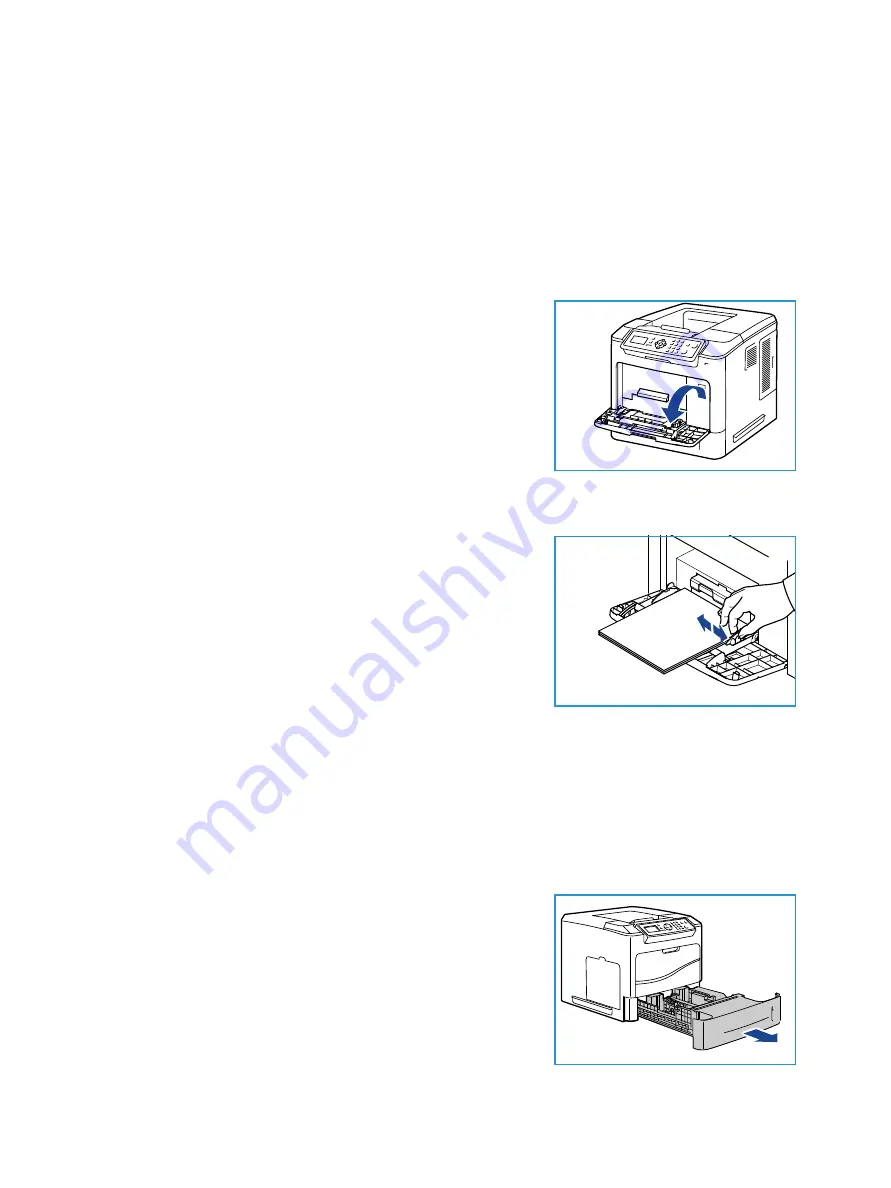
Getting Started
Xerox Phaser 4622
User Guide
16
Loading Paper
Paper Tray 1 (Bypass Tray) and Paper Tray 2 are provided as standard on all configurations. Additional
paper trays can be purchased as an option. Up to 6 paper trays or up to 4 paper trays and a High
Capacity Feeder can be installed.
Paper Tray 1 (Bypass Tray)
1.
Lower Paper Tray 1 (Bypass Tray), located on the front of the
machine and unfold the paper support extension.
Note
Remove any curl on postcards and labels before
loading them into Paper Tray 1 (Bypass Tray).
2.
Prepare a stack of paper for loading by flexing or fanning
them back and forth. Straighten the edges on a level surface.
Note
Paper Tray 1 (Bypass Tray) can hold a maximum of 100
sheets of 20 lb (80 g/m²) bond paper, 20 transparency sheets
or 10 envelopes.
3.
Load the print material with the print side facing up and against the right edge of the tray.
4.
Adjust the paper guide to the width of the stack of print
material. Ensure you have not loaded too much print media.
The stack should be under the
Maximum Fill
line.
5.
After loading paper in the paper tray, set the paper size, type
and color using the control panel. Press
OK
to confirm the
settings or
Stop
to change the settings.
For instructions, refer to
6.
When printing from your PC, ensure you select the
Paper
button to specify the correct paper size, color and type. Not
confirming the paper details may result in printing delays.
If the paper does not feed well while printing, push the paper in manually until it starts feeding
automatically.
For more information on loading paper, refer to
Paper Tray 2 and Paper Trays 3, 4, 5 and 6 (optional)
1.
Open the paper tray.
The paper level indicator on the front of the tray shows the
amount of paper currently left in the tray. When the tray is
empty, the indicator of the bar is completely lowered.
Summary of Contents for Phaser 4622
Page 1: ...Version 1 0 February 2014 Xerox Phaser 4622 User Guide...
Page 26: ...Getting Started Xerox Phaser 4622 User Guide 26...
Page 44: ...Print Xerox Phaser 4622 User Guide 44...
Page 54: ...USB Flash Memory Xerox Phaser 4622 User Guide 54...
Page 64: ...Paper and Other Media Xerox Phaser 4622 User Guide 64...
Page 76: ...CentreWare Internet Services Xerox Phaser 4622 User Guide 76...
Page 120: ...General Care and Troubleshooting Xerox Phaser 4622 User Guide 120...
Page 128: ...Specifications Xerox Phaser 4622 User Guide 128...
Page 138: ...Safety Xerox Phaser 4622 User Guide 138 China RoHS Regulation...
Page 144: ...Safety Xerox Phaser 4622 User Guide 144...
Page 150: ...Xerox Phaser 4622 User Guide 150...






























