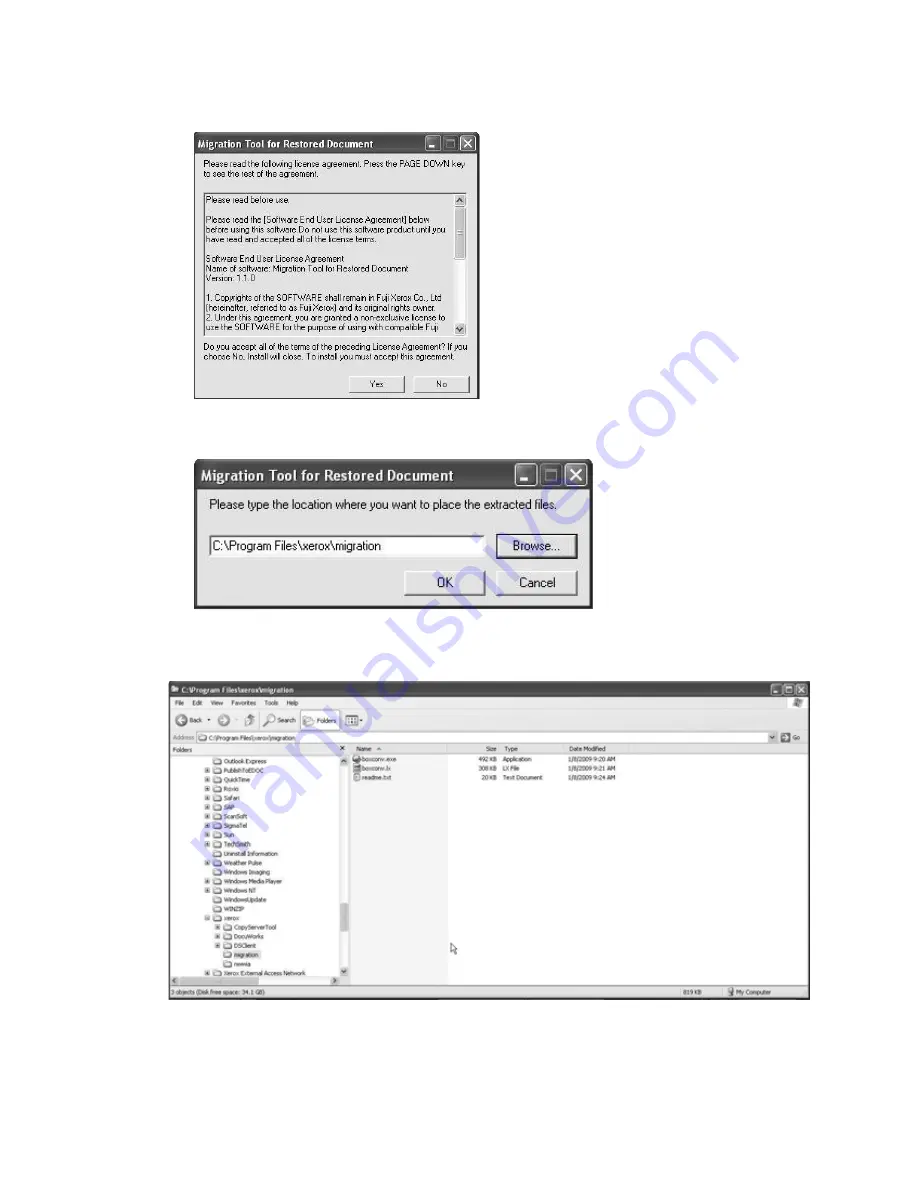
Xerox 4112/4127 Copier/Printer
Software installation
Backup/restore/migrate tools
4-9
9.
Click the
Yes
button on the
Migration Tool for Restored Document
installation window.
10. Select a folder location by clicking the
Browse
button or by typing a folder location for the
software.
11. Click the
OK
button to continue.
12. After the software is installed, browse to the folder containing the software.
13. Open the
readme.txt
file by double-clicking on it or by selecting
File > Open
.
14. Launch the Migration Tool application by double-clicking on the
boxconv.exe
file or by
selecting
File > Open
.
Summary of Contents for Legacy 4112
Page 1: ...Xerox 4112 4127 Copier Printer Backup restore migrate tools Version 1 0 June 2009...
Page 4: ...Table of contents Xerox 4112 4127 Copier Printer ii Backup restore migrate tools...
Page 12: ...Machine setup Xerox 4112 4127 Copier Printer 2 6 Backup restore migrate tools...
Page 26: ...Software installation Xerox 4112 4127 Copier Printer 4 10 Backup restore migrate tools...
Page 45: ......
Page 46: ......






























