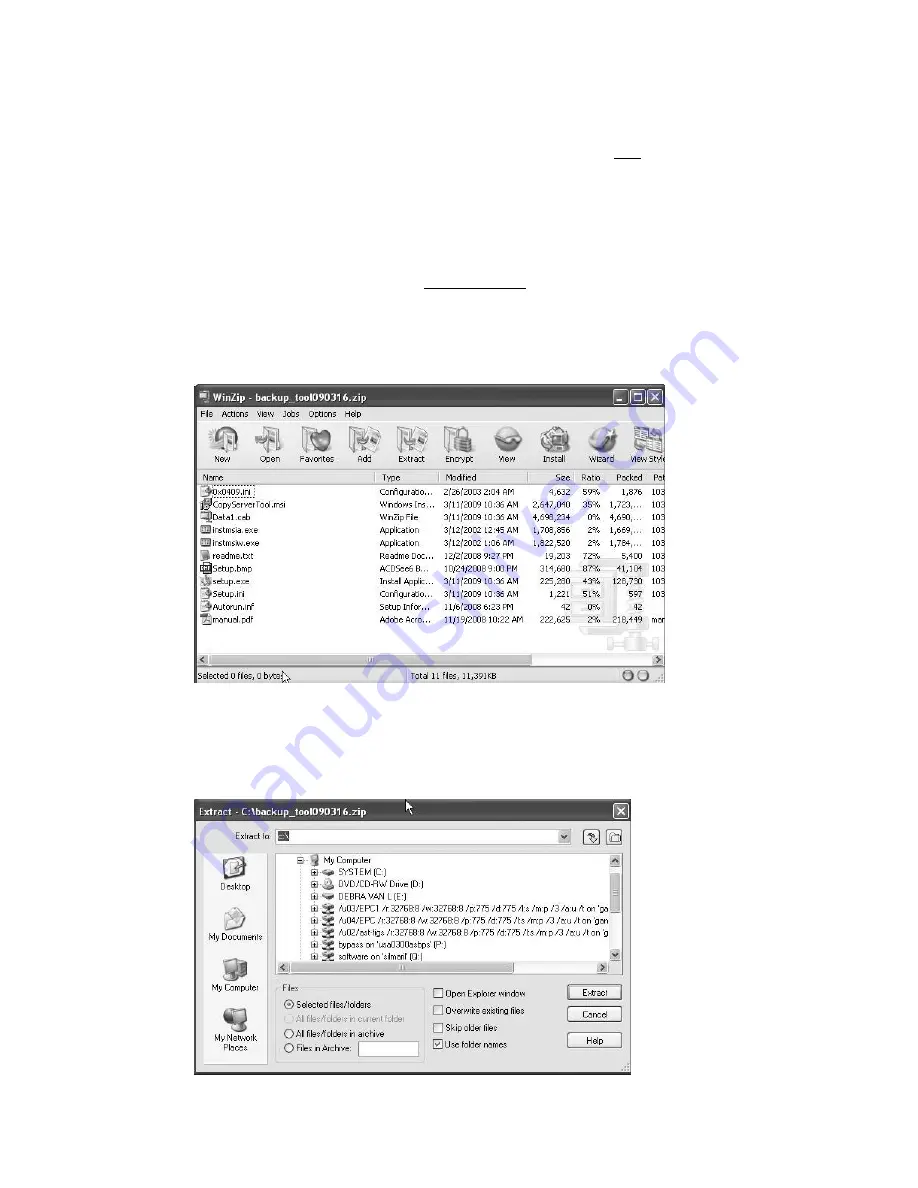
Software installation
Xerox 4112/4127 Copier/Printer
4-2
Backup/restore/migrate tools
Tip
The User Interface (UI) screens shown in this document may or may not reflect the screens
displayed on your system or on your personal computer. The UI screens vary from system to
system, computer to computer, and from marketplace to marketplace. Therefore, the UI
screens in this document show
examples
of the type of screens that
may
be seen on your
particular system/computer.
Downloaded WinZip file
If the WinZip file is downloaded from the
www.xerox.com
to your computer, perform the
following steps prior to installing the application:
1.
From
Start > My Computer
, browse to the folder containing the downloaded WinZip file.
2.
Open the WinZip file either by double-clicking on the file or by selecting
File > Open with
Winzip
.
3.
From the WinZip window, select
Actions >Select All
; this select all the files.
4.
Click the
Extract
button.
5.
From the Extract window, select the desired location on your
C:
drive to which the files will
be copied, and click the
Extract
button.
Summary of Contents for Legacy 4112
Page 1: ...Xerox 4112 4127 Copier Printer Backup restore migrate tools Version 1 0 June 2009...
Page 4: ...Table of contents Xerox 4112 4127 Copier Printer ii Backup restore migrate tools...
Page 12: ...Machine setup Xerox 4112 4127 Copier Printer 2 6 Backup restore migrate tools...
Page 26: ...Software installation Xerox 4112 4127 Copier Printer 4 10 Backup restore migrate tools...
Page 45: ......
Page 46: ......
















































