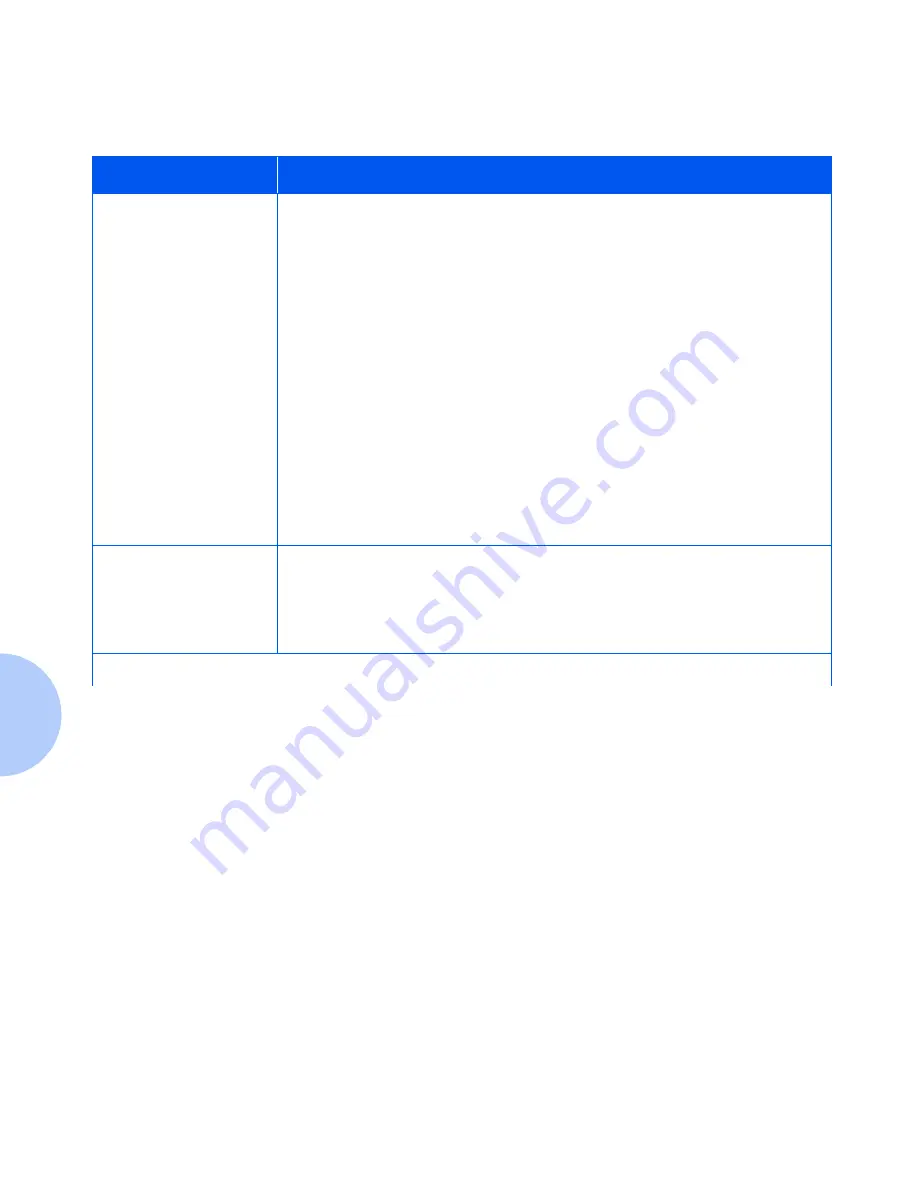
Solving Printing Problems
5-26
❖
User Guide
A printed page does not
look like it should.
• Make certain that the software application you are using to create your print
job is configured properly. Refer to your software documentation.
• Make sure the correct driver is being used.
• Send a file containing PCL or PostScript commands to the printer.
- If your page prints as it should, your printer and interface are functioning
properly.
- If your information prints correctly, but doesn't look right, you may have:
- An error in your command sequence/operator.
- A missing downloaded font.
- A mismatched printer option against your host formatting.
- Command errors may be identified by looking at your input file. You can
determine which fonts are in the system by printing a PCL or PS Font List.
You can verify your data setup by printing a Configuration Sheet and
checking your printer setup.
The requested font for
the job does not print.
Print a PCL Font List, or PostScript Font List if the job is PostScript.
• If fonts print on the Font List, your print job may need correcting.
• If fonts do not print on the Font List, reload the fonts and print another PCL
or PostScript Font List.
Table 5.2
Printer Operation Problems
(continued)
Problem
Action
Table 5.2 Page 2 of 4
Summary of Contents for DocuPrint N2125
Page 1: ...The Xerox DocuPrint N2125 Network Laser Printer User Guide...
Page 44: ...2 16 User Guide...
Page 108: ...3 64 User Guide...
Page 152: ...5 38 User Guide...
Page 166: ...Safety Extra Low Voltage Safety Approval B 8 User Guide...
Page 167: ...Appendix C Printer Options C 1 Printer Options A p p e n d i x C Optional Equipment C 2...
Page 176: ...User Guide...
















































