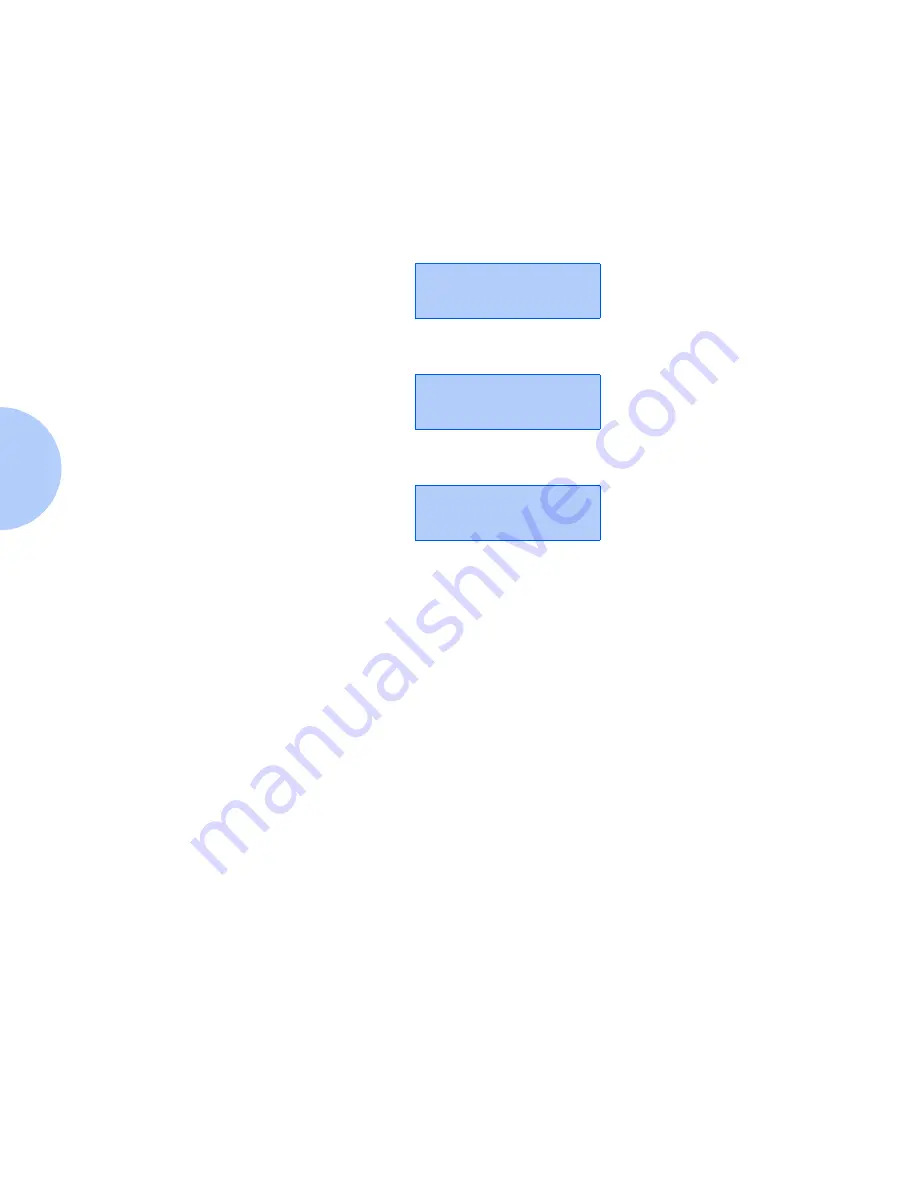
Using the Control Panel
3-58
❖
User Guide
Printing a
Password Job
To print a password print job sent to the printer and
stored in the optional hard drive (such as a secure job or
proof job), follow these steps:
1
At the Control Panel, press
Menu Up
or
Menu Down
until you see:
2
Press
Enter
and you will see:
3
Enter the job’s numeric password and you will see:
4
Press
Enter
to print all jobs.
OR:
Press
Item Up
or
Item Down
to scroll through the jobs,
then press
Enter
when the job you wish to print is shown.
Repeat this step as necessary to release more than one job.
5
When done, press
Online
.
Menus
Password Menu
Enter password
_xxx
All Jobs
=
Summary of Contents for DocuPrint N2125
Page 1: ...The Xerox DocuPrint N2125 Network Laser Printer User Guide...
Page 44: ...2 16 User Guide...
Page 108: ...3 64 User Guide...
Page 152: ...5 38 User Guide...
Page 166: ...Safety Extra Low Voltage Safety Approval B 8 User Guide...
Page 167: ...Appendix C Printer Options C 1 Printer Options A p p e n d i x C Optional Equipment C 2...
Page 176: ...User Guide...






























