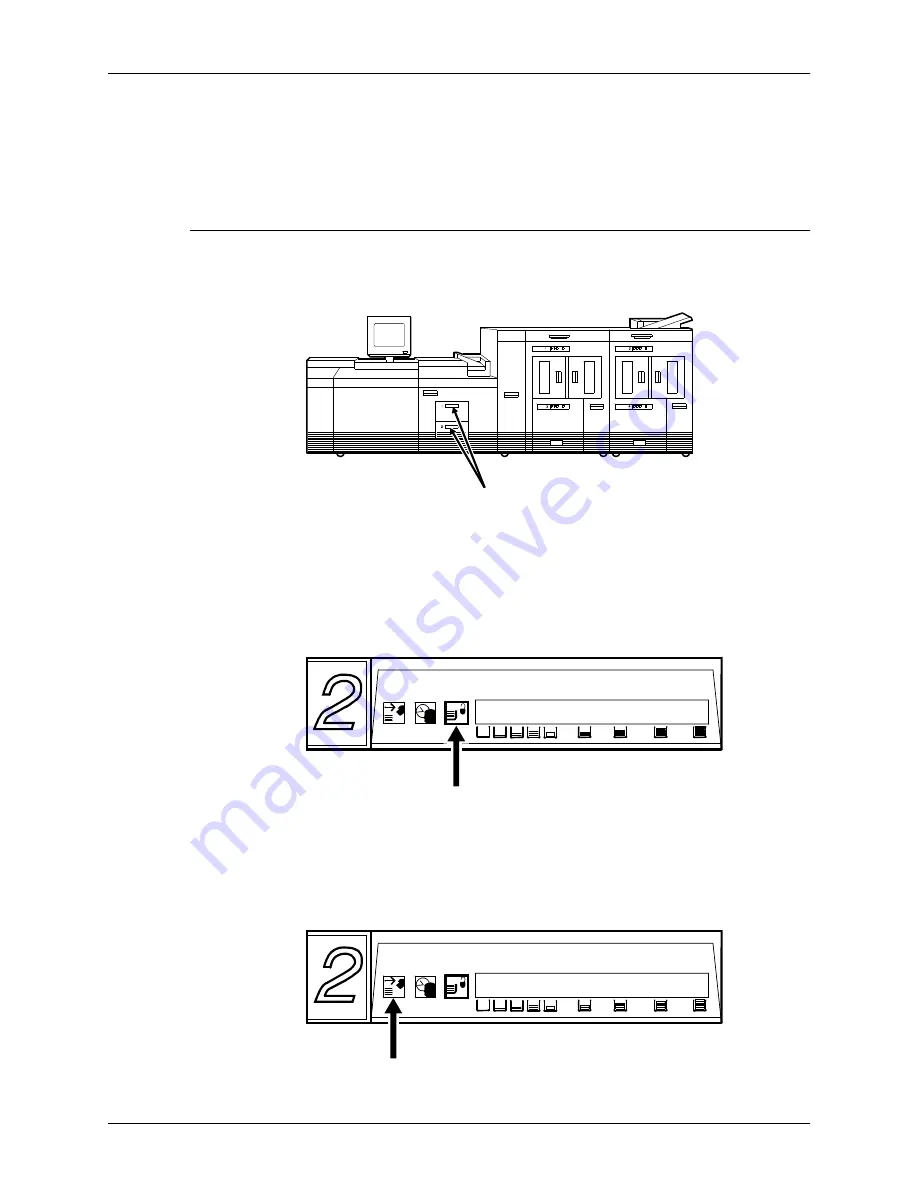
Feeder trays
Guide to Performing Routine Maintenance
1-3
•
Load preprinted paper in trays 3, 4, 5, and 6 only, in order
not to smudge the print. These trays are vacuum-type
feeders, unlike trays 1 and 2, which are friction-type.
Loading trays 1 and 2
Trays 1 and 2 are processor feeder trays.
Follow these steps to load feeder trays 1 and 2.
1. Select the tray you want to load by pressing the Tray Unlock
button on the door of the paper tray or by touching the
appropriate unlock icon on the printer control console.
NOTE: If the printer has stopped due to a low paper
condition, you do not need to press the Tray Unlock button.
2. Wait until the Ready to Open indicator lights.
Summary of Contents for DocuPrint 180
Page 12: ...Safety xii Guide to Performing Routine Maintenance...
Page 26: ...Feeder trays 1 10 Guide to Performing Routine Maintenance...
Page 30: ...Output trays and bins 2 4 Guide to Performing Routine Maintenance...
Page 36: ...Fuser agent 3 6 Guide to Performing Routine Maintenance...
Page 44: ...Replacing the dry ink waste container 5 4 Guide to Performing Routine Maintenance...
Page 50: ...Cleaning 6 6 Guide to Performing Routine Maintenance 4 Close the printer doors...
Page 58: ...Maintenance and support services 7 4 Guide to Performing Routine Maintenance...






























