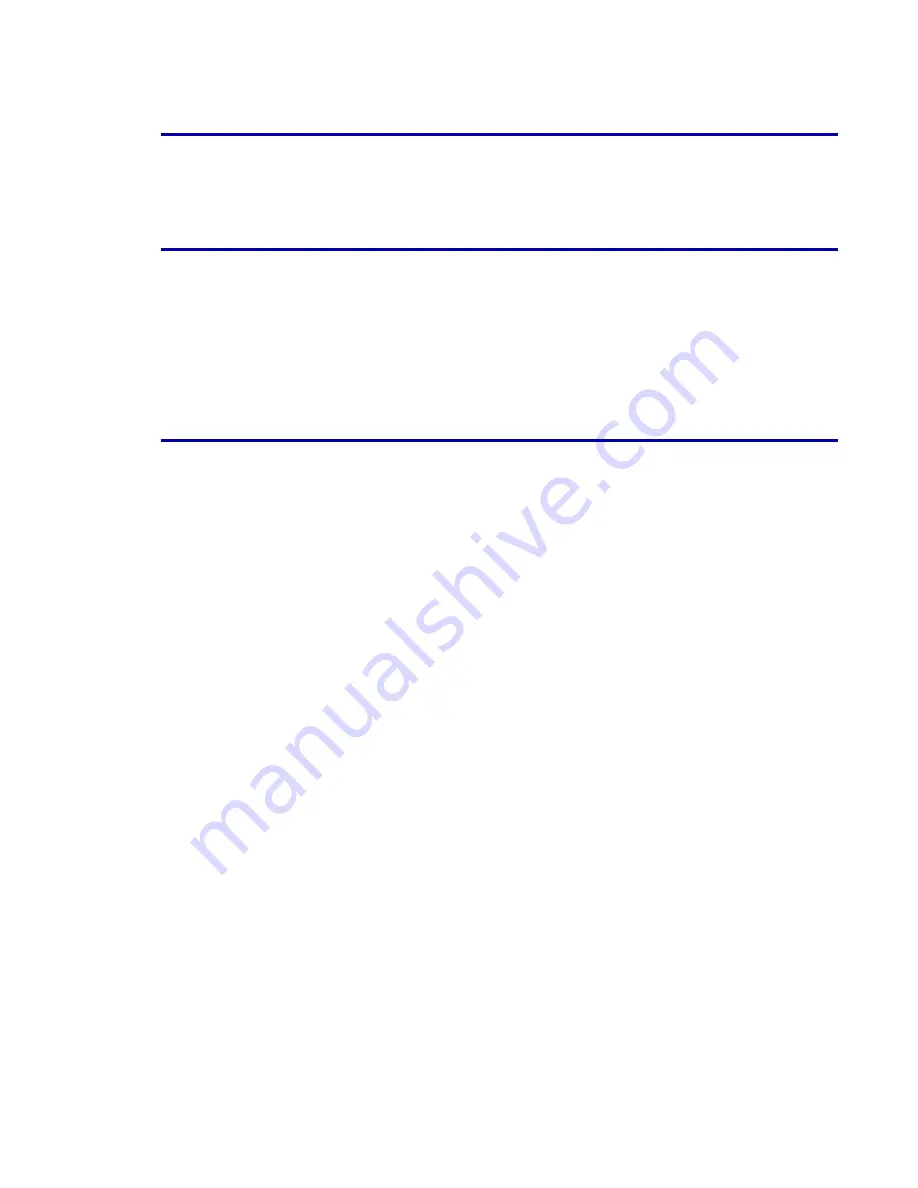
IPS Gateway User’s Guide (5/2002)
1-9
Getting started
Gray scale printing
Gray scale printing through IPS Gateway may appear different than that
of the IBM IPDS printer being emulated.
Printer error reporting
All IPS Gateway error conditions (such as “Not authorized” and “IPDS Not
Ready”) and detected printer error conditions (such as “Out of Paper” and
“Printer Door Open”) are reported to the host as “printer-not-ready”
intervention required exceptions. For example, if the printer is in a “Printer
needs attention” state, IPS Gateway presents the printer-not-ready
exception to the host, preventing the host from sending additional pages
until the printer is operational again.
Specifying edge treatment
The DocuSP Edge Treatment option lightens the leading edge of a sheet
to prevent too much toner from being placed on that edge, which may
cause printer jams. The default setting for this option is On. If the IPDS
job being printed requires data on the leading edge of the page, you may
want to turn edge treatment off, provided the density of the output along
that edge is not excessive. For more information on the Edge Treatment
option, refer to the
DocuSP System Guide
.
To switch edge treatment off:
Step 1.
Select
Switches
from the Printer menu on the DocuSP window.
Step 2.
On the Switches window, select
Off
under Edge Treatment, then click
OK
to close the window.
Step 3.
Close the Printer Manager window.
Summary of Contents for DocuPrint 100MX
Page 1: ...DocuSP IPS Gateway User s Guide Version 1 0 May 2002 720P16890...
Page 6: ...IPS Gateway User s Guide 5 2002 vi Table of contents...
Page 16: ...Getting started IPS Gateway User s Guide 5 2002 1 10...
Page 36: ...Installation and setup IPS Gateway User s Guide 5 2002 2 20...
Page 68: ...Messages IPS Gateway User s Guide 5 2002 4 10...






























