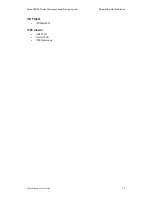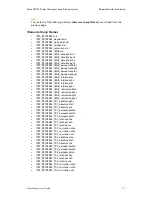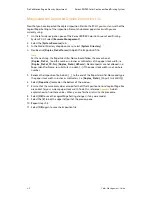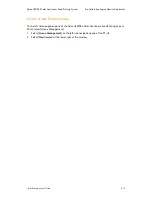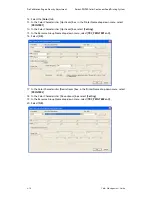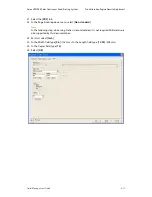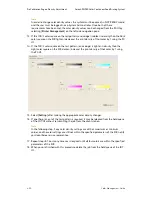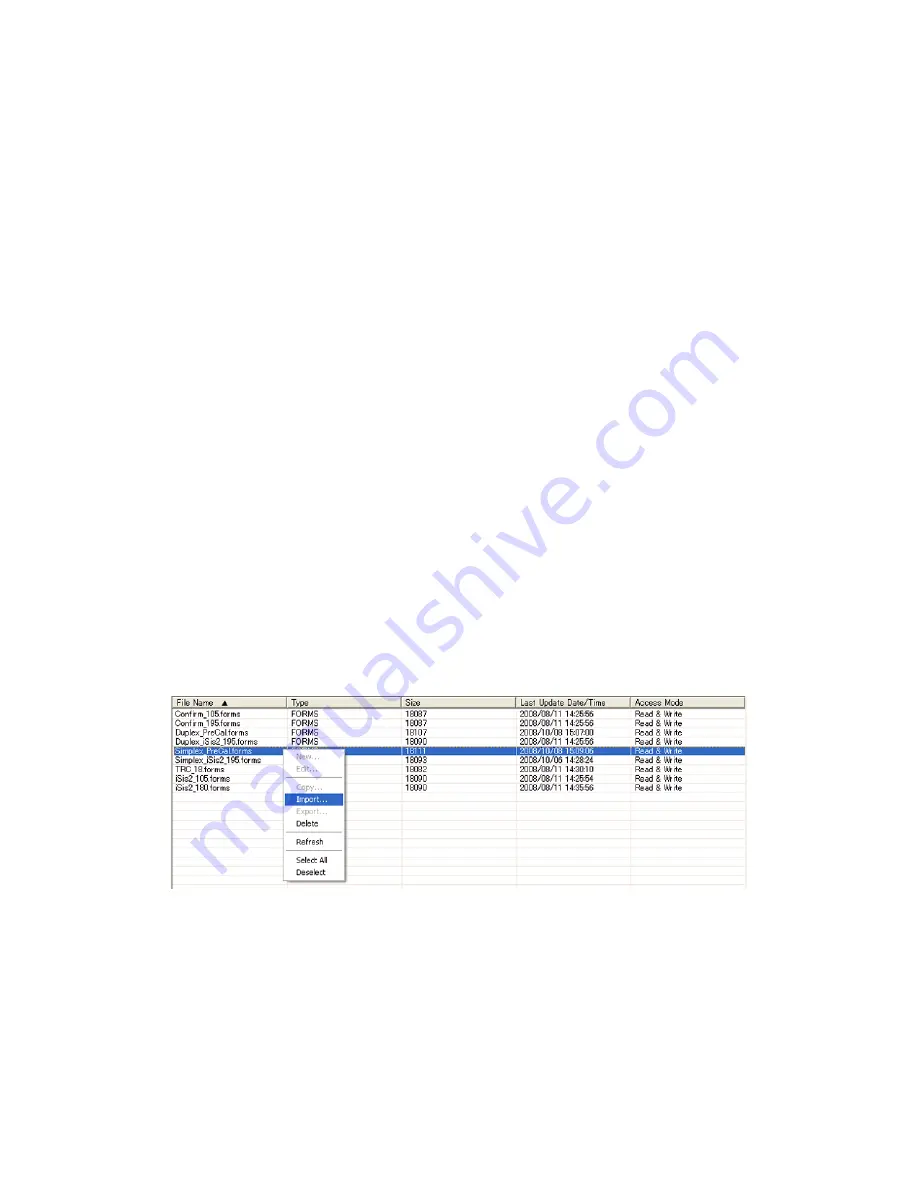
Pre-Calibration Engine Density Adjustment
Xerox 490/980 Color Continuous Feed Printing System
4-6
Color Management Guide
Set Up Imposition Files
This section explains how to import either a simplex or duplex imposition file from the [
Color
Calibration Resources
] directory copied to the Windows Desktop in Chapter 3, and how to
manipulate the imported simplex or duplex imposition file to accommodate whatever paper
size you are using. There are different procedures for manipulating the imposition file
depending on if it is for a simplex or duplex system.
Import Simplex/Duplex Imposition Files
The purpose of this procedure is to ensure proper placement of the density test pattern on the
paper. This imposition file has already been created for you. The following procedure will
describe how to import it onto the PC-UI.
1.
On the left-side navigation pane of the Xerox 490/980 Color Continuous Feed Printing
System PC-UI, select [
Resource Management
].
2.
Select the [
System Resource
] tab.
3.
In the Media/Directory drop-down menu, select [
Local PC
].
Note
In the following step, if the [
Color Calibration Resources
] does not appear, the directory
structure must be refreshed. Refresh the directory structure by selecting [
System Directory
]
and then [
Local PC
] in the Media/Directory drop-down menu.
4.
Browse to [
Local Disk (C:)\Documents and Settings\
[Current Logged in Windows XP
Profile]
\Desktop\Color Calibration Resources\Imposition Files
].
5.
Right-click on the appropriate file:
a.
For a simplex configuration: [
Simplex_PreCal.forms
].
b.
For a duplex configuration: [
Duplex_PreCal.forms
].
6.
Select [
Import
].
7.
Select the stock set (folder) [
SYSTEM_DEFAULT
] and select [
OK
].
8.
If you are using a cutter/stacker as a post-processor, follow steps 9-11. If you are not using
a cutter/stacker as a post-processor, go to step 12.
9.
Browse to [
Local Disk (C:)\Documents and Settings\
[Current Logged in Windows XP
Profile]
\Desktop\Color Calibration Resources\TOF Mark
].
10. Right click on [
TOFMark3.tif
] and select [
Import
].
11. Select the stock set (folder) [SYSTEM_DEFAULT] and select [
OK
].
12. Do not navigate away from the [
System Resource
] tab. The following section describe how
to manipulate the imposition file just imported using this tab.
Summary of Contents for Document centre 490
Page 1: ...Xerox 490 980TM Color Continuous Feed Printing System Color Management Guide 27 October 2008...
Page 2: ......
Page 101: ......