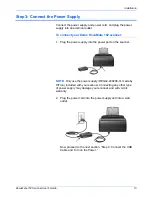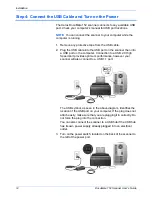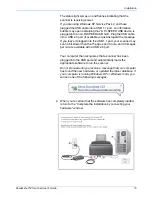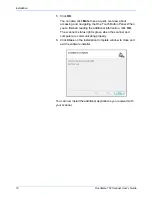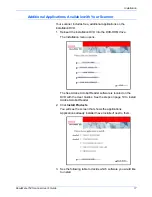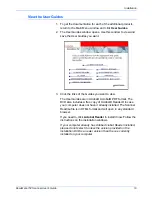Installation
4
DocuMate 152 Scanner User’s Guide
Installation
Installation is a quick, four-step process:
1. Assemble the scanner
2. Install the software
3. Connect the power supply
4. Connect the USB cable and turn on the power
Before You Begin
Please make sure of the following before you begin installation:
•
The information in this guide may cover software not
provided with the scanner you purchased. Please
disregard any information about the software not
applicable to your scanner. Visit our web site at
www.xeroxscanners.com for the latest software updates
for your Xerox DocuMate 152 scanner.
•
If your computer has AntiVirus or AntiSpyware software
running, you may encounter alerts or messages during
installation asking you to allow the installation to proceed.
Although the messages will differ based on the software
your computer is running, in each case you should allow
the installation to proceed if that option is available.
Alternatively, you can turn off the AntiVirus or
AntiSpyware software before installing your scanner, but if
you do, make sure to turn it back on again when
installation is finished.
•
If you already have a scanner connected to your computer,
it is recommended that you remove that scanner’s driver
program prior to installing your Xerox DocuMate 152
scanner. While in some cases you can configure your
computer to have another manufacturer’s scanner
operational on your computer in conjunction with the
Xerox DocuMate 152 scanner, we do not recommend this
configuration as you may lose some of the driver
functionality on one, or both of the units. You can remove
these programs from the Windows Add/Remove programs
list. Please refer to the user manual provided with your
other scanner hardware for instructions about removing
the driver and software for that unit.
•
If your computer is running Windows Vista, you may see
the Vista User Access Control screen asking you to
confirm system changes. Click the Continue button to
allow the installation to proceed.