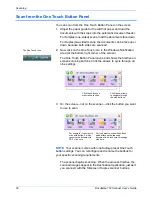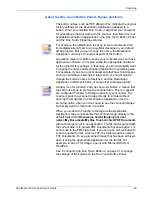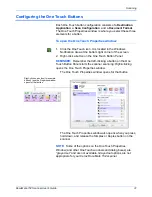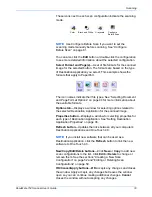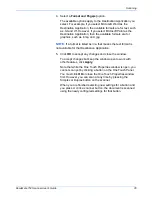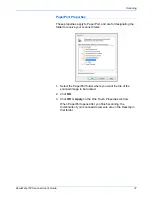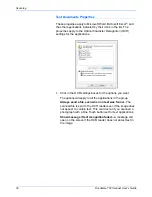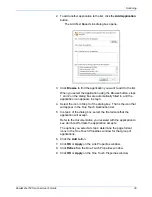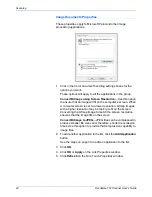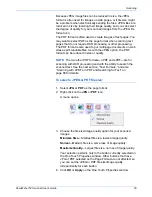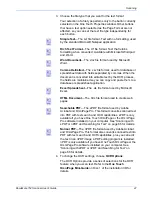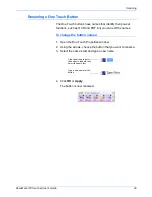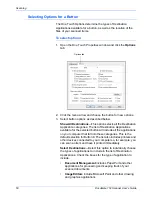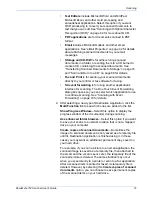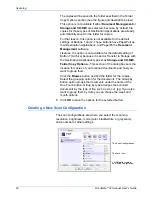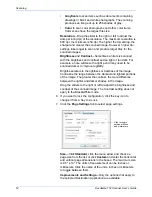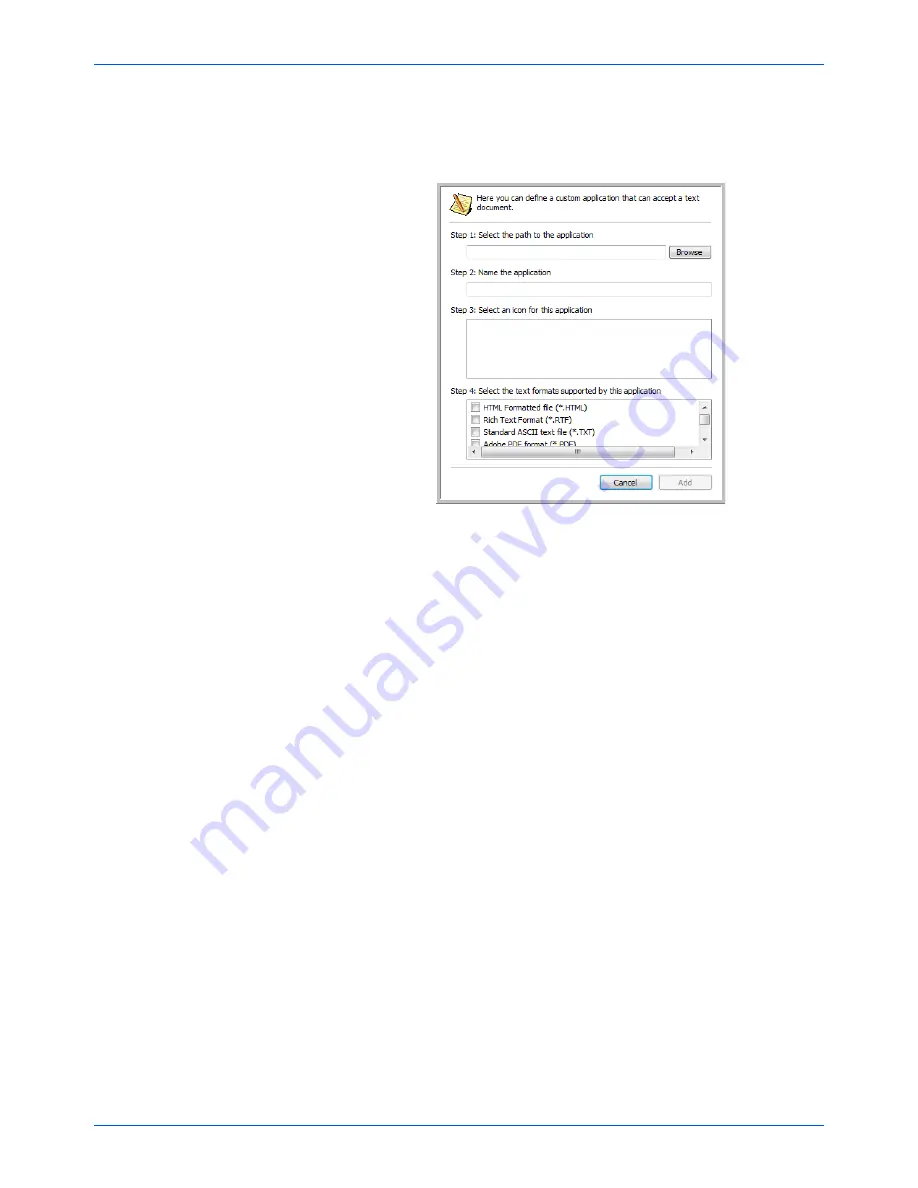
DocuMate 152 Scanner User’s Guide
39
Scanning
2. To add another application to the list, click the
Add Application
button.
The Add Text Based Link dialog box opens.
3. Click
Browse
to find the application you want to add to the list.
When you select the application using the Browse button, steps
1 and 2 on the dialog box are automatically filled in, and the
application icon appears in step 3.
4. Select the icon in Step 3 of the dialog box. That is the icon that
will appear in the One Touch Destination List.
5. In step 4 of the dialog box, select the file formats that the
application will accept.
Refer to the documentation you received with the application to
see which text formats the application accepts.
The options you select at step 4 determine the page format
icons in the One Touch Properties window for that group of
applications.
6. Click the
Add
button.
7. Click
OK
or
Apply
on the Link Properties window.
8. Click
Refresh
on the One Touch Properties window.
9. Click
OK
or
Apply
on the One Touch Properties window.