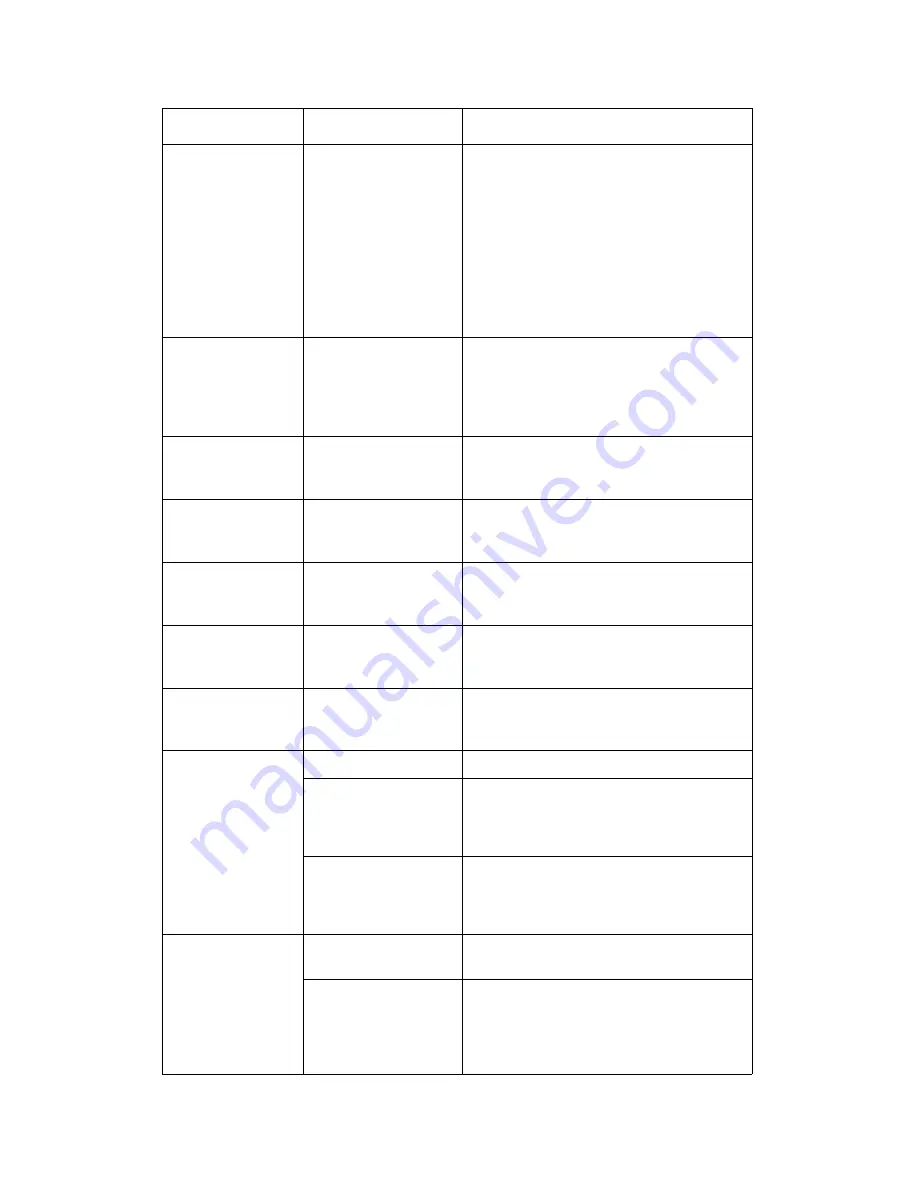
DocuColor 7002/8002
Basic Troubleshooting
User Guide
10-7
Fault Code 112-130
Jam indicated in
finisher.
Paper is jammed
between the
Exit Module and the
finisher sensors.
•
Open the finisher door.
•
If no jammed paper is visible in the area
indicated, open the Exit Module door and
clear any jammed paper. Close the Exit
Module door.
•
Open and close the finisher door.
•
If the fault persists, undock the finisher and
clear the jammed paper between the Exit
Module and the finisher. Refer to the Note
below this table for information on how to
undock the finisher.
Fault Code 112-110
Paper jammed in the
finisher and the Exit
Module during a purge
of sheets to the Top Tray.
•
Clear the jammed paper from the finisher.
•
Clear the jammed paper from the Exit
Module.
•
Open and close the finisher door.
•
Resume job.
Fault Code 052-310
Communication problem
•
Cancel or save the job.
•
Power off the digital press. Wait 15 seconds
and power on.
Fault Code 052-321
Connection problem
•
Cancel or save the job.
•
Power off the digital press. Wait 15 seconds
and power on.
Fault Code 052-320
Unexpected connection
•
Cancel or save the job.
•
Power off the digital press. Wait 15 seconds
and power on.
Fault Code 052-312
Communication problem
•
Cancel or save the job.
•
Power off the digital press. Wait 15 seconds
and power on.
Ready Indicator does
not illuminate
No power
•
Check the power cord connected to the
power source.
•
Check that the main switch is on.
Poor Stacking:
Mixed sizes of paper
•
Run separate jobs and empty stacker.
High paper curl
•
Adjust digital press decurler.
•
Flip paper in digital press paper tray(s).
•
Rotate paper in the digital press paper
tray(s).
Mechanical obstruction
•
Check for obstruction in the stacker stapler
paper path.
•
Ensure that all transports and baffles are
properly seated.
Paper Jams:
Use Top Tray
•
Deselect offset or restart job to the Top
Tray.
High paper curl
•
Adjust digital press decurler.
•
Flip paper in digital press paper tray(s).
•
Rotate paper in the digital press paper
tray(s).
•
Switch to heavier paper.
Problem
Cause
Solution
Summary of Contents for DocuColor 7002
Page 1: ...DocuColor 7002 8002 User Guide Version 1 0 August 2009...
Page 6: ...Table of Contents DocuColor 7002 8002 iv User Guide...
Page 18: ...DocuColor 7002 8002 1 12 User Guide...
Page 36: ...How to Clear Jams DocuColor 7002 8002 4 10 User Guide...
Page 40: ...How to adjust Paper Curl DocuColor 7002 8002 5 4 User Guide...
Page 48: ...Productivity Settings DocuColor 7002 8002 7 4 User Guide...
Page 60: ...Optional Accessories DocuColor 7002 8002 8 12 User Guide...
Page 82: ...Basic Troubleshooting DocuColor 7002 8002 10 8 User Guide...
Page 96: ...Specifications DocuColor 7002 8002 11 14 User Guide...
Page 106: ...DocuColor 7002 8002 12 10 User Guide...
Page 107: ......
Page 108: ......






























