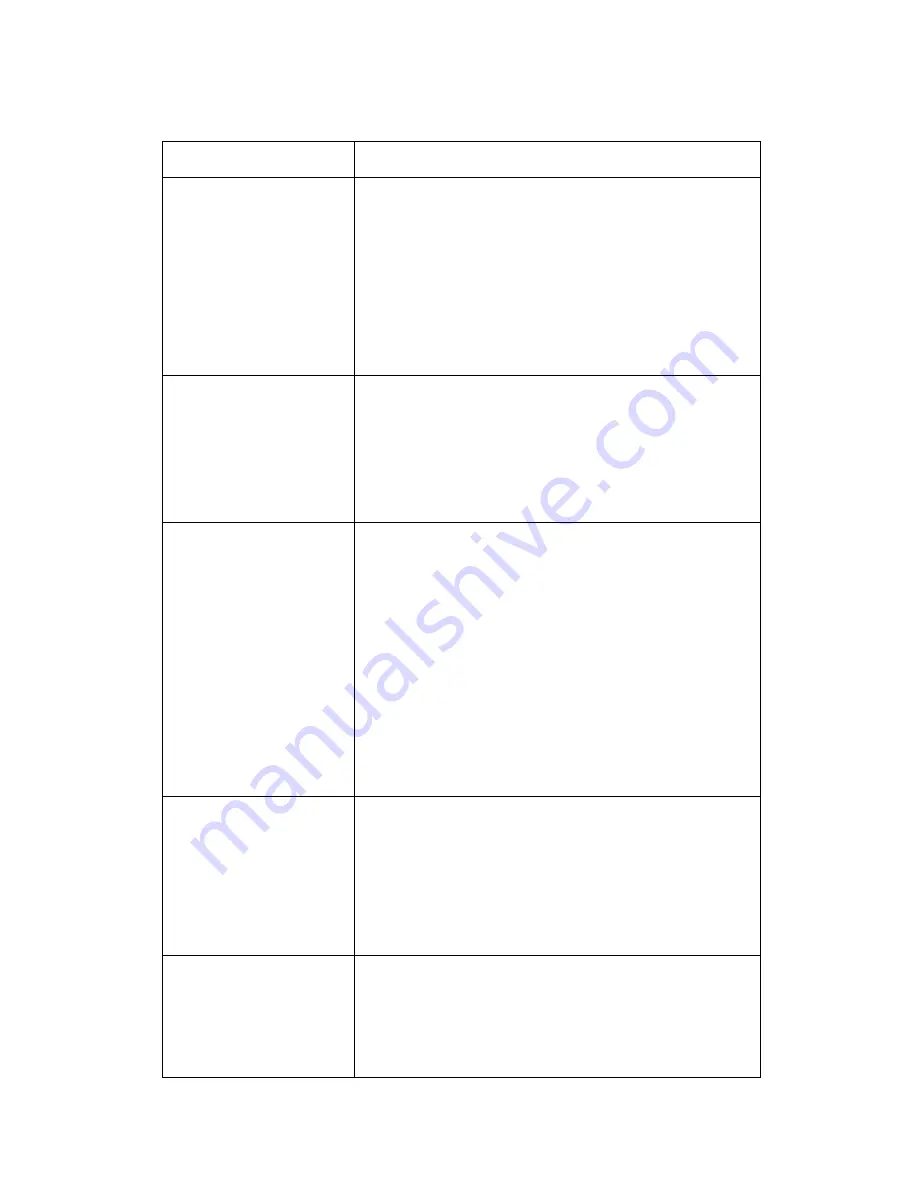
Basic Troubleshooting
DocuColor 7002/8002
10-2
User Guide
Problem
Suggested Solutions
The digital press does not
power on.
•
Ensure the power cord is plugged into the receptacle
correctly.
•
Ensure the power switch inside the front left door is set to
the ON position.
•
Check the Ground Fault Interrupter (GFI) circuit breakers,
located in the bottom left side of the Electrical module
next to the power cord.
•
If the power in your location is working properly, you have
tried the suggested solutions, and the digital press does
not power on, call for assistance.
Prints are not on desired paper
size.
•
Ensure that the proper paper is loaded in the paper trays.
•
Select the paper size, tray and weight through the digital
press options on your PC.
•
Ensure that the correct weight is selected on the paper
tray.
•
Ensure that “Fit to Paper” or an equivalent selection is not
selected in your print driver.
Paper is misfed or wrinkles
repeatedly.
Note
Perform one step at a time.
If the problem continues,
perform the next step in the
list.
•
If a message appears on the UI, follow the instructions
displayed.
•
Ensure the proper paper (refer to the Paper chapter of this
manual and
The Recommended Materials List)
is loaded
correctly and not filled above the MAX line.
•
Turn the paper stack around and/or over in the selected
paper tray.
•
Remove a few sheets from the top and the bottom of the
stack in the paper tray.
•
Fan all four edges of the paper in the selected paper tray.
•
Remove any partially fed paper from the trays.
•
Ensure the paper you are using had been stored properly.
•
Replace the paper in the selected paper tray with paper
from a new package.
The Touch Screen does not
respond to a touch command.
•
Press
Clear All
on the Control Panel.
•
Touch a selectable button on the UI. A slight pressure is
required to cause the digital press to react.
•
If the problem persists, open the Front Door of the digital
press. Close the Front Door and make a selection on the
UI. If the UI does not respond to any touch commands,
switch off the power. Wait 15 seconds. Then switch on the
power.
Transparencies are too oily.
•
Make 5 blank sheet copies with the Full Color option on
paper stock to purge excess oil from system. Reload the
transparencies and continue the copying job.
•
Refer to the
Recommended Materials List
and the
Color
Materials Usage Guide
for more information about
transparencies.
Summary of Contents for DocuColor 7002
Page 1: ...DocuColor 7002 8002 User Guide Version 1 0 August 2009...
Page 6: ...Table of Contents DocuColor 7002 8002 iv User Guide...
Page 18: ...DocuColor 7002 8002 1 12 User Guide...
Page 36: ...How to Clear Jams DocuColor 7002 8002 4 10 User Guide...
Page 40: ...How to adjust Paper Curl DocuColor 7002 8002 5 4 User Guide...
Page 48: ...Productivity Settings DocuColor 7002 8002 7 4 User Guide...
Page 60: ...Optional Accessories DocuColor 7002 8002 8 12 User Guide...
Page 82: ...Basic Troubleshooting DocuColor 7002 8002 10 8 User Guide...
Page 96: ...Specifications DocuColor 7002 8002 11 14 User Guide...
Page 106: ...DocuColor 7002 8002 12 10 User Guide...
Page 107: ......
Page 108: ......






























