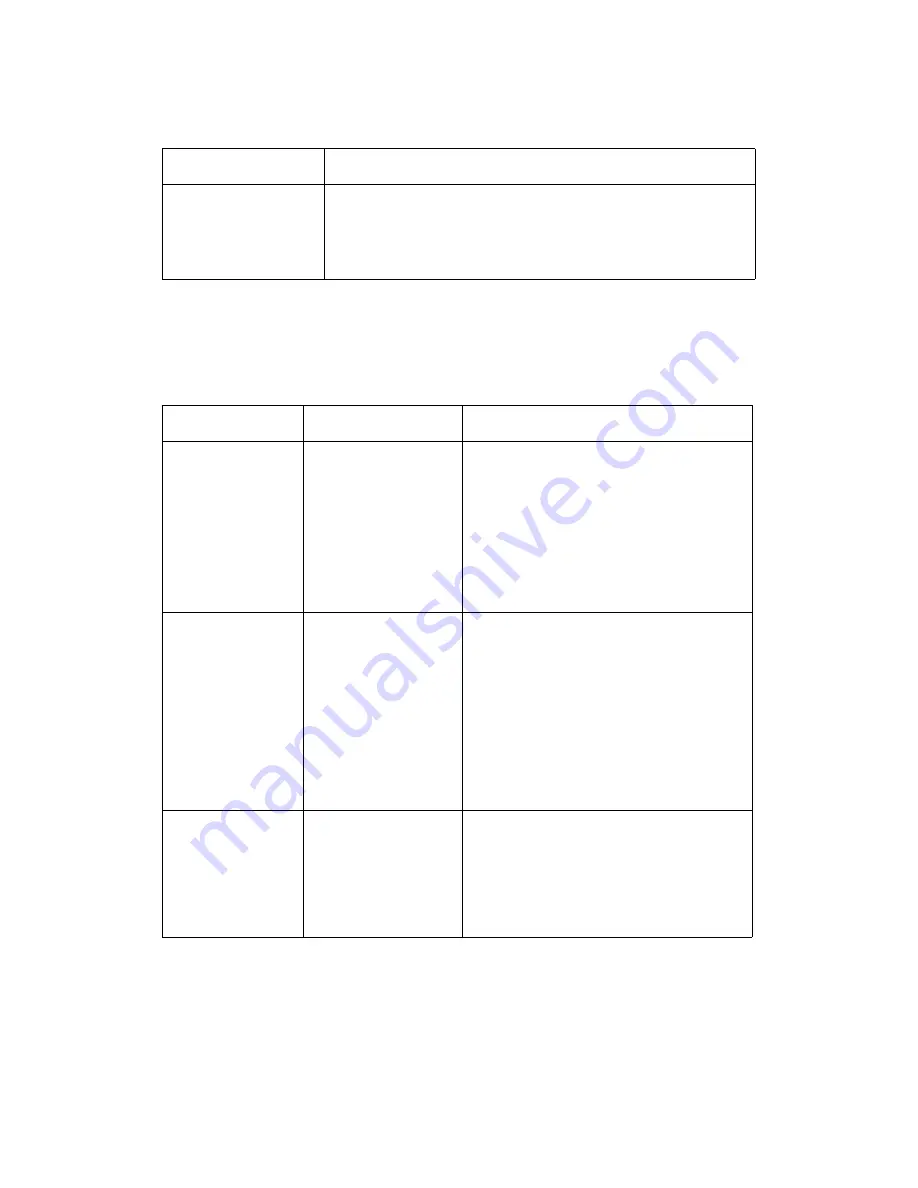
Basic Troubleshooting
DocuColor 7002/8002
10-6
User Guide
Loss of Power
HCSS and CSS Problem Solving
If after reviewing the Problems list and following the recommended solutions the problem
persists, call for assistance.
Problem
Solution
If power is interrupted to
the finisher
•
Ensure the power cord is plugged in to the proper wall receptacle
•
Ensure that the digital press power is “On.”
•
Ensure that the Ground Fault Indicator is in the On position
•
If the power has not been restored by the above procedure, call for
service.
Problem
Cause
Solution
Fault Code 112-100
Jam indicated in
finisher, but actually
is in the Exit Module.
Jammed Paper not
visible in finisher, and
fault code does not clear
after opening and
closing HCSS80 door.
•
Open the finisher door.
•
Jammed paper is not visible in the area
indicated. Close the finisher door.
•
The Touch Screen indicates a jam in the
Exit Module. Open the Exit Module and
clear any visible sheets.
•
Open and close the finisher door.
•
Clear any other areas indicated on the
Tou
ch Screen.
Fault Code 112-100
Jam indicated in
finisher.
No visible jams in
finisher because
sheet is located over
the Exit Module
sensor.
Paper jammed between
Exit Module and finisher
sensors
•
Open the finisher door.
•
Jammed paper is not visible in the area
indicated. Close the finisher door.
•
If the fault code remains, open the Exit
Module. No jammed sheets are visible.
•
Undock the finisher. Find the jammed sheet
between the Exit Module and the finisher.
Refer to the Note below this table for
information on how to undock the finisher.
•
Clear any other areas indicated on the
Touch S
creen.
Fault Code 112-130
Jam indicated in
finisher, but is also in
Exit Module.
Paper is jammed over
both the Exit Module
and finisher sensors.
•
Open the finisher door.
•
Clear any visible jams.
•
If no jammed paper is visible in the finisher
area indicated, open the Exit Module door
and clear any jammed paper. Close the Exit
Module door.
•
Open and close the finisher door.
Summary of Contents for DocuColor 7002
Page 1: ...DocuColor 7002 8002 User Guide Version 1 0 August 2009...
Page 6: ...Table of Contents DocuColor 7002 8002 iv User Guide...
Page 18: ...DocuColor 7002 8002 1 12 User Guide...
Page 36: ...How to Clear Jams DocuColor 7002 8002 4 10 User Guide...
Page 40: ...How to adjust Paper Curl DocuColor 7002 8002 5 4 User Guide...
Page 48: ...Productivity Settings DocuColor 7002 8002 7 4 User Guide...
Page 60: ...Optional Accessories DocuColor 7002 8002 8 12 User Guide...
Page 82: ...Basic Troubleshooting DocuColor 7002 8002 10 8 User Guide...
Page 96: ...Specifications DocuColor 7002 8002 11 14 User Guide...
Page 106: ...DocuColor 7002 8002 12 10 User Guide...
Page 107: ......
Page 108: ......
















































