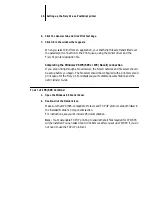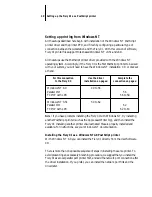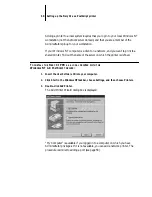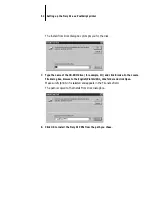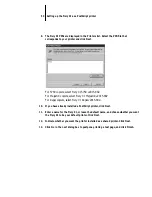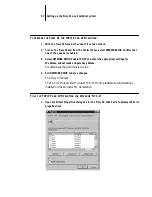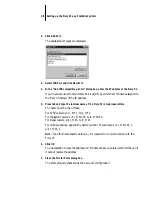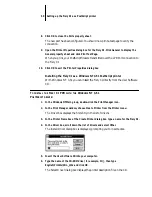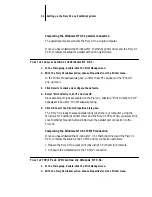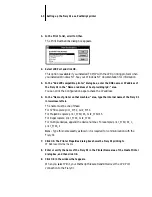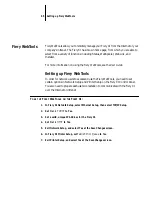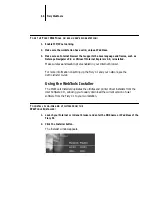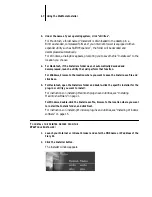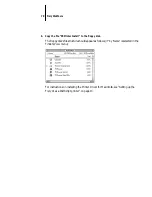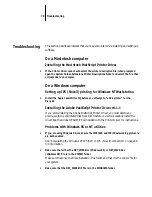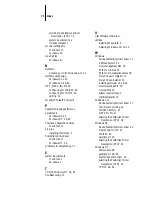59
Setting up the Fiery XJ as a PostScript printer
8.
Click OK to close the Ports property sheet.
The new port has been configured. You should now print a test page to verify the
connection.
9.
Open the Printer Properties dialog box for the Fiery XJ. Click General to display the
General property sheet and click Print Test Page.
When you print, your PostScript files are transmitted over the LPR Port connection to
the Fiery XJ.
10.
Click OK to exit the Printer Properties dialog box.
Installing the Fiery XJ as a Windows NT 3.51 PostScript printer
With Windows NT 3.51 you can install the Fiery XJ directly from the User Software
CD.
T
O
INSTALL
THE
F
IERY
XJ PPD
WITH
THE
W
INDOWS
NT 3.51
P
OST
S
CRIPT
DRIVER
:
1.
In the Windows NT Main group, double-click the Print Manager icon.
2.
In the Print Manager window, choose Create Printer from the Printer menu.
The Driver box displays the first entry in the list of drivers.
3.
In the Printer Name box of the Create Printer dialog box, type a name for the Fiery XJ.
4.
In the Driver box, scroll down the list of drivers and select Other.
The Install Driver dialog box is displayed, prompting you to insert a disk.
5.
Insert the User Software CD into your computer.
6.
Type the name of the CD-ROM drive (for example, D:\), then type
English\Prntdrv\Win_nt3x and click OK.
The Select Driver dialog box displays the printer description file on the CD.