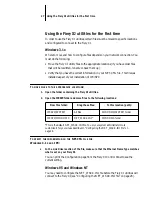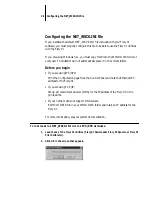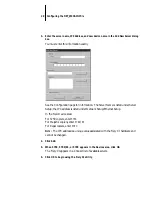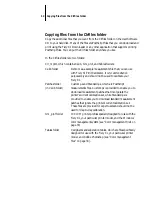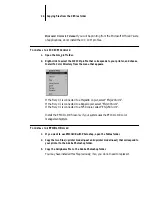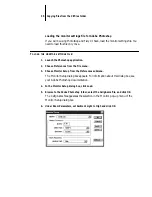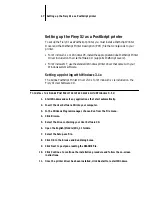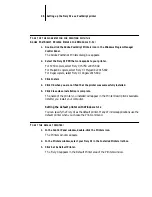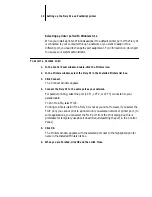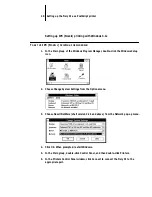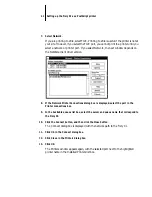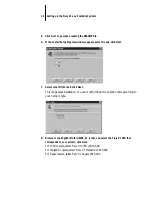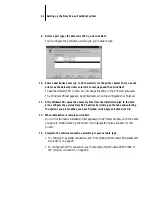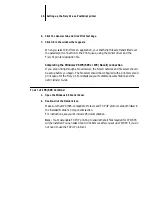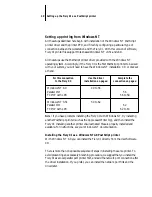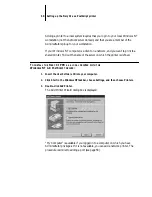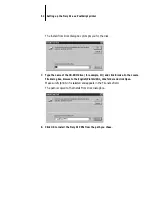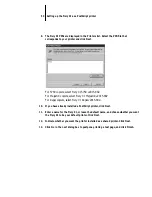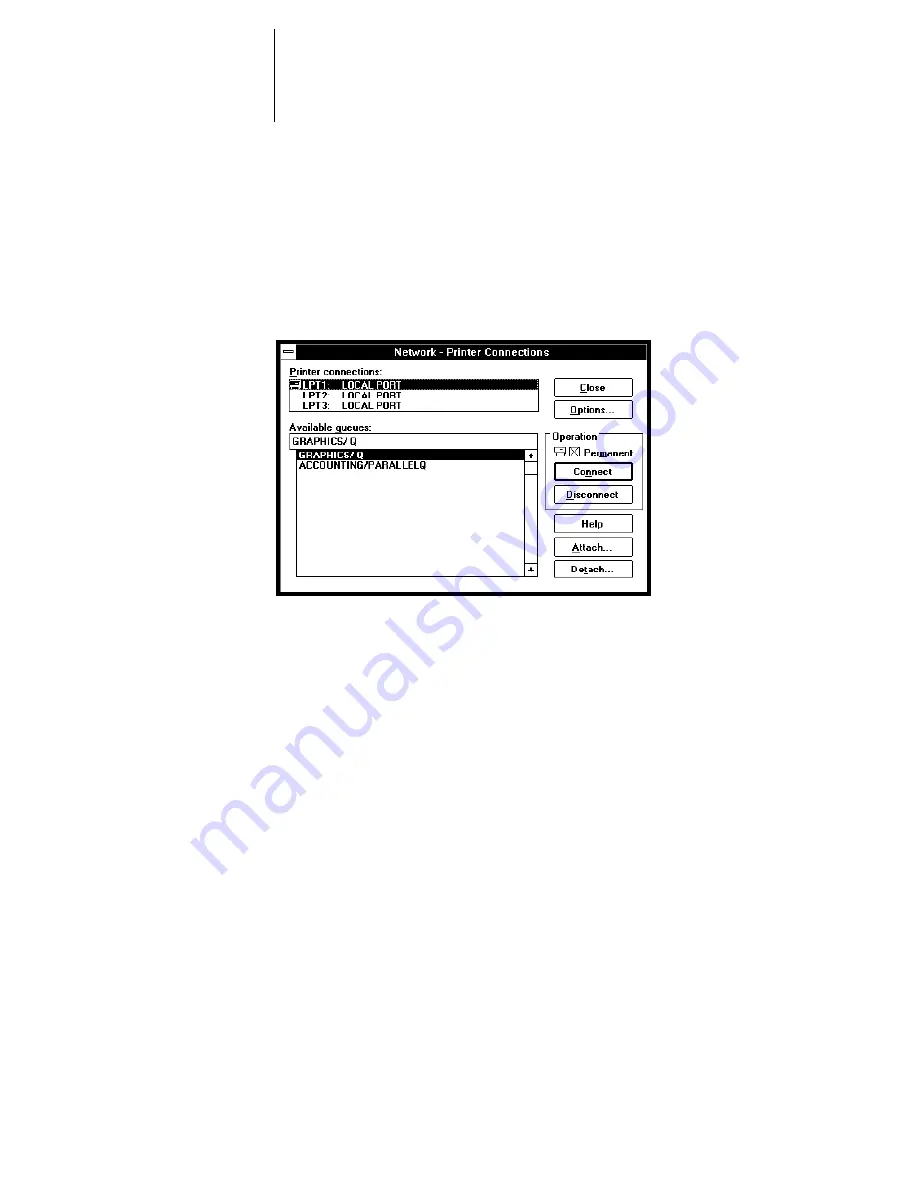
41
Setting up the Fiery XJ as a PostScript printer
7.
Select Network.
If you are printing to a file, select FILE. Printing to a file is useful if the printer is not at
your site. However, if you select the FILE port, you cannot print to a printer until you
select a network or printer port. If you select Network, the next window depends on
the NetWare client driver version.
8.
If the Network Printer Connections dialog box is displayed, select the port in the
Printer connections box.
9.
In the Available queues list box, select the server and queue name that correspond to
the Fiery XJ.
10.
Click the Connect button, and then click the Close button.
The Connect dialog box is displayed with the network path to the Fiery XJ.
11.
Click OK in the Connect dialog box.
12.
Click Close in the Printers dialog box.
13.
Click OK.
The Printers window appears again, with the selected port next to the highlighted
printer name in the Installed Printers list box.