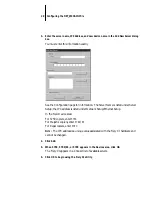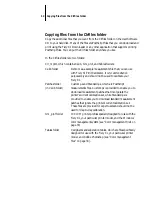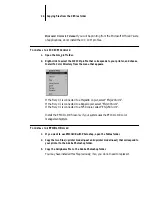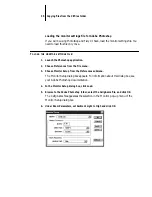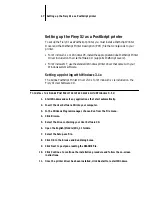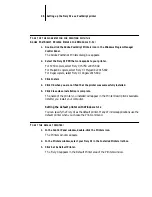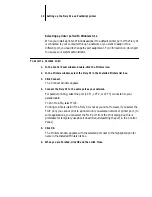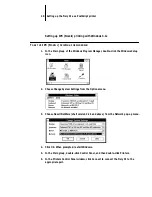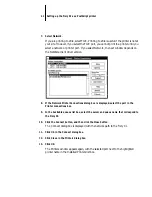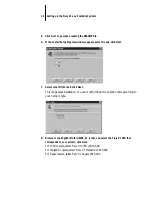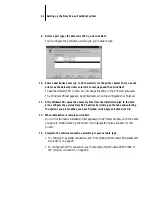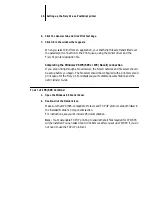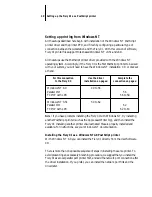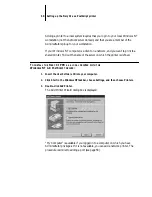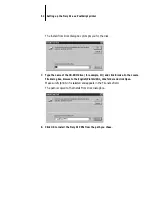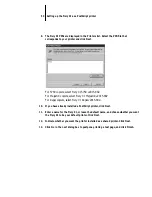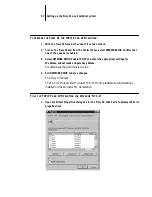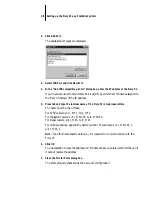43
Setting up the Fiery XJ as a PostScript printer
5.
Click Next to postpone reading the README file.
6.
If the Install Setup Program window appears, select No and click Next.
7.
Select Local Printer and click Next.
This is a general installation. You can modify the port connection later, according to
your network type.
8.
Browse to the English\Prntdrv\W95_41 folder, and select the Fiery XJ PPD that
corresponds to your printer; click Next.
For 5750 copiers, select Fiery XJ 5750 v2015.802.
For MajestiK copiers, select Fiery XJ MajestiK v2015.802.
For Regal copiers, select Fiery XJ Regal v2015.802.