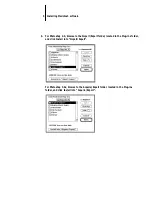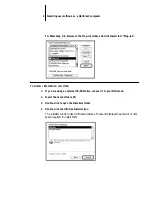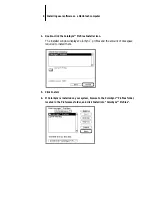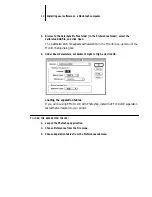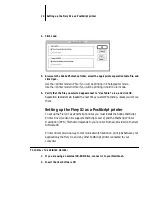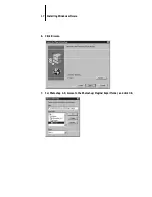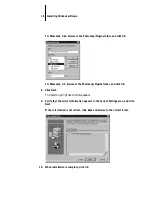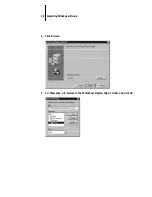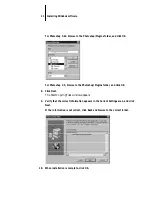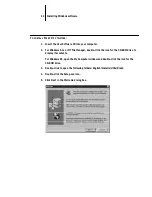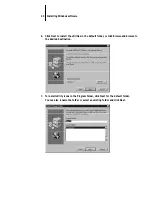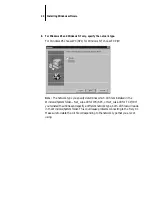10
Installing user software on a Macintosh computer
Reference Pages, which contains Color Reference, Pantone Pages, and Sample Pages
folders.
Color management files
Color management files are required to ensure proper colors when printing with the
Fiery XJ. They are specific to the Fiery XJ and your printer:
• ICC ColorSync Profiles, installed by the software installer.
Includes Fiery Xerox 5750 ICC, Fiery Xerox Majestik ICC, and Fiery Xerox
Regal ICC, which are three printer profiles specially designed for use with the
Fiery XJ, your particular printer model, and the Macintosh color management
system; also includes EFIRGB ICC, a monitor profile specially designed for use with
the Fiery XJ and the Macintosh color management system.
EFICOLOR 2.0 folder
Printer profiles specially designed for use with the
Fiery XJ, your particular printer model, and the
EFICOLOR color management system (see “Color
management files” on page 10).
Photoshop Separation
Tables folder
Files specially designed for use with the Fiery XJ, your
particular printer model, and Adobe Photoshop (see
“Color management files” on page 10).
Color Reference folder
CMYK Colors, a folder which contains a PostScript file
of CMYK mixtures you can download and print using
the Fiery XJ Downloader or any other application that
supports printing PostScript files; and RGB Colors, a
folder which contains files you can print from
Microsoft Word 6.0 or later (RGB page 01) or
PowerPoint 4.0 or later (RGB page 02) to view
available RGB colors.
Pantone Pages folder
PostScript files of PANTONE coated and uncoated
colors for use with the Fiery XJ and your particular
printer model.
Sample Pages folder
Sample2.ps, a PostScript file of sample images that you
can download and print.