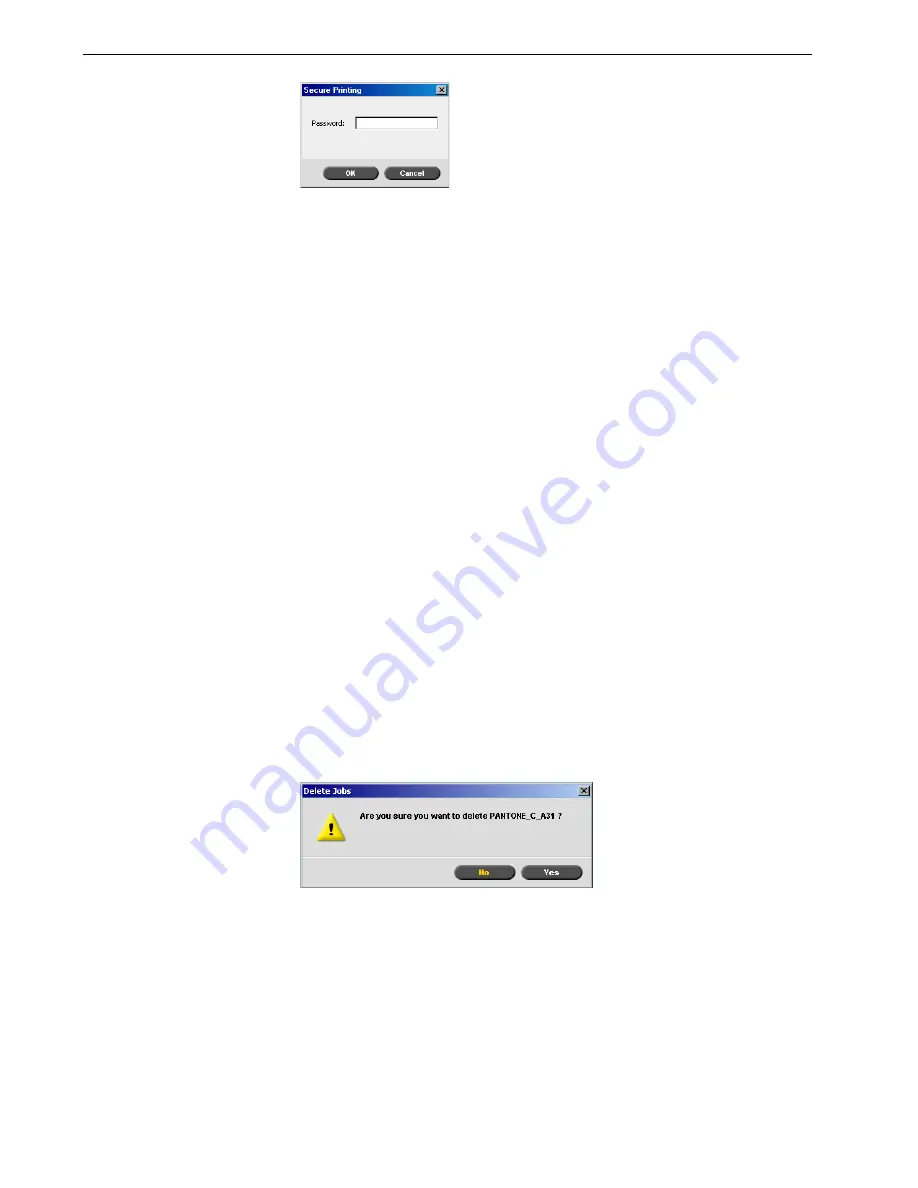
60
Chapter 3 – Overview of Spire CX260
2.
In the
Password
box, type the password and click
OK
.
Viewing and Editing Job Parameters
¾
In the Queues or Storage window, double-click the job whose parameters you
want to view.
The Job Parameters window appears.
Deleting a Job
Once you delete a job from the
Process Queue
,
Print Queue
, or Storage window, you
need to resubmit it for processing and printing. To temporarily remove a job from a
queue, use the
Move to storage
option (see
Moving a Waiting Job to the Storage
Window
on page 58).
To delete a job:
1.
Right-click the desired job in the queue
or Storage
window, and select
Delete
.
The following message appears.
2.
Click
Yes
.
The selected job is deleted.
Note:
In the Queues window, you can edit the parameters of jobs that have
not begun to run. If you want to edit the parameters of a running job, you
must first suspend the queue (click the suspend button).
Note:
If you edit the parameters in of a job in the
Print Queue
and the
changes require re-RIPing of the job, it automatically moves to the
Process
Queue
.
Note:
You can only perform this action if the job is waiting in the queue. If the
job is active, this option is not available.
Note:
You can delete more than one job at a time: Select the jobs, and
from the
Job
menu, select
Delete
.
Summary of Contents for DocuColor 252
Page 2: ......
Page 16: ...8 Chapter 1 Welcome...
Page 56: ...48 Chapter 2 Getting Started...
Page 84: ...76 Chapter 3 Overview of Spire CX260...
Page 121: ...Generating Reports Printing Reports 114 Job Accounting 114 Job Ticket Report 118...
Page 128: ...120 Chapter 5 Generating Reports...
Page 129: ...Color Workflow Calibration 122 Color Tools 138...
Page 160: ...152 Chapter 6 Color Workflow...
Page 161: ...System Administration Setting Up and Configuring the Spire CX260 154 System Messages 177...
Page 246: ...238 Chapter 9 Reinstalling the Spire CX260...
Page 261: ......
Page 262: ...www printondemandsolutions com...






























