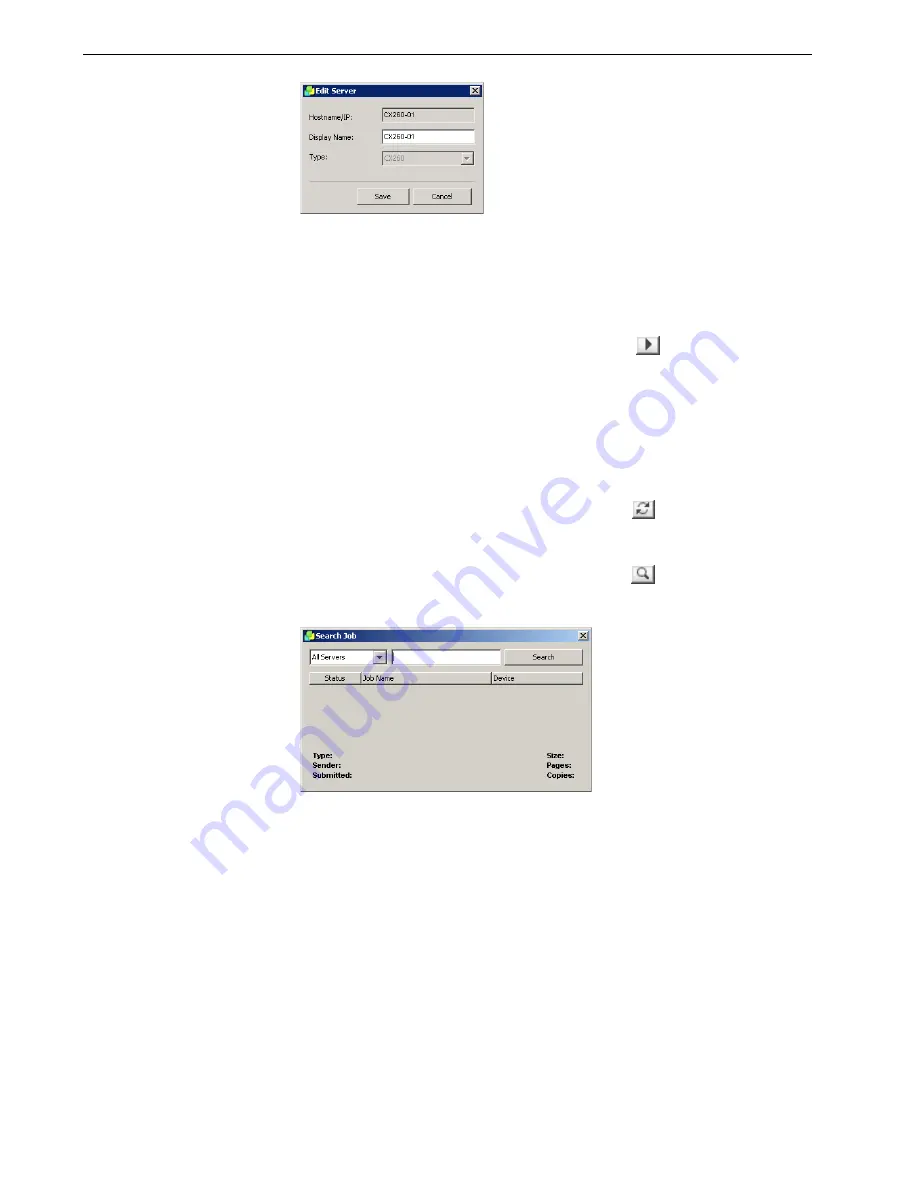
28
Chapter 2 – Getting Started
4. In the
Display Name
box, type the new display name for the server.
5.
Click
Save
.
The new name appears in the EZ Connect Setup window.
To delete a server:
1.
In the EZ Connect window, click the
Settings
button
, and select
Setup
from
the list.
2.
In the list of servers, select the desired server.
3.
Click
Delete
.
The server is removed from the list.
To refresh the status of the EZ Connect window:
¾
In the EZ Connect window, click the
Refresh
button
.
To search for a job on a server:
1.
In the EZ Connect window, click the
Search
button
.
The Search Job window appears.
2.
From the server list, select one of the following to search for the job:
•
All Servers
•
A specific server
3.
In the blank white box, type the exact name of the job and then click
Search
.
The job appears in the Search Job window.
Summary of Contents for DocuColor 252
Page 2: ......
Page 16: ...8 Chapter 1 Welcome...
Page 56: ...48 Chapter 2 Getting Started...
Page 84: ...76 Chapter 3 Overview of Spire CX260...
Page 121: ...Generating Reports Printing Reports 114 Job Accounting 114 Job Ticket Report 118...
Page 128: ...120 Chapter 5 Generating Reports...
Page 129: ...Color Workflow Calibration 122 Color Tools 138...
Page 160: ...152 Chapter 6 Color Workflow...
Page 161: ...System Administration Setting Up and Configuring the Spire CX260 154 System Messages 177...
Page 246: ...238 Chapter 9 Reinstalling the Spire CX260...
Page 261: ......
Page 262: ...www printondemandsolutions com...






























