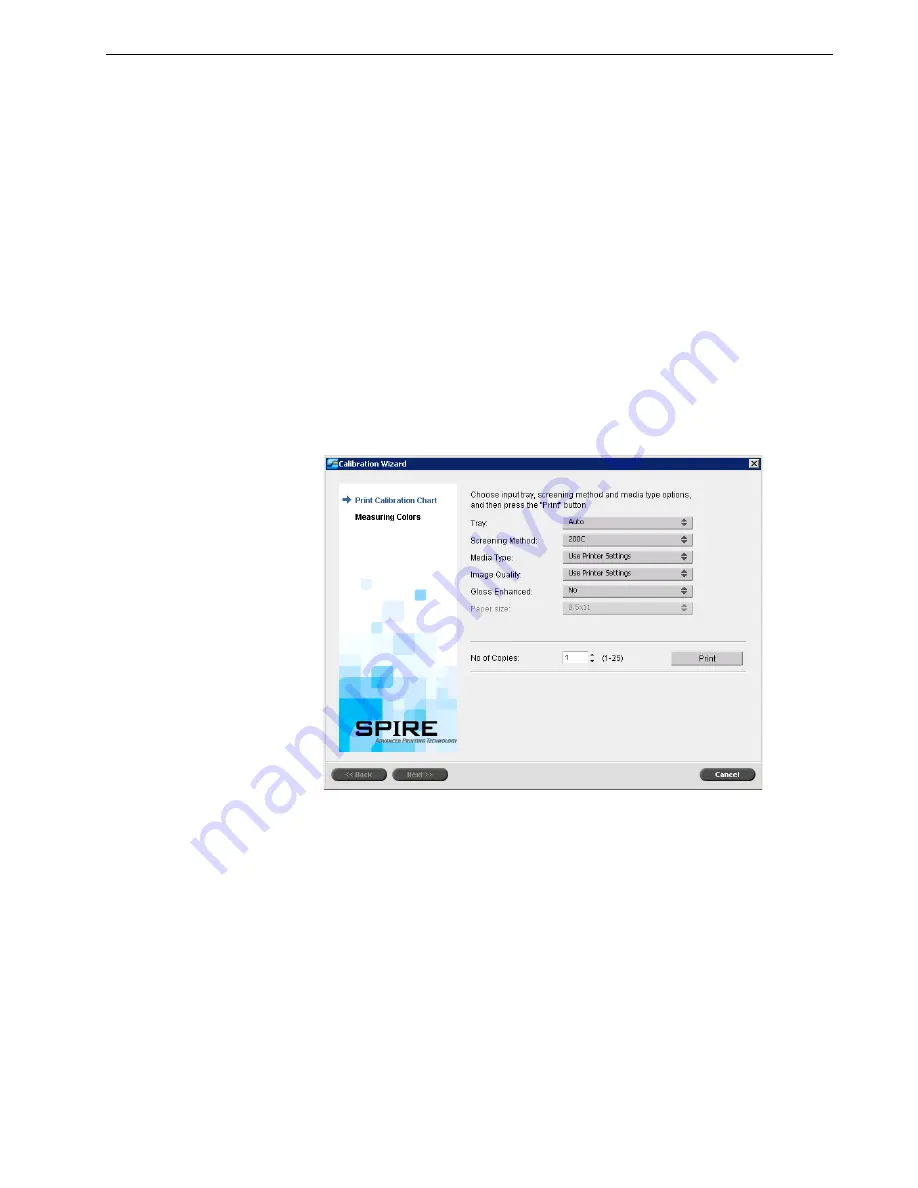
Calibration
123
It is recommended to perform the following before you start the calibration process.
Performing these steps will ensure a successful calibration.
•
Auto Gradation Adjustment procedure
•
Print the auto gradation chart and copy it using the Xerox DocuColor 242/252/
260 printer/copier. Compare the results.
If the results are not similar and there are major differences between the copies,
perform the printer calibration process. Start the Spire CX260 calibration
process only when you receive similar printed results.
For more information about the printer calibration process, see the printer user
documentation.
•
Print at least 50 copies of any file to warm up the printer.
To print the Off-the-glass calibration chart:
1.
On the Spire CX260, from the
Tools
menu, select
Calibration
.
2.
In the Calibration window, click
Calibrate
.
The Calibration Wizard window appears.
3.
In the
Tray
list, select the desired tray. The default is
Auto
.
It is recommended that you select a specific tray that includes the appropriate
media type. You can print the calibration chart on any paper size that is equal to
or larger than A4 or Letter.
4. In the
Screening Method
list, select the screening method.
5.
In the
Media Type
list, select the media type that you are using for the print job.
The default setting is
Use Printer Settings
. When this option is selected, your
job is printed on the media type that is defined on the Xerox DocuColor 242/
252/260 printer/copier.
6.
In the
Image Quality
list, select the image quality type.
Note:
If you select a media type, the Image Quality parameter settings are
updated according to the selected media type parameter.
Summary of Contents for DocuColor 252
Page 2: ......
Page 16: ...8 Chapter 1 Welcome...
Page 56: ...48 Chapter 2 Getting Started...
Page 84: ...76 Chapter 3 Overview of Spire CX260...
Page 121: ...Generating Reports Printing Reports 114 Job Accounting 114 Job Ticket Report 118...
Page 128: ...120 Chapter 5 Generating Reports...
Page 129: ...Color Workflow Calibration 122 Color Tools 138...
Page 160: ...152 Chapter 6 Color Workflow...
Page 161: ...System Administration Setting Up and Configuring the Spire CX260 154 System Messages 177...
Page 246: ...238 Chapter 9 Reinstalling the Spire CX260...
Page 261: ......
Page 262: ...www printondemandsolutions com...






























