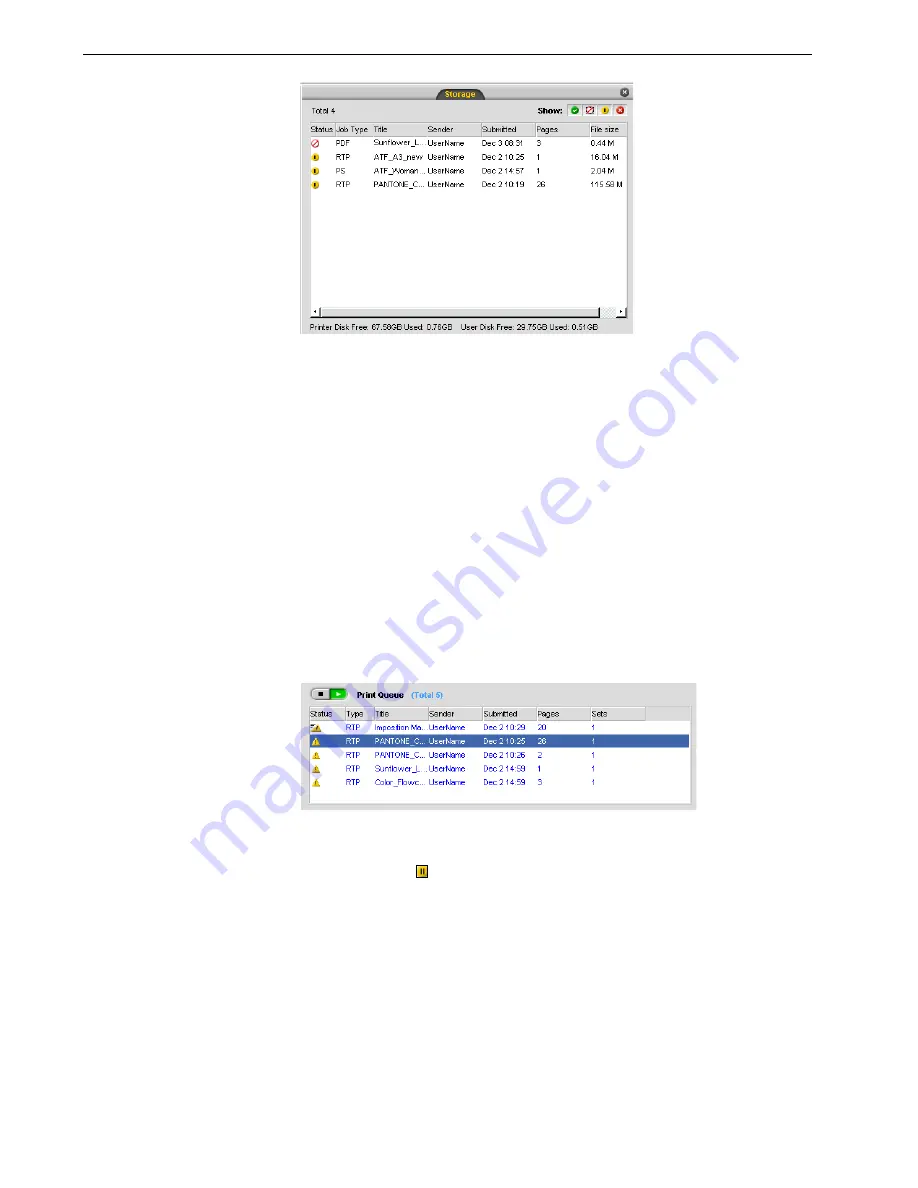
58
Chapter 3 – Overview of Spire CX260
To return a job to the Process Queue or Print Queue:
¾
Right-click the job in the Storage window and from the
Job
menu select
Submit
.
Moving a Waiting Job to the Storage Window
To postpone processing or printing of one or more waiting jobs, use the
Move to
storage
option.
To move a waiting job to storage:
1.
Select the job in the Queues window.
2.
Right-click the job(s), and select
Move to storage
.
The job(s) move(s) from the queue to the Storage
window and appears with the
held job
indicator .
Note:
To return a job to the proper queue, right-click the job(s) in the Storage
window and from the
Job
menu select
Submit
.
Note:
You can only perform this action if the job is waiting in the queue. If the
job is active, this option is not available.
Summary of Contents for DocuColor 252
Page 2: ......
Page 16: ...8 Chapter 1 Welcome...
Page 56: ...48 Chapter 2 Getting Started...
Page 84: ...76 Chapter 3 Overview of Spire CX260...
Page 121: ...Generating Reports Printing Reports 114 Job Accounting 114 Job Ticket Report 118...
Page 128: ...120 Chapter 5 Generating Reports...
Page 129: ...Color Workflow Calibration 122 Color Tools 138...
Page 160: ...152 Chapter 6 Color Workflow...
Page 161: ...System Administration Setting Up and Configuring the Spire CX260 154 System Messages 177...
Page 246: ...238 Chapter 9 Reinstalling the Spire CX260...
Page 261: ......
Page 262: ...www printondemandsolutions com...






























